Microsoft Yanks Chrome From Windows Store
If you searched for the Chrome browser in the Microsoft Store on Windows 10 yesterday, for a brief moment you may have found it.
It would have been the holy grail of UWP apps. Instead, it was just a link to the website to install Chrome. And Microsoft, which wasn't having it, removed it from the store.
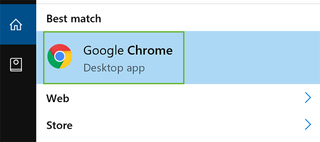
It was a tremendously petty move from both parties, as Google likely has zero plans to actually put Chrome in the store. Those apps are required to use Windows 10's HTML and Javascript rendering engines, but Chrome uses Google's Blink engine. It also doesn't help users on Windows 10 S, which only allows for apps from the Microsoft Store. They wouldn't be able to download Chrome at all (at the moment, they're stuck with Edge). It's unlikely Google will make a whole new version of its browser just for a few Windows 10 S users.
Instead, this was likely to combat the influx of fake Chrome apps that have made it through to the store. Better a link to the real thing than something possibly malicious. But Microsoft promptly removed it, telling The Verge that "We have removed the Google Chrome Installer App from Microsoft Store, as it violates our Microsoft Store policies," because it doesn't "provide unique and distinct value."
Microsoft probably wouldn't mind Windows 10 S users trying out Edge instead. After all, Windows 10 S laptops are designed to compete directly with Google's Chromebooks.
This is just the latest in a series of attacks between the two companies. Last year, Microsoft engaged in a beef with Google suggesting Edge gets better battery life than Chrome on Windows 10. Between 2012 and 2014, Microsoft ran an ad campaign called Scroogled, attacking Google, praising its apps like Bing and Outlook over Google search and Gmail and favoring Windows 10 over Chrome OS.
Chrome Browser Tips
- How to Reduce Memory Usage in Chrome
- How to Silence Noisy Tabs in Chrome
- Hide Your Chrome Browsing From Your Boss
- Enable Guest Browsing in Chrome
- How to Make Chrome More Touch-Friendly
- How to Enable Do Not Track in Chrome
- How to Put Chrome in High Contrast Mode
- Remove Extensions from Chrome
- How to Resume an Interrupted Download in Chrome
- Protect Yourself from Spoilers with the Chrome Browser
- How to Create Desktop Shortcuts for Web Pages Using Chrome
- How to Use Chrome Extensions in Incognito Mode
- Disable (and Enable) Notifications in Chrome
- How to Use Chrome's Built-in Task Manager
- Add a Home Button to Chrome
- How to Change Your Default Search Engine in Chrome's Omnibox
- Show Frames Per Second in Chrome
- Get Gmail Notifications in Chrome
- How to Clear Your Internet History in Chrome
- How to Stop Pop-Ups in Chrome
- How to Prevent Scrollbar Jumping
- Change the Download Folder
- Firefox Quantum versus Chrome
Stay in the know with Laptop Mag
Get our in-depth reviews, helpful tips, great deals, and the biggest news stories delivered to your inbox.

Microsoft doesn't want to tell you how to uninstall Microsft Edge

There are now 3 great reasons to switch from Google Search to ChatGPT Search

