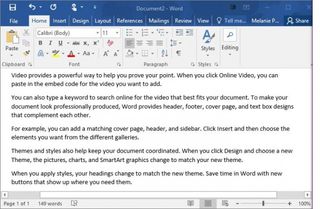How to Use Microsoft Office's Lorem Ipsum (Random Text) Generator
Ever need to create some filler text in your Word document or PowerPoint presentation to test formatting and layout? Microsoft Office can quickly create this dummy text for you with lorem ipsum Latin or random sentences in English. Here's how to use the sample text generator.
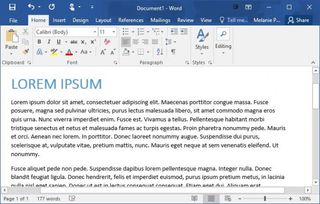
The tips below apply to Microsoft Word, PowerPoint, and Outlook in Office 2016 as well as earlier versions of Microsoft Office.
Insert Lorem Ispum Placeholder Text
1. Type =lorem() into your document where you want the dummy text to be placed.
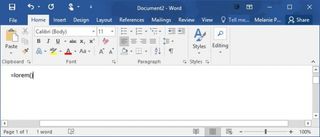
2. Hit Enter to insert the text.
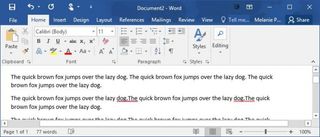
This will insert five paragraphs of the classic Latin text with varying sentence lengths.
Insert Random Sentences
Type in one of the two functions below to insert random text in English.
=rand() inserts paragraphs with random text from Microsoft support pages.
Stay in the know with Laptop Mag
Get our in-depth reviews, helpful tips, great deals, and the biggest news stories delivered to your inbox.
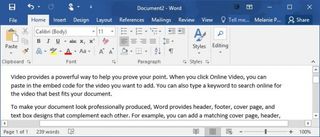
=rand.old() inserts text that repeats "The quick brown fox jumps over the lazy dog"
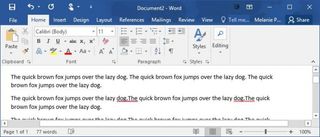
Customize the Number of Paragraphs and Sentences
For any of the functions above, you can get more control over the length of the placeholder text by using the following syntax:
=rand(paragraphs,sentences)
For example, if you want to insert 5 paragraphs with 2 sentences each into your document, type in =rand(5,2) and hit Enter.