Oovoo Four-Way Video Chat Hands-on: Frustrating But Fun
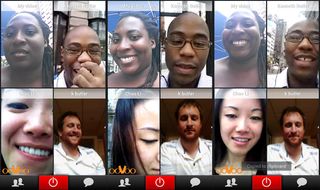
Mobile video calling tool Oovoo announced free, four-way video calling this week. The group call feature is now available to 54 million Oovoo users connected across Android devices, iPad / iPhone and PCs. The company's no stranger to mobile video calls (we reviewed Oovoo for smartphones last year), but its support for simultaneous video feeds is a company first.
Connecting video calls is no easy feat and services that pull it off have to move massive data loads across sometimes-finicky networks and do it with consistency and efficiency for the duration of a call. With these challenges in mind, we decided to take the new Oovoo on a road test. Here's what we learned.

1. The Oovoo Widget Adds Convenience.
It doesn't affect 4-way video calls, but Oovoo's Android app includes a homescreen widget that displays avatar images for friends who are currently signed in, and lets users launch a call with a tap. The interface also includes a button to launch Oovoo's text chat service as well; tap it and you're taken to the apps buddy list. iOS doesn't support widgets, so this is available only for Android users.
2. Building a Good Connection Takes Time.
It took us a few tries, but after about 10 minutes we finally managed to connect and maintain our first 4-way call. That doesn't include the number of times our apps sizzled out in the heat of connecting to our friends. We used a Sprint Galaxy SII, Droid RAZR Maxx, and a Samsung Galaxy S III for testing and the app crashed or froze all three phones at least once during testing.
3. Just Use 4G.
Stay in the know with Laptop Mag
Get our in-depth reviews, helpful tips, great deals, and the biggest news stories delivered to your inbox.
We set up a four-way call between three smartphones and a Wi-Fi connected laptop. Initially, we tried to use Wi-Fi for the smartphones as well, but our devices' 4G networks worked better. We used a Sprint Galaxy SII (4G WiMax), Droid RAZR Maxx (Verizon 4G LTE), and a Samsung Galaxy S III (Verizon's 4G LTE network) to connect. We also tried to use an iPhone 4S over AT&T's 3G network, but the network seemed to struggle with streaming video so we switched to the Droid RAZR Maxx.
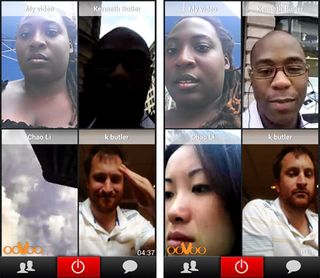
4. Quality-Wise, Aim Low.
We've seen Oovoo's video call quality described as high-quality, but that might be overstating things. During our four-way calls we noticed some pretty jagged, pixelated images. Once we obtained a stable call, picture quality was decent; we could make out pedestrians on the sidewalk behind our talking heads or the office decor behind our cubicle-co-worker, but the visual detail was fuzzy and the color quality a little dark depending on the lighting. Still, the picture quality was good enough for reading our friends' facial expressions.
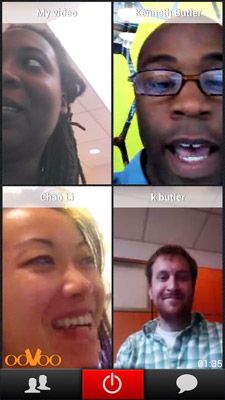
5. Speak Slowly and Add Lots of Pauses.
We noticed an audio lag of about 1 to 1.5 seconds on all our calls. That's not too different from making a Skype call across two computers, but it still lead us to talk over some of our friends during tests. A solution to that little pickle was to speak slowly and add mores pauses to the end of comments. Doing that gave other callers leeway to chime in. Folks calling from outdoors sometimes complained that they couldn't hear other callers, but we attribute that to the loud midtown NYC environment we tested in. Packing a pair of headphones with a built-in mic helped with that problem.

6. Take Advantage of Special Tools
One caller used the hot-switch button that shifts from the front-facing to the back camera and caught live video of a pigeon wandering strangely close to her. We also appreciate that Oovoo includes a snapshot button for taking still shots in the middle of calls.
Final Thoughts
Once our phones stopped freezing or crashing and we got a four-way call off the ground, we had a lot of fun using Oovoo's new feature. It was great chatting with three co-workers at once, and we even established enough rhythm despite the pesky audio delays to crack jokes and otherwise goof around, just like we were hanging out at a friend's house or a bar. Using Oovoo will likely include some app restarts and phone freezes, but once it works, you'll have a good time.
