How to Open Folders in the Windows 10 Taskbar
News
last updated
If there's one or two folders you constantly access and you're tired of cluttering your display with multiple Windows, there's a trick to embed folders in the Taskbar. This way you'll be able to open files without having to hunt and peck through directories.
Here's how to add folders to the Windows Taskbar:
1. Right-click the unused space in the Taskbar.

2. Select Toolbars.
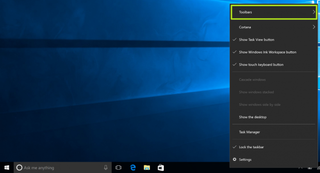
3. Select New toolbar.
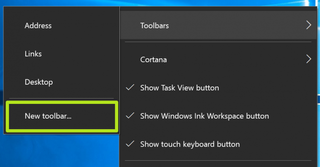
4. Navigate to a directory and click Select Folder. I selected Screenshots because I always need that folder when writing How tos.
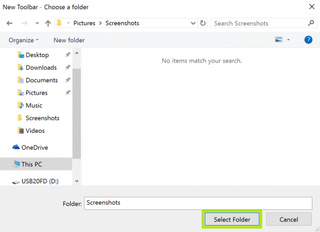
Now you can open that folder from the Taskbar!
Stay in the know with Laptop Mag
Get our in-depth reviews, helpful tips, great deals, and the biggest news stories delivered to your inbox.
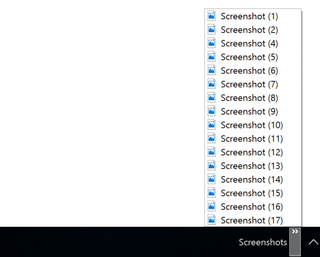
Windows 10 Performance and Productivity
- Best Windows 10 Keyboard Shortcuts
- MIrror Your Screen to a TV or Monitor
- Speed Windows 10 Boot Time
- Get Superfast Mouse, Touchpad Speeds
- Calibrate Your Monitor
- Activate 'God Mode'
- Defragment Your Hard Drive
- Measure the Time it Takes for Apps to Load at Boot
- Use Maximum CPU Power
- Enable Swipe to Delete in Email
- Copy and Paste at the Command Prompt
- How to record your screen in Windows 10
- Use Offline Maps
- Get the Full Layout in Windows 10’s Touch Keyboard
- Create a .Reg File for Easy Registry Hacks
- Record PC Gameplay on the Xbox App
- Perform a Clean Install of Windows 10
- Uninstall Windows 10 and Roll Back to 7 or 8
- Enable the Linux Bash Shell
- Generate a Detailed Battery Report
- Turn a PC into a Wireless Display
- Open Folders in the Taskbar
- Open Sites in the Taskbar
- Import Gmail Contacts
- Get Android Notifications
- Use Multiple Desktops
- Use Eye Control
- Use the Timeline Feature to Resume a Task
- Send Web Pages from Phone to PC
- All Windows 10 Tips
- Increase your Battery Life
Most Popular
MORE FROM LAPTOP MAG...



