How to Combine Your Photos to Create Windows 10 'Memories' Videos
Microsoft took awhile to catch up with Google and Apple on this front, but its new and improved Photos app finally adds the ability to create your own slideshows using artificial intelligence to seamlessly blend your photos with a musical backing.

To create the slideshows, it’s as simple as adding photos to an album and playing around with the Remix feature until you come up with something you like.
Unfortunately, Windows still doesn’t do this automatically… yet.
1. Open Photos. <open.png>
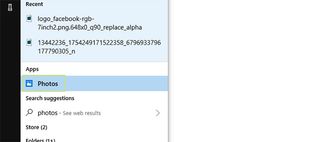
2. Find the Create icon at the top of the page, and click it. <click-create.png>
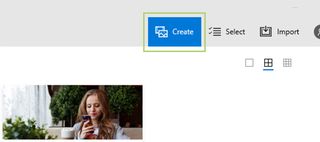
3. Choose Album from the dropdown menu. <album.png>
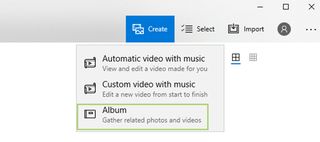
4. In the top right corner of each picture, you’ll notice a box. Check that box for each image you want to add to the slideshow. <box.png>
Stay in the know with Laptop Mag
Get our in-depth reviews, helpful tips, great deals, and the biggest news stories delivered to your inbox.
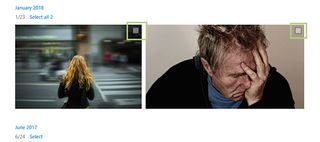
5. Click Add. <add.png>
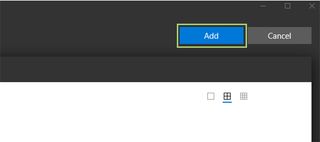
6. To watch your video, or edit it using Microsoft’s AI to create something new, press Watch. If you’d prefer to edit the Memory manually, press Edit. <watch-edit.png>
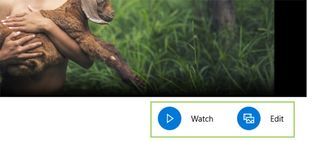
7. If you chose the AI route, you can click the Remix it for me button if you’re unhappy with Microsoft’s first try. You can do this as many times as you’d like until you’re happy with it. <remix.png>
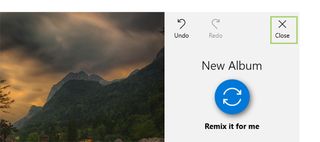
8. When you’re happy with the results, click the close button. <close.png>
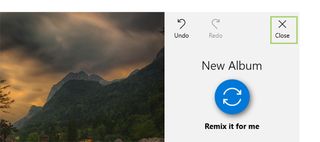
9. From here, you can rename the album by clicking on the text New Album and typing whatever you’d like. <name.png>
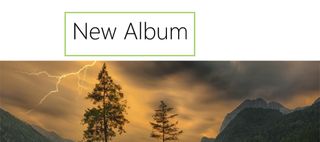
10. To finish, share the album by clicking the Share button, or just close the window. It’ll save the work for you automatically. <share.png>
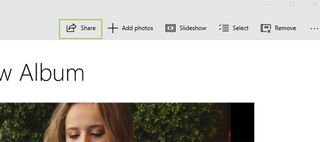

Instagram, Facebook, and Messenger are down: Everything you need to know about Meta's outage
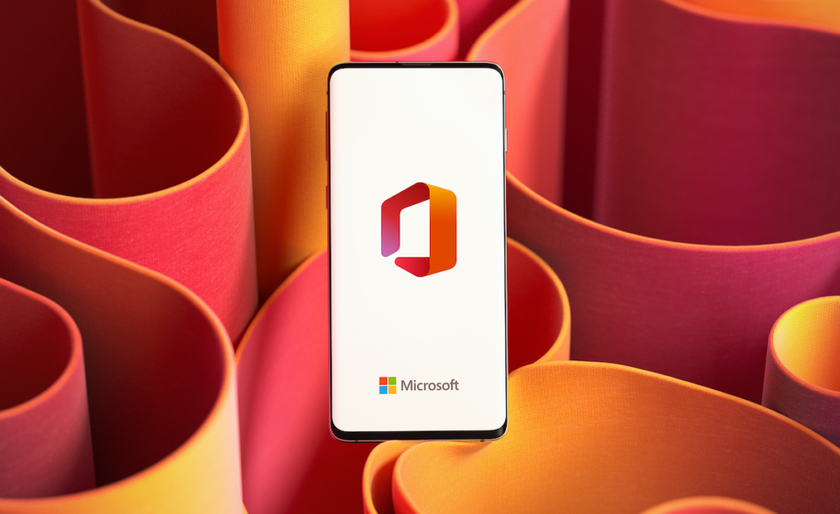
Best education apps in 2025

