How to pin the On-Screen Keyboard in Windows 10
If you have a laptop without a touchscreen you might not have explored the tablet mode and its features in Windows 10 at all. The on-screen keyboard, a feature primarily created for devices such as Surface or a touchscreen laptop, can also be useful in the desktop mode.
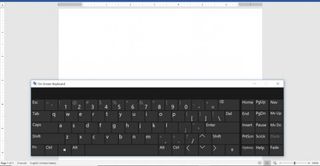
Unfortunately, in the desktop mode the keyboard disappears every time you hit the Windows key or click outside the on-screen keyboard area. If you would like to use it as a substitute, you might want to pin it.
How to pin the on-screen keyboard in Windows 10
1.
Open the Start menu by clicking the Windows button at the bottom left of the desktop.
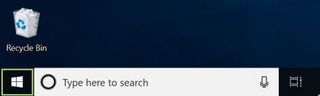
2. Choose Settings.
Stay in the know with Laptop Mag
Get our in-depth reviews, helpful tips, great deals, and the biggest news stories delivered to your inbox.
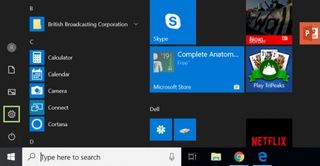
3. Click Ease of Access under Windows Settings.
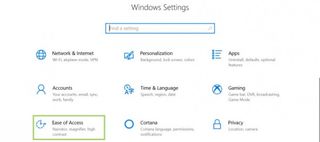
4. Select Keyboard under the heading Interaction.
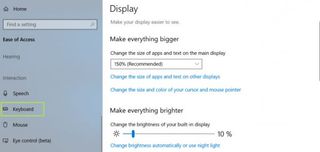
5. Toggle the button On, under the Use the On-Screen Keyboard option.
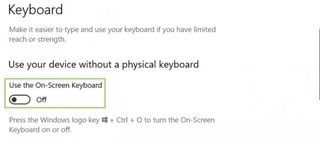
6. Click X to close the Keyboard dialogue box. The on-screen keyboard will remain in place.
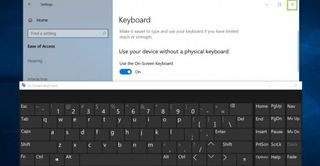
Credit: Microsoft
