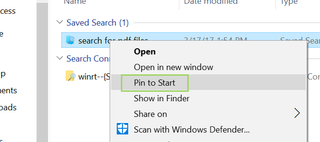How to Pin Windows 10 File Explorer searches to the Start Menu
One of the most powerful features of the Windows 10 File Explorer is the ability to pin saved searches. You can pin these searches anywhere, but today we’re going to pin them to the Start Menu for quick recall later. This is great for anyone who accumulates a ton of files and wants to quickly parse them by looking for something specific, like a PDF perhaps.
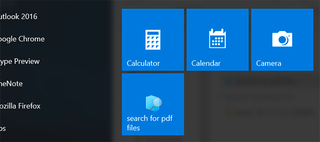
To start, you’ll need to have some saved searches. If you haven’t saved any searches, it’s pretty simple to get started. Simply search for anything in File Explorer, and click the Save Search icon in the ribbon. If you aren’t seeing the ribbon, click the carrot on the right side to reveal it.
1. Open the File Explorer by right-clicking the Start Menu and selecting it.
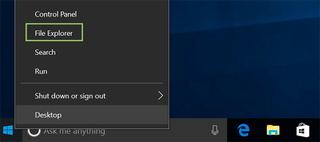
2. Navigate to your Users folder.
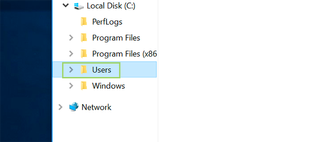
3. Click the appropriate User folder.
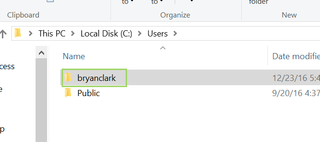
4. Select Searches.
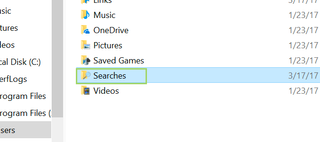
5. Right click the appropriate saved search and select Pin to Start.
Stay in the know with Laptop Mag
Get our in-depth reviews, helpful tips, great deals, and the biggest news stories delivered to your inbox.