How to Recover a Deleted or Unsaved PowerPoint File
After hours of piecing together the perfect presentation, disaster happens the next morning as you go present it: It’s gone. No matter how frantically you search File Explorer, your precious PowePoint presentation is gone. Microsoft, though, has your back. As long as you haven’t disabled autorecovery, the file should still be on your machine -- or in the cloud, if you’re an Office365 user. It’s not foolproof, but you can often recover these accidentally deleted files.
Next time, however, you might want to save a redundant copy to the cloud, just in case.
1. Open a blank Microsoft PowerPoint document and click the File tab.
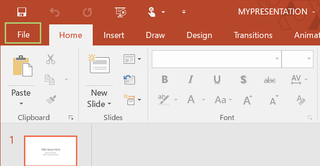
2. Click the Options link at the bottom.
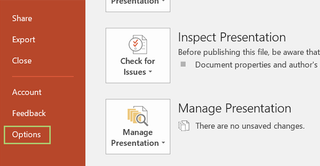
3. Choose the Save option from the left.
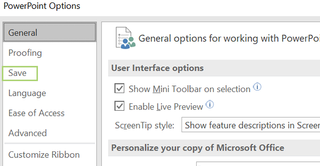
4.Once you find the section with a path showing where your autosaved documents go, select and copy it. In my case, it’s here: C:\Users\Bryan\AppData\Roaming\Microsoft\PowerPoint\
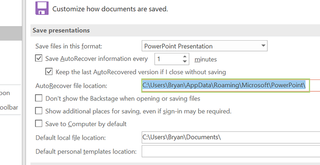
5. Open File Explorer and paste in the copied file path. Hit enter.
Stay in the know with Laptop Mag
Get our in-depth reviews, helpful tips, great deals, and the biggest news stories delivered to your inbox.
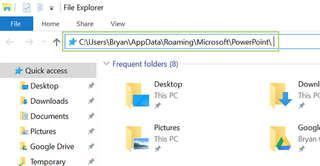
6. Here, we’ll see the last save of the document I was working on, which starts with the name “MYPRESENTATION.” Click it to open the file.
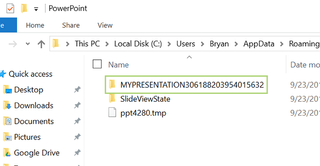
7. Right click the Microsoft PowerPoint file, and select Open with.
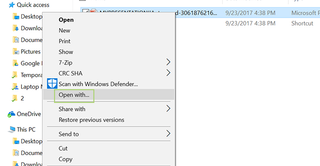
8. Choose PowerPoint, and click Ok.
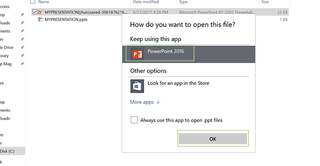
Microsoft PowerPoint Tips
- Change Templates in PowerPoint
- Upload a PowerPoint Presentation to YouTube
- Change a Presentation to Portrait Orientation
- How to Insert a Screen Recording in PowerPoint
- Change Slide Size in PowerPoint
- How to Make a Picture Transparent in PowerPoint
- Convert a Presentation to PDF in PowerPoint
- Add a YouTube Video in PowerPoint
- How to Print Notes with Slides in PowerPoint 2016



