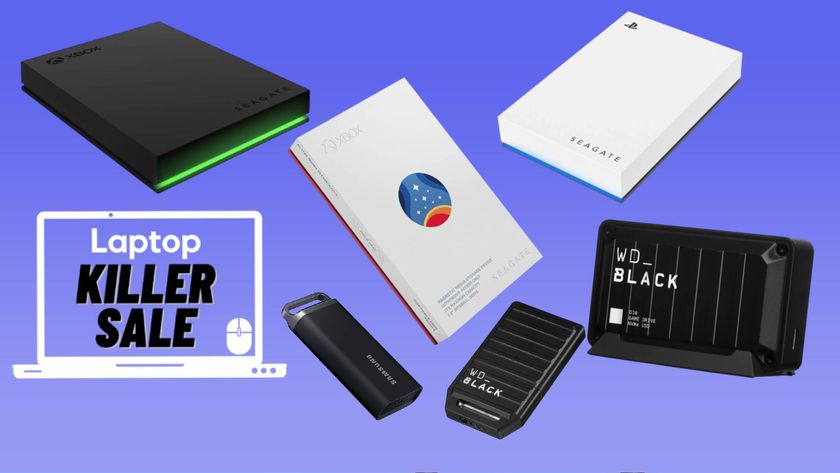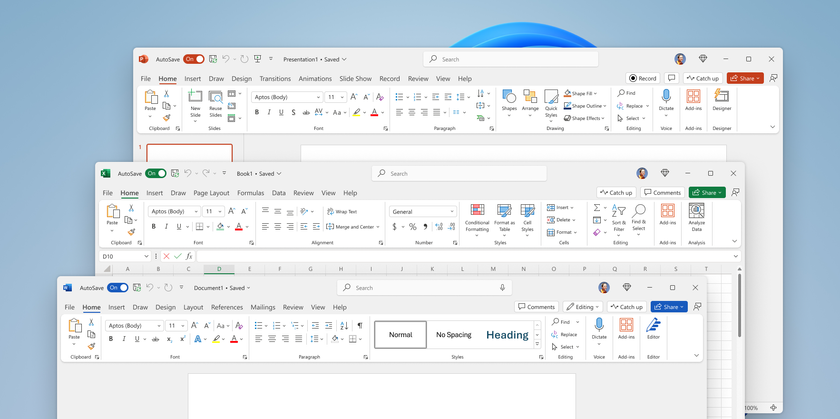How to Restore Deleted Dropbox Files
If you accidentally delete a file that was stored on Dropbox, or find yourself regretting having deleted one, don't worry, you may be able to get it back. The service keeps copies of files for 30 days after deletion. You just need to know how to access those.
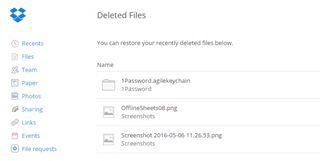
Note: If that's not long enough, Dropbox Pro ($9.99 per month, or $99 per year) accounts keep your deleted files around for a whole year, plus you'll get 1TB of storage space and 256-bit AES encryption.
Here are instructions for how to restore deleted Dropbox files.
MORE: The Best Laptops for Business and Productivity
1. Sign into Dropbox and click Deleted Files.

2. Hover over a file.
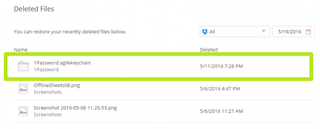
3. Click Restore.
Stay in the know with Laptop Mag
Get our in-depth reviews, helpful tips, great deals, and the biggest news stories delivered to your inbox.

4. Click Undo Deletion.
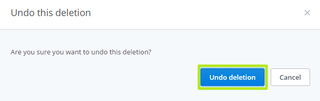
Your newly restored file will show up in Dropbox.

Data Recovery Tips
- Back Up Files with File History in Windows 10
- Restore Previous Versions of Dropbox Files
- How to Back Up Your Mac With Time Machine
- How to Restore Chrome OS
- How to Restore Microsoft Office Files
- Restore OneDrive Files
- Backup and Restore an iPad with iCloud and iTunes
- How to Enable Automatic Restore on Android (to Recover Deleted Data)