How to Restore Firefox to its Default Settings
News
By Bryan Clark
published Over time, even the best browsers begin to get bogged down under the weight of plugins, modifications, extensions, and the like. Firefox is no exception, even with its newest iteration, Quantum.
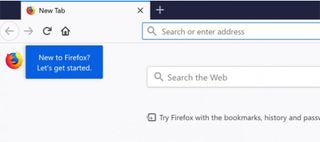
Luckily, we can refresh our profile to wipe the slate clean and go back to browsing as fast as the day we downloaded it. Here’s how it’s done.
- Open Firefox.
- Click on the hamburger menu in the top right corner of the Firefox window. This opens a dropdown containing a bulk of the settings you can configure in the browser without getting into legitimate browser hacks.
- Click Help near the bottom of the screen.
- Choose Troubleshooting Information from the Help menu.
- Click Refresh Firefox at the top right corner on the Troubleshooting Information page.
- Mozilla will then warn you that you’re about to remove browser add-ons and restore everything to its default configuration. Simply put, you’re about to erase everything you’ve ever changed within the browser. Click Refresh Firefox to proceed.
- After Mozilla refreshes the browser, you’ll be met with a success screen. Click Let’s Go to continue using the browser in its newer, cleaner form.
- 10 Worst Data Breaches of All Time
- Best Antivirus Protection for PC, Mac and Android
- What to Do After a Data Breach
Stay in the know with Laptop Mag
Get our in-depth reviews, helpful tips, great deals, and the biggest news stories delivered to your inbox.
MORE FROM LAPTOP MAG...



