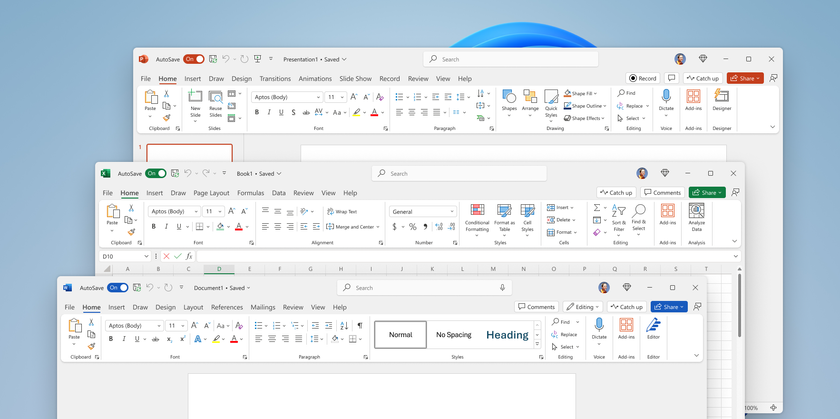Save Email Templates to Use as Canned Messages in Outlook
Most email users have a handful of messages they find themselves constantly sending. Outlook makes it easy to save these messages for later and use them when the time is right. This feature -- called Outlook Templates -- lets you store the text of any email so next time you can just select it as a canned response.
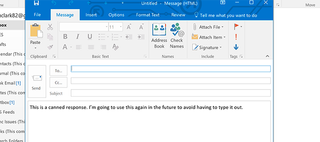
1. Open Outlook and create a new email message.
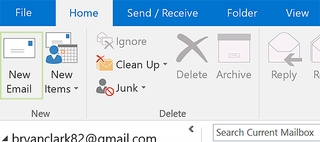
2. Click the File tab.
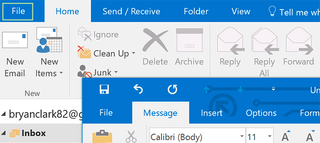
3. Choose Save as.
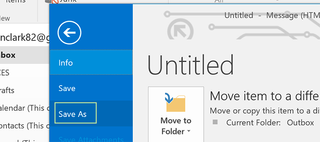
4. Choose Outlook Template from the dropdown and name the file.
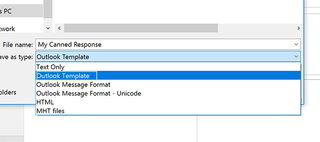
5. Click Save.
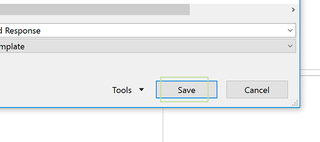
Now you’ll have the message saved for future use. To learn how to use your canned responses, read on.
Stay in the know with Laptop Mag
Get our in-depth reviews, helpful tips, great deals, and the biggest news stories delivered to your inbox.
6. Click New Items > More Items > Choose Form.
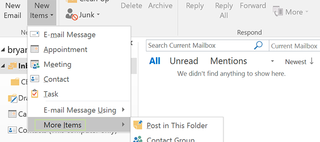
7. Select "User Templates in File System" from the the dropdown.
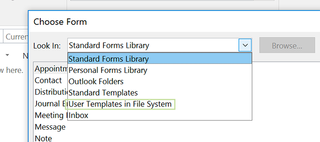
8. Find your file and click Open.
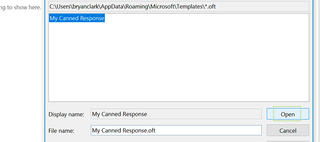
Microsoft Outlook Tips
- Block a Sender in Outlook 2016
- How to Instantly Mark Messages as Read in Outlook 2016 and Prior
- Edit New Message Alerts in Outlook
- How to Mail Merge in Office 2016
- Set an Out of Office Reply in Outlook
- How to Create Custom Groups in Outlook 2016
- Download Your Address Book in Outlook 2016 and Prior
- How to Archive Mail in Outlook 2016
- Create an Email Signature in Outlook 2016 and Prior
- Attach a Calendar Event to an Email
- Set Up a Universal Inbox
- Import Contacts to macOS Address Book
- Purge Deleted Messages
- Delete Addresses in Outlook Autocomplete
- Change the Attachment Size Limit in Outlook
- Import Contacts via CSV
- Back Up Outlook Data
- Change Fonts in Outlook
- Export Contacts to CSV
- Add an Image to Your Signature
- Set Up Out-of-Office Messages
- Restrict Notifications to Important Emails Only
- Get Read Receipts
- Use Two Time Zones for Meetings
- Recall an Email
- Save Common Searches
- Filter Email
- Block Unwanted Mail
- Stop Sending Winmail.dat
- Automate Repetitive Actions
- Schedule Outgoing Mail
- Create Canned Replies