How to See All of Microsoft Word's Keyboard Shortcuts
Keyboard shortcuts are the easiest way to work faster on your computer, and Microsoft Word packs a ton of them--nearly 250, in fact. Generate a list of all the keyboard shortcuts available in Word with this neat trick.
To see all of the keyboard shortcuts available in Word, we'll use a built-in macro. This macro is present in Word 2003 and above, but the steps below use Word 2016 as the example.
1. Navigate to the View tab in Word.
2. Click Macros > View Macros.
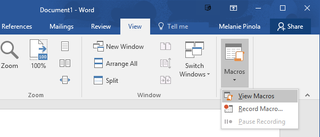
3. Change the dropdown for the macros location to "Word commands."
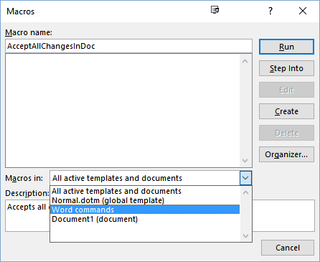
4. Type "ListCommands" in the Macro name field.
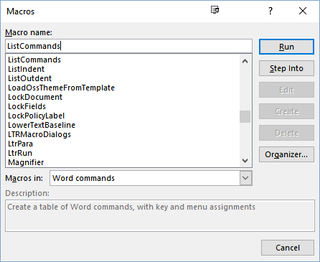
5. Click Run.
Stay in the know with Laptop Mag
Get our in-depth reviews, helpful tips, great deals, and the biggest news stories delivered to your inbox.
6. Click OK. Leave the selection "Current keyboard settings," since the "All Word commands" option generates commands that don't have keyboard shortcuts.

Word will quickly create a table of all of its keyboard shortcuts, which you can save for future reference or perhaps edit to highlight the ones most useful to you.
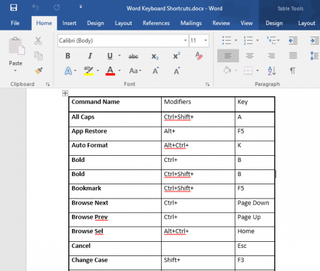
Microsoft Word Tips
- Show Formatting Marks in Microsoft Word
- Select All Text with Similar Formatting in Microsoft Word
- Create Table Templates in Microsoft Word
- Use Microsoft Office's Lorem Ipsum (Random Text) Generator
- Add a Table of Contents in Word
- Co-Edit a Document in Word
- Add or Remove Page Breaks in Word
- Put Microsoft Office into Touch-Friendly Mode
- Compare Docs Side-by-Side
- Configure Spell Check and Autocorrect
- Remove Double Spaces After a Period
- Compare and Combine Two Docs
- Copy and Paste Text from Multiple Locations
