How to Send Safari Pages From One Device to Another
If you're using Safari on both your Mac and your iPad or iPhone, you can access open tabs across all your devices. This comes in handy when you want to continue your browsing session from your tablet to your laptop or vice versa.
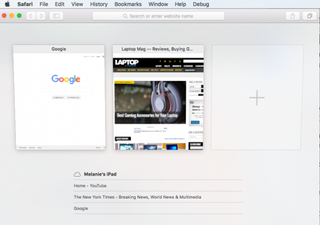
Make Sure You're Logged into iCloud on Both Devices
To pick up where you left off in Safari on another Apple device, you'll need to be logged into the same iCloud account on both devices. Here's how to check, if you're not sure.
1. On the Mac, click iCloud in System Preferences.
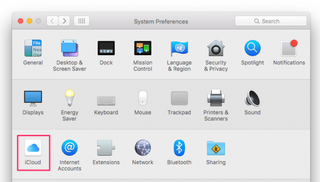
2. Make sure Safari is checked in the iCloud window.
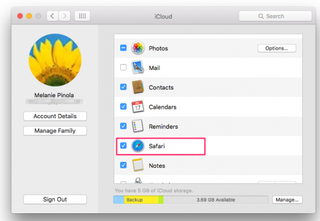
3. In iOS, open the Settings app.
4. Tap iCloud and make sure Safari is toggled on.
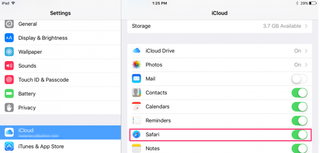
See Web Pages Open on Your Other Devices
Now you can see and open the web pages that are currently open on your other Mac or iOS devices. Although this feature has been around for awhile (since iOS 6 and OS X Mountain Lion), it's handy to know if you're new to Safari on either iOS or the Mac.
Stay in the know with Laptop Mag
Get our in-depth reviews, helpful tips, great deals, and the biggest news stories delivered to your inbox.
1. Tap the tabs icon in Safari. It looks like two overlapping squares.
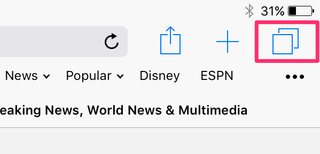
2. Tap a webpage listed under your device's name.
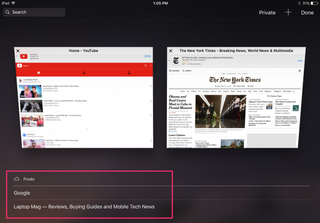
This will open that web page in a new tab in Safari. The tab will still be open on the other device. On the Mac, you can also also hover your mouse pointer over a web page and click the X button to close the site on your other device.
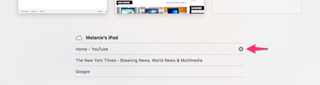
"Hand Off" Web Pages in Safari Between Devices
Apple's Handoff feature, introduced with OS X Yosemite (OS X 10.10) works similarly to iCloud Tabs, but it instead sends only your current open tab in Safari to the other device using Bluetooth. It's more limited than iCloud Tabs, but quicker if you don't need to select which tab to open on your other device.
1. Again, make sure you're signed into the same iCloud account on both devices.
2. Make sure Bluetooth is enabled on both your devices. On the Mac, that setting is under System Preferences > Bluetooth. In iOS, it's under the Settings app > Bluetooth.
3a. To hand off on a Mac:
- Click the tabs icon in Safari.
- Click on the new Handoff icon that appears in left side of the Dock.
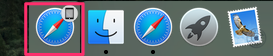
3b. To hand off on an iPad or iPhone:
- Double-click the Home button to get to the multitasking screen.
- Click on the Handoff Safari button at the bottom of the screen.
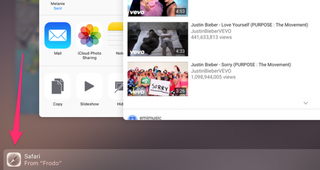
You can also swipe up from the Lock screen in iOS to see the Handoff icon
Safari Browser Tips
- Manage Your Passwords in Safari
- How to Merge All Windows in Safari
- How to Block or Enable Plug-ins for Specific Sites in Safari
- Make Safari Read a Web Page Aloud to You
- Force Safari to Sync with iCloud
- How to Sync Safari Bookmarks with Chrome, Firefox and Internet Explorer
- Hide Top Sites in Safari
- See the Entire URL in Safari's Address Bar
- Quickly Close Open Tabs in Safari
- How to Delete Cookies and Stored Website Data in Safari
- How to Block Cookies in Safari
- How to Restore Recently Closed Tabs and Windows in Safari
- Search for Text Within a Web Page in Safari
- Pin a Tab in Safari
- How to Turn Off Website Notifications in Safari
- How to Mute Tabs in Safari
- How to Subscribe to RSS Feeds in Safari

Microsoft doesn't want to tell you how to uninstall Microsft Edge

There are now 3 great reasons to switch from Google Search to ChatGPT Search

