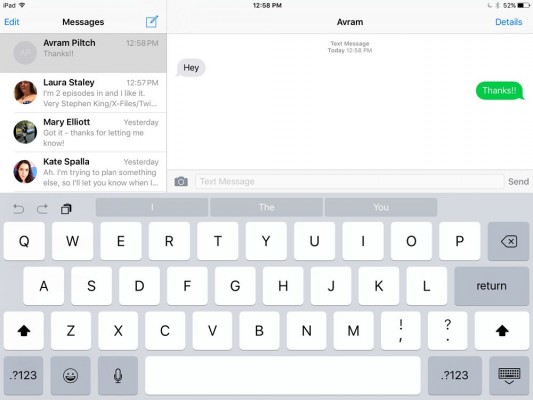How to Send SMS Messages on an iPad
You might not realize it, but your iPad can send and receive text messages just like your iPhone. This way, you only need one iOS device at a time, and won't have to juggle them all when you get a text.
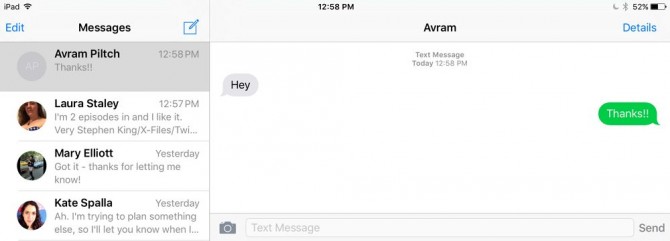
Getting SMS messages on your iPad is also useful when you're at home, since it lets you leave your phone charging in your bedroom while you use your tablet in the living room. Here's how to get SMS texts on an iPad:
1. Open Settings on your iPad.
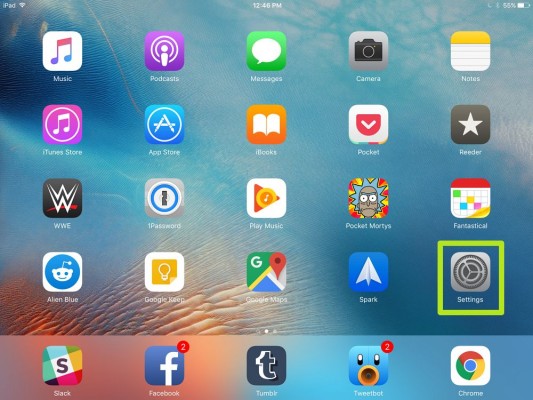
2. Under Messages, turn iMessage on. You may be prompted to enter your iCloud email address and password. Skip to Step 4 if iMessage is already on.
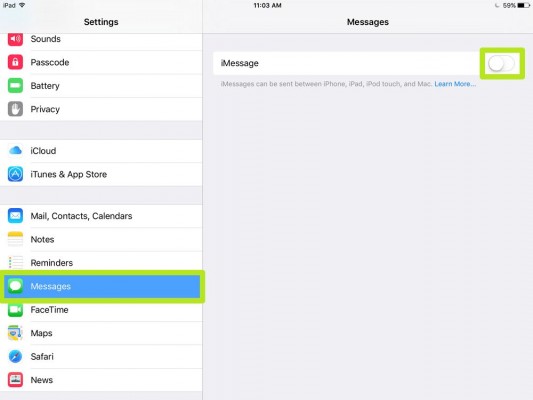
3. Tap OK on your iPhone.
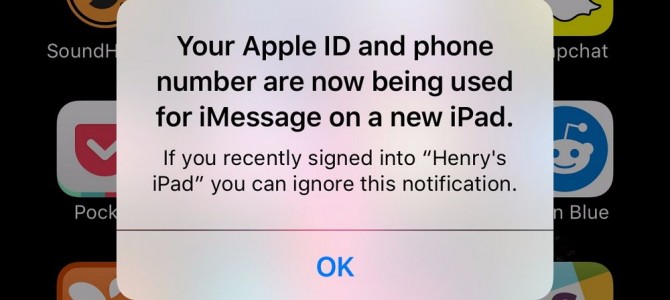
4. Open Settings on your iPhone.
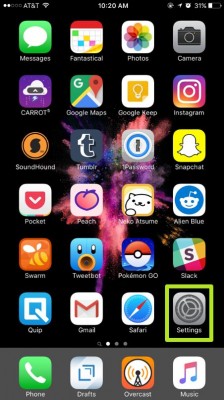
5. Tap Messages.
Stay in the know with Laptop Mag
Get our in-depth reviews, helpful tips, great deals, and the biggest news stories delivered to your inbox.
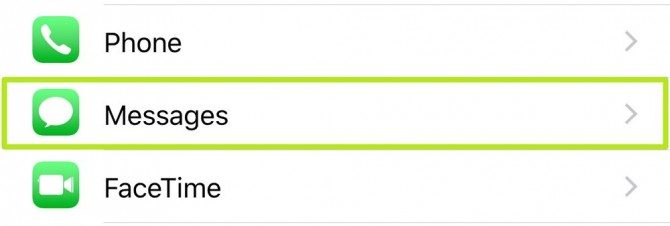
6. Tap Text Message Forwarding.
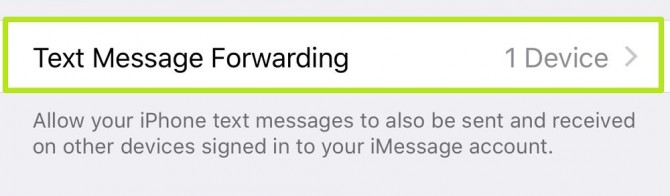
7. Turn on the switch next to an iPad.
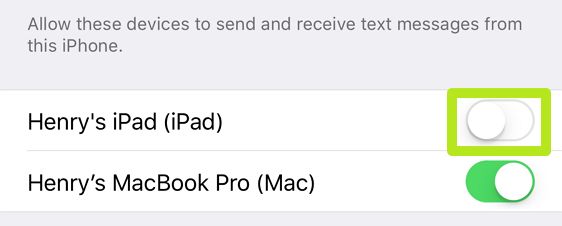
8. Find the code on your iPad.
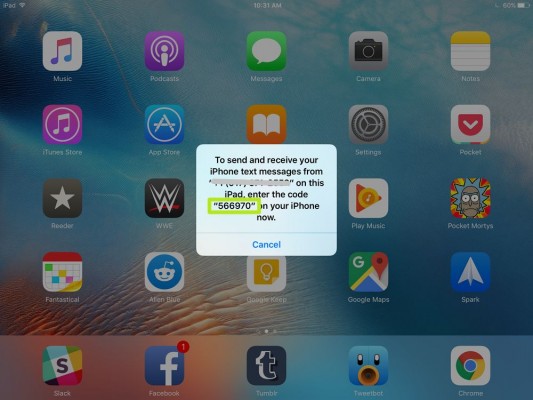
9. Enter that code on your iPhone and tap Allow.
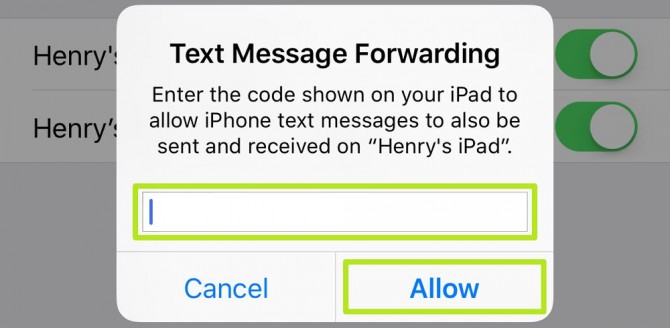
You're getting SMS texts on your iPad!