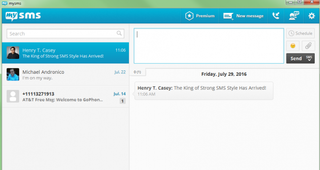How to Send SMS Messages on a PC with Mysms
You could juggle your keyboard and your Android phone when you're multitasking between SMS texts and work. Or you could make life easier by setting up the free mysms service on your PC or Mac.
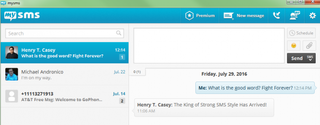
One of the perks of mysms is that it will automatically match phone numbers of senders and recipients to your contacts in your Google account. Here's how to send SMS Messages on a PC using mysms:
1. On your Android device, install mysms SMS Text Messaging Sync from the Google App store.
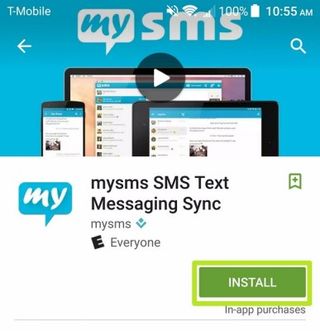
2. Tap Open.
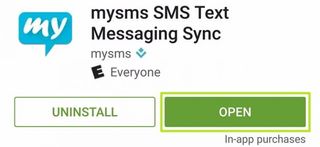
3. Tap Sign in with Google.

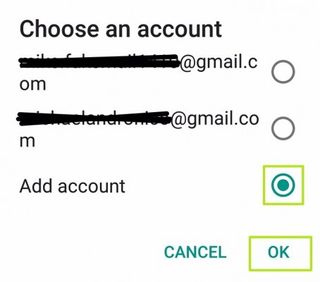
5. Tap Allow.
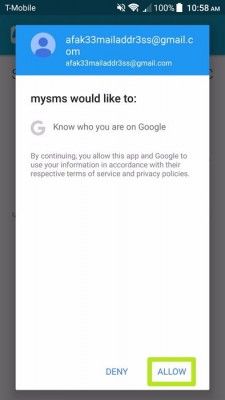
6. Tap Later. Unless you find these features worth your money.
Stay in the know with Laptop Mag
Get our in-depth reviews, helpful tips, great deals, and the biggest news stories delivered to your inbox.
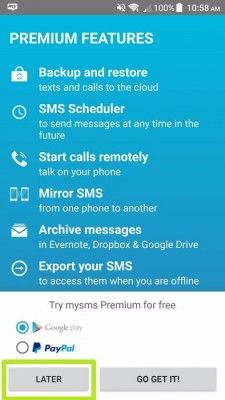
7. Tap Next.
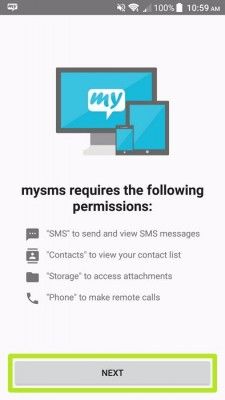
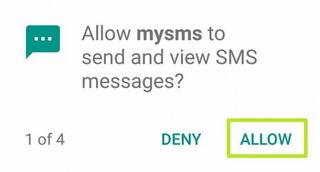
9. On your PC or Mac, open https://www.mysms.com/download and select the operating system of your choice. To see Mac OS X and Windows 7 and XP, click All mysms desktop apps. If you want to use mysms in a browser without downloading software, sign in at https://app.mysms.com/.
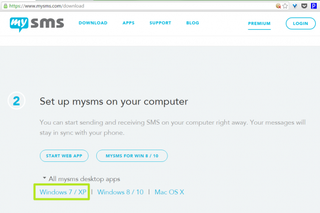
10. Download, install and run the software.
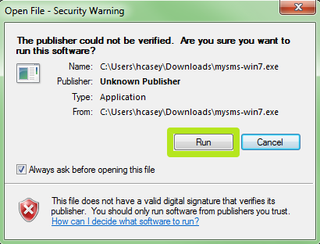
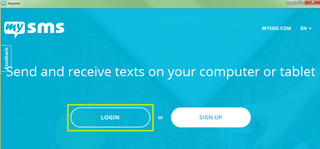
12. Enter the Google account email address from Step 4 and click Next.
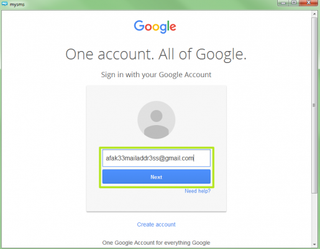
13 . Enter the password and click Sign in.
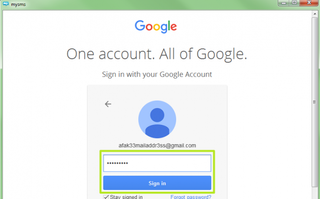
You're now sending and receiving texts on your PC with mysms!