How to Send a Web Note in Edge Browser
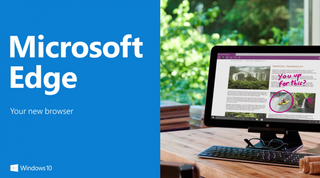
One of the new features in Edge, Microsoft's new browser designed for Windows 10, is a Web Note feature that lets you doodle on any Web page and share it with your friends. This is especially handy for when you want to highlight particular listings on Craigslist or share your notes with teammates. It's easy enough to find the Web Note feature and start drawing, but the sharing part gets a tad tricky, since the default format for sharing is a Web page (HTML). That's not as easy to view on all devices as an image would be. Here are the steps on how to send your Web Note as an image on Edge.
1. Open the page you want to draw on in Edge.
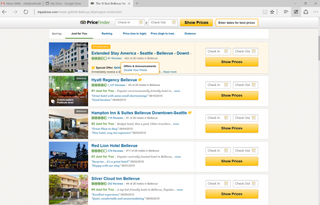
2. Click or tap the Web Note icon (a pen in a square) on the top right of the screen.
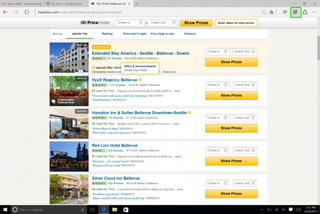
3. Draw what you want. Start scribbling with the Pen and Highlighter tools on the top left of the page or add a typed comment (by selecting the speech bubble icon). You can also crop out a part of the page with the Clip tool.
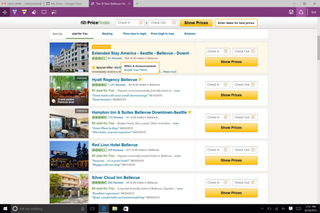
4. Tap the Share button on the top right (next to the word Exit).
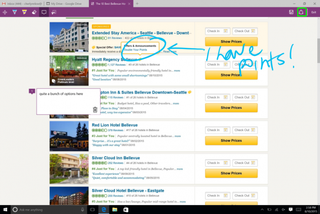
5. Press the dropdown arrow next to the title of your Web Note to select which format you want to share. You can send an image (screenshot of your work) or a Web page in HTML format.
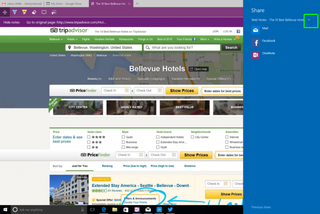
6. Select where you want to share your Web Note. Your options are limited to the Windows apps you have installed on your device that support sharing. In this example, I'm using Facebook, but Mail is likely a popular option as well.
Stay in the know with Laptop Mag
Get our in-depth reviews, helpful tips, great deals, and the biggest news stories delivered to your inbox.
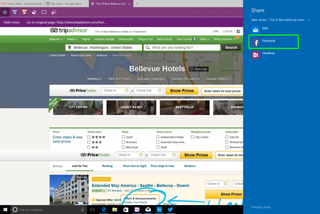
So far, it seems only the Mail, OneNote and Facebook apps have this capability. We installed Twitter and a handful of Instagram or YouTube clients and none of them showed up as a sharing option.
7. Fill out the caption or any additional info. You can also choose to share this on your timeline or on a friend's, and limit the people who can see this post.
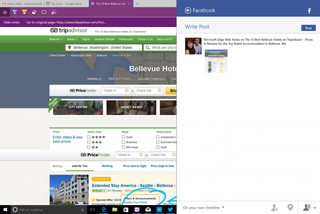
8. Tap Post. Your Web Note is shared.
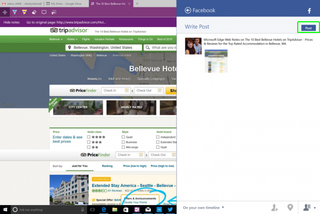
Edge Browser Tips
- Share a Web Page
- Disable Flash
- Change Download Folder
- Send a Web Note
- Disable or Enable Cookies
- Stop Restoring Tabs After a Crash
- Change Search Engine to Google
- Pin a Website to Windows 10’s Start Menu
- Enable Do Not Track
- Set Homepage (or Homepages)
- Enable Dark Theme
- How to Enable Do Not Track in Microsoft Edge Browser
- How to Import Favorites into Edge From Another Browser
- Clear Your History and Cookies in Microsoft Edge
- Print in Microsoft Edge
- Add a Page to the Reading List in Microsoft Edge Browser
- Rename a Favorite in Microsoft Edge Browser
- How to Add a Favorite Site/Bookmark in Microsoft Edge
- How to Open an InPrivate Window in Microsoft Edge
- Turn On Reading Mode in Microsoft Edge
- Enable and Use Cortana in Microsoft Edge
- Block Pop-ups in Microsoft Edge Browser
- Manage or View Saved Passwords
- Set Aside Tabs
- Increase Your Privacy
- All Windows 10 Tips
Having issues with Windows 10? Our sister site, Tom’s Hardware, has a team of staffers standing by in the forums to answer your questions 24/7.


Microsoft doesn't want to tell you how to uninstall Microsft Edge

There are now 3 great reasons to switch from Google Search to ChatGPT Search
