How to Set a Blank Home Page in IE, Firefox and Chrome
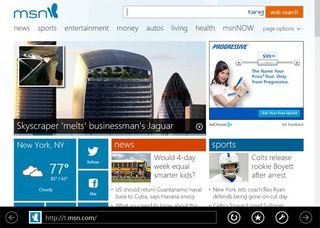
A relic of an earlier time when we launched our Web browsers once per day and wanted to view a favorite website first thing in the morning, the browser home page function today is a waste of time and bandwidth for most users. Who wants to wait a few seconds while Internet Explorer loads the MSN home page for you every single time you want to open a new window? Fortunately, it's easy enough to configure IE, Firefox or Chrome to open to a blank page.
Set a Blank Home Page in Internet Explorer
1. Launch Internet Explorer. If you are using Windows 8, use the desktop version of IE.
2. Navigate to about:blank in the browser. The browser will load a blank white page.
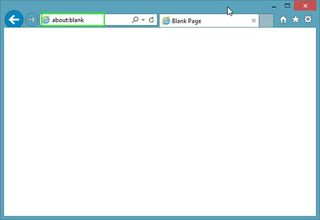
3. Select Internet options from the settings menu in IE. If you are in Windows 8, use desktop IE to make the change.
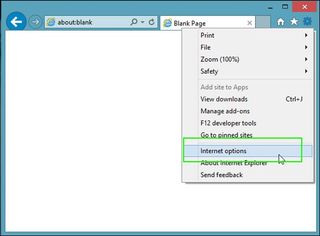
4. Click the Use Current button under Home page on the General tab.
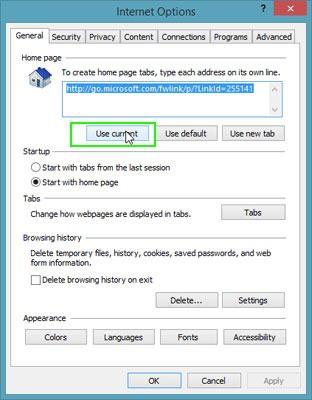
The home page should change to about:blank.
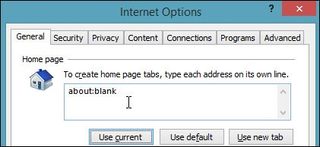
5. Click OK.
Stay in the know with Laptop Mag
Get our in-depth reviews, helpful tips, great deals, and the biggest news stories delivered to your inbox.
MORE: 15 Essential Windows 8 Keyboard Shortcuts
Set a Blank Home Page in Firefox
By default, Firefox opens to a Mozilla start page with a search box every time you launch a new browser window. To get a simple blank page when you open a new window:
1. Enter the Settings menu. If the home page has a gear icon on it, click that.

If you don't have a gear icon, right click on the nav bar and select Menu Bar.
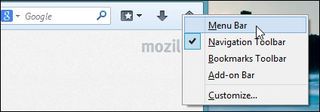
Then select Options from the Tools menu.
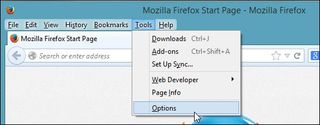
2. Select "Show a blank page" from the When Firefox Starts menu.
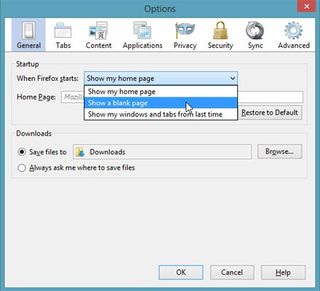
3. Click OK.
MORE: How to Use Browser Shortcuts To Surf Like A Speed Demon
Set a Blank Home Page in Chrome
By default, Google Chrome launches to a blank tab page rather than loading a Web page, but if your Chrome loads to a Web page, here's how to change it.
1. Select Settings from the browser menu.
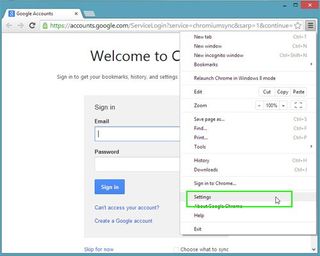
2. Select "Open the new tab" page under On Startup.
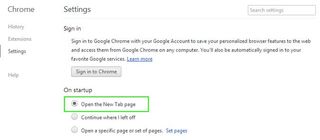


Microsoft doesn't want to tell you how to uninstall Microsft Edge

There are now 3 great reasons to switch from Google Search to ChatGPT Search
