How to Set Up Continue on PC in Windows 10
News
By Bryan Clark
published Much like Apple’s “Continuity” feature, Microsoft’s Fall Creators update for Windows 10 brings with it the ability to start reading something on one device, and continue on another.
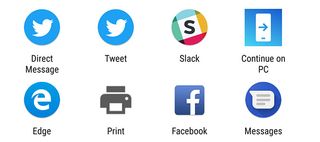
It takes a little bit of setup on both your PC and mobile device, but once it’s installed and ready to go you can instantly switch between devices without the annoying go-between of cloud-based sharing on OneNote, text messages, or emailing yourself the link.
On your PC
- Right-click the start button and select Settings.
- Click Phone.
- Click Add a phone.
- Select your country code in the dropdown to the left and add your phone number to the middle section.
- Click Send.
On your phone
- Open the text message and tap the link.
- Click Install when prompted to download Microsoft Edge.
- Tap Open.
- Sign in to your Microsoft account.
Using the feature from a mobile device
- From Chrome, click the More menu on the right side to open.
- Click Share.
- Tap Continue on PC.
- Choose your PC from the list of available options.
- How to Use Microsoft Excel Like a Pro
- How to Use Microsoft Word Like a Pro
- How to Use Google Docs Like a Pro
Stay in the know with Laptop Mag
Get our in-depth reviews, helpful tips, great deals, and the biggest news stories delivered to your inbox.
More about laptops
Most Popular
MORE FROM LAPTOP MAG...
