How to Set a Reminder with Cortana in Windows 10
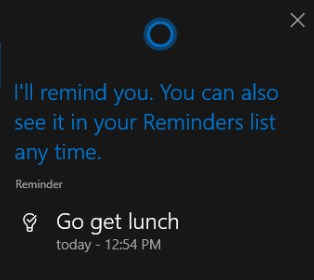
Time can really fly by during a busy day at the office. There have been a number of late afternoons where I've found myself realizing that -- while I kept head down, producing all of the projects -- I completely forgot to order lunch. For those moments, and others, I'm thankful how fast and easy it is to set up a reminder in Cortana, which Microsoft introduces to the desktop platform in Windows 10.
In the new OS, you can tell Cortana to remind you to perform an action at a certain time of day, the next time you speak with someone or even the next time you reach a specific location. The location feature works best when you have a Windows Phone.
MORE: How to Enable Desktop Gmail Notifications in Chrome
How To Set a Timed Reminder With Cortana
1. Activate Cortana or select the "the "Ask me anything" field
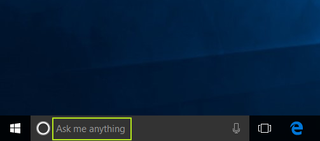
2. Write or say "remind me to [activity] in [timeframe]" or "[timeframe] remind me to [activity]." For example, you could say "in an hour, remind me to get lunch."
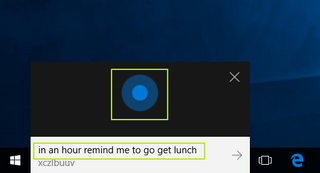
If Cortana did not process your request exactly as you'd like, tap on the reminder, day, or time fields, and then edit their contents to make sure the correct reminder is set.

If you want the reminder to recur, click on "Only once."
Stay in the know with Laptop Mag
Get our in-depth reviews, helpful tips, great deals, and the biggest news stories delivered to your inbox.
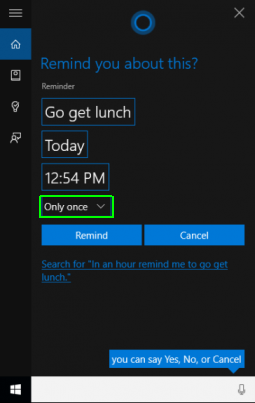
The reminder can chime in every day, or on specific days of the week.
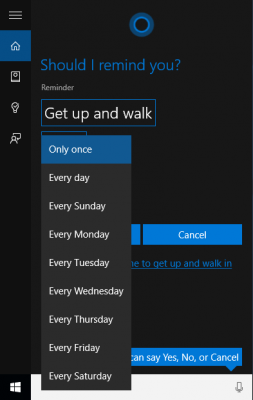
3. Click Remind once you're satisfied with the terms you've set.
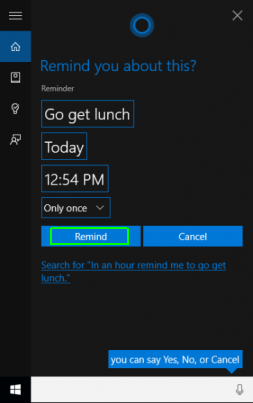
You won't forget it this time!
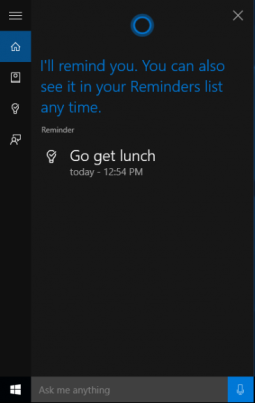
How To Enable A Contact-Based Reminder
1. Type a reminder in the "Ask me anything" prompt that reminds you to tell one of your contacts something.

2. Select "Remind" if it's ready or edit the fields if something is incorrect or incomplete. If Cortana does not recognize the name or you have more than one contact with that name, you'll be asked to choose from a list or browse your contacts.
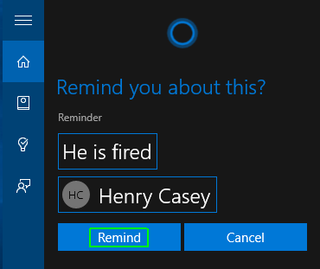
Cortana will confirm the reminder.
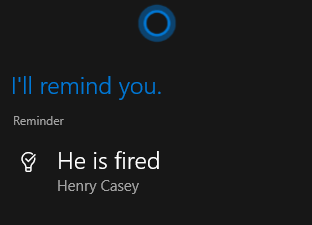
The reminder will pop up when you next communicate with that person.
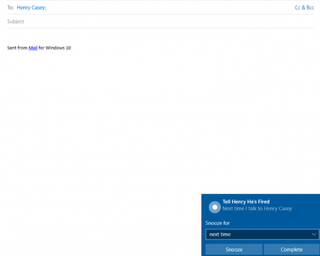
If you want to see all of your reminders, click the Lightbulb button in the Cortana menu.
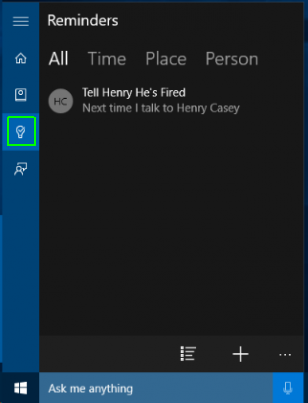
Cortana Tips and How-Tos
- Turn On 'Hey Cortana'
- Send an Email With Cortana
- Set a Reminder with Cortana
- Search for Files With Cortana
- Turn On and Use Cortana in Microsoft Edge
- Change Cortana's Voice and Language
- Turn Cortana Off in Windows 10
- Change the Name Cortana Calls You
- Shut Down Windows With a Voice Command
- Find Your Phone with Cortana
- List Apps That Work With Cortana
- Show Weather for Multiple Cities
- Clear Personal Info From Cortana
- Add Remove Cortana from Your Lock Screen
- Send SMS Messages with Cortana
- Tweak Cortana Privacy Settings
- Create Reminders with Sticky Notes
- Get News Notifications
- Set Cortana to Use Google for Search
- Create Reading Lists
- All Windows 10 Tips
Having issues with Windows 10? Our sister site, Tom’s Hardware, has a team of staffers standing by in the forums to answer your questions 24/7.
Most Popular




