How to Set Up 2-Step Verification for Your Google Account
2-Step Verification is an additional layer of security for your Google (aka Gmail) account. Rather than relying solely on your password to protect you from hackers, there’s now an additional step that would require an outside party to have your mobile phone as well. Without the mobile phone, the password itself is useless.
Now, every time you want to log in to your Google account (Gmail, Play store, etc), the service will send a single use code to your Authenticator app. Once you add the code and your password, you’ll be granted access.
Here’s how to set it up.
1. Open the 2-Step Verification page and click Get Started.
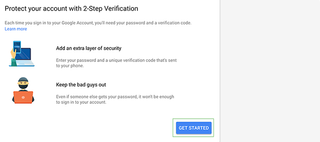
2. Log in to your Google account, if needed.
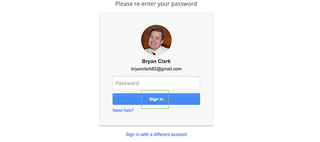
3. Add your mobile phone number and select Text message or Phone call to complete the step. Click Try It to send.
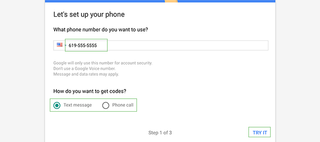
4. Enter the code Google sends and click Next.
Stay in the know with Laptop Mag
Get our in-depth reviews, helpful tips, great deals, and the biggest news stories delivered to your inbox.
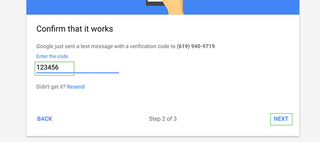
5. Click Turn On to enable 2-Step Verification.
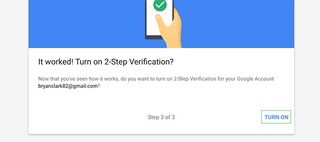
6. Go back to the 2-Step Verification page and click Authenticator app to set up the application.
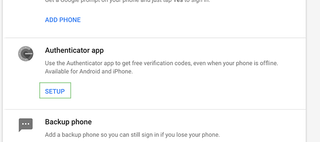
7. Select your mobile operating system.
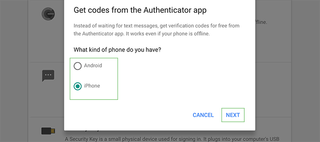
Leave this page open, we’ll need it in a minute.
8. Download Google Authenticator for your mobile device and open the app.
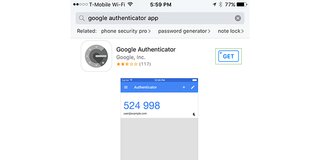
9. Click Begin setup and then Scan Barcode.
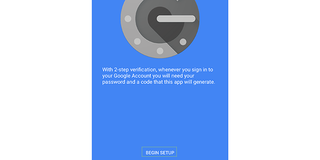
10. Scan the code with your mobile device.
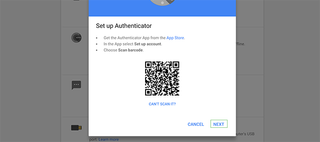
11. Enter the initial code which appears on your phone.
From now on, every time you log into Google, you'll be asked to generate a new code, along with your password. However, you can also set it to not prompt you again on your own computer.
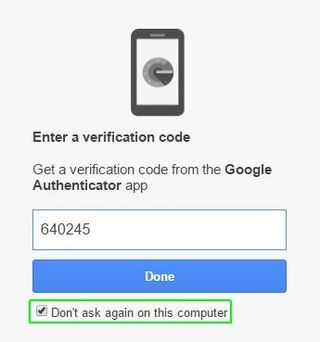
Google Docs Tips
- How to Use Google Docs Offline
- Convert Word Docs to Google Docs
- Create a Custom Template in Google Docs
- Add a Table of Contents in Google Docs
- Track Changes in Google Docs
- Digitally Sign a PDF in Google Docs
- How to Add a Word to Your Google Docs Dictionary
- Change Margins in Google Docs
- Add or Remove Page Breaks in Google Docs
- How to Add Page Numbers in Google Docs
- How to Download a Google Doc
- Here’s Every Google Docs Keyboard Shortcut
- Use Smart or Dumb Quotes in Google Docs
- Create Text Shortcuts in Google Docs

Best Samsung Galaxy S25 deals: Unlocked discounts, trade-in offers, and freebies

Nvidia's Jensen Huang has some strong words for DeepSeek — and they're probably not what you think

You can get the Laptop Mag Editor's Choice Award-winning Google Pixel Tablet with Charging Speaker Dock for $120 off at Amazon
