How to Share Images on Facebook, Twitter with Apple Photos
If Mac users want to share photos on Twitter or Facebook, they can go through the effort of opening those sites in a browser and clicking through a series of menus, or they can save time by posting them directly from Apple Photos.
The only limitation here is that Photos lets you post only one image at a time to Twitter, which is odd considering you can attach up to four images in a single tweet in most other services.
How to Share Images on Facebook with Apple Photos
1. Right-click on photos. To select multiple images, hold Command while clicking.
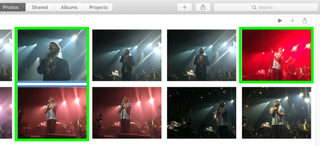
2. Select Share.
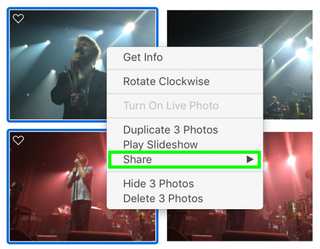
3. Select Facebook. You may be prompted to sign in to Facebook if you haven't done so before.
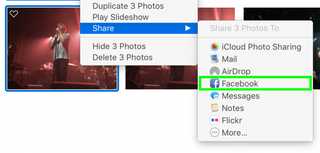
4. Click Post. Change the privacy level, shared album and caption if you want to.
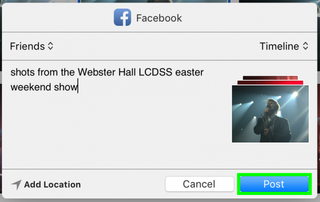
You've shared images on Facebook using Apple Photos.
Stay in the know with Laptop Mag
Get our in-depth reviews, helpful tips, great deals, and the biggest news stories delivered to your inbox.
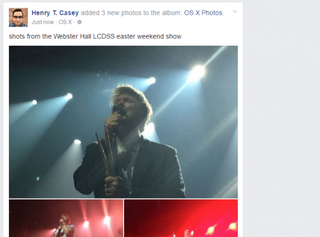
How to Share Images on Twitter with Apple Photos
1. Right-click an image. Unlike with sharing to Facebook, Photos limits you to one image at a time.
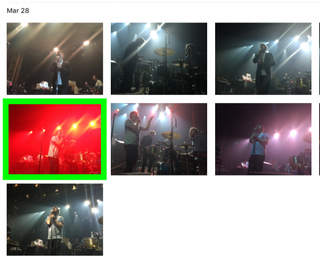
2. Select Share.
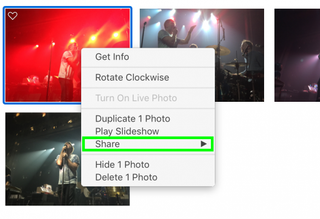
3. Select Twitter.
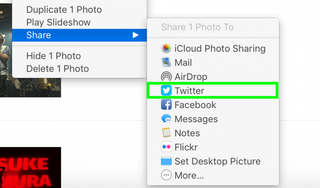
4. Click Post. You can also caption the photo here.
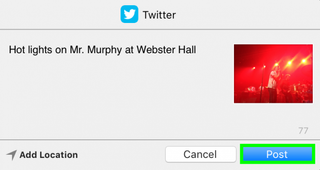
You've shared images on Facebook using Apple Photos.
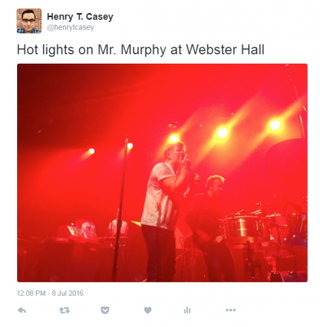

Instagram, Facebook, and Messenger are down: Everything you need to know about Meta's outage
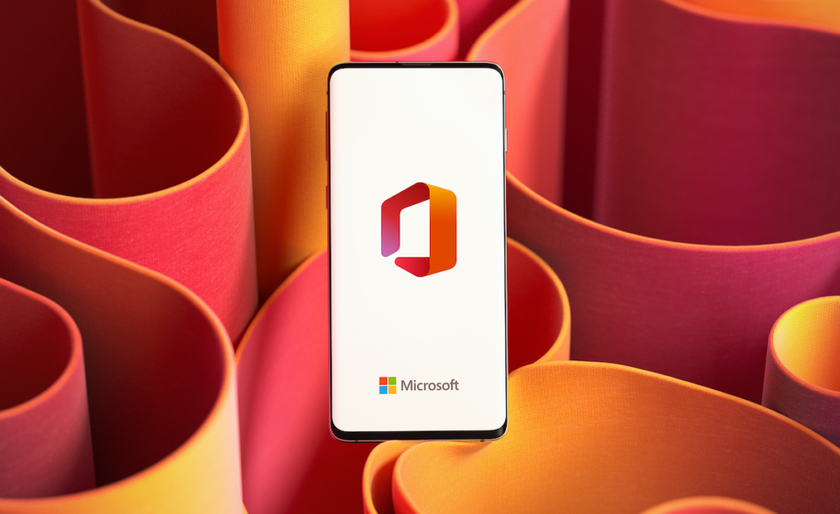
Best education apps in 2025
Most Popular


