How to Set Up Safari Shared Links in OS X 10.9 Mavericks
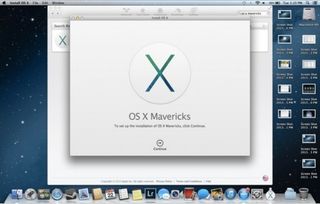
Apple has made an effort to integrate social media more tightly into OS X 10.9 Mavericks, and Safari’s Shared Links feature is just one means of doing so. With Shared Links, you can scroll through a uniform stream of updates from your LinkedIn and Twitter feeds as you browse your favorite websites. Shared Links appears in Safari’s new sidebar that also houses your Reading List and Bookmarks, and clicking the updates in your Shared List tab lets you read attached articles or view videos instantly. Here are a few quick steps to help you get started with Shared Links in Safari.
1. Click the Apple icon in the upper right hand corner. Navigate to System Preferences.
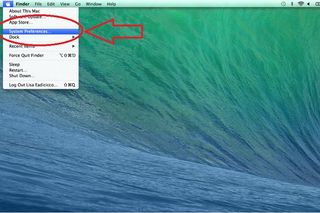
2. Select Internet Accounts in the third row of icons.
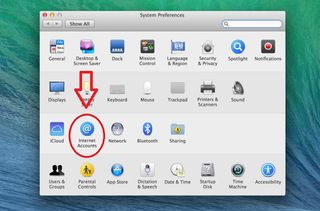
3. Choose Twitter from the list of options.
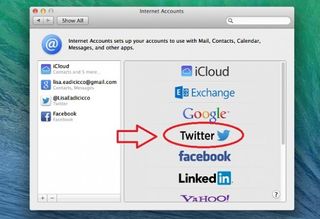
4. Enter your Twitter username and password. Then click Next.
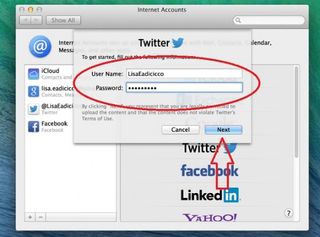
5. Click “Sign In” after reading the app permissions.
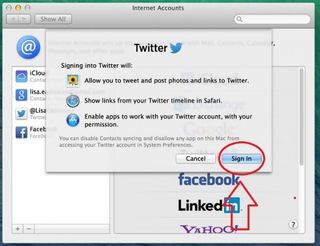
6. Repeat the same process for LinkedIn. You should now see your Twitter updates appear in the Shared Links tab in your Safari sidebar.
Stay in the know with Laptop Mag
Get our in-depth reviews, helpful tips, great deals, and the biggest news stories delivered to your inbox.
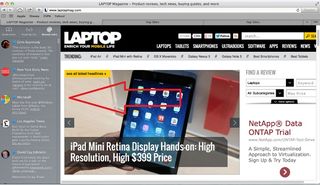
- Tech Support Showdown 2013
- iOS 7 Essential Tips and Tricks
- iPhone 6 Features: What We Want From Apple


Microsoft doesn't want to tell you how to uninstall Microsft Edge

There are now 3 great reasons to switch from Google Search to ChatGPT Search
