How to Show Frames Per Second in Chrome
News
published
With more and more 3D games and impressive HTML5 tools coming to browsers, you may wonder if your browser is delivering optimal performance. Through an experimental feature in Google's Chrome browser, you can find out how many frames per second are being generated to bring you a silky smooth or stuttering picture.
MORE: Laptops with the Longest Battery Life
1. Open Chrome.

2. Type chrome://flags in the Omnibox. Note the warnings at the top of the page.

3. Scroll down and enable "FPS counter."
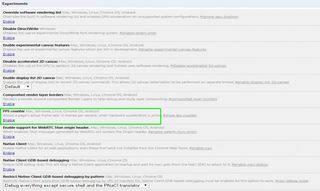
4. Restart Chrome. Your frames per second will be shown in a box in the upper right-hand corner of your screen.
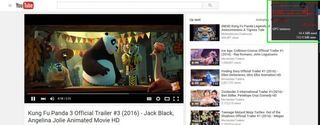
Chrome Browser Tips
- How to Reduce Memory Usage in Chrome
- How to Silence Noisy Tabs in Chrome
- Hide Your Chrome Browsing From Your Boss
- Enable Guest Browsing in Chrome
- How to Make Chrome More Touch-Friendly
- How to Enable Do Not Track in Chrome
- How to Put Chrome in High Contrast Mode
- Remove Extensions from Chrome
- How to Resume an Interrupted Download in Chrome
- Protect Yourself from Spoilers with the Chrome Browser
- How to Create Desktop Shortcuts for Web Pages Using Chrome
- How to Use Chrome Extensions in Incognito Mode
- Disable (and Enable) Notifications in Chrome
- How to Use Chrome's Built-in Task Manager
- Add a Home Button to Chrome
- How to Change Your Default Search Engine in Chrome's Omnibox
- Get Gmail Notifications in Chrome
- How to Clear Your Internet History in Chrome
- How to Stop Pop-Ups in Chrome
- How to Prevent Scrollbar Jumping
- Change the Download Folder
- Firefox Quantum versus Chrome
Stay in the know with Laptop Mag
Get our in-depth reviews, helpful tips, great deals, and the biggest news stories delivered to your inbox.
More about work collaboration tools
Most Popular
MORE FROM LAPTOP MAG...
