Show the Full Folder Path in File Explorer on Windows 10
The title bar of a File Explorer window shows just the name of the folder by default. And while this doesn’t really mean much for most quick tasks, there are times where you’ll need more information.
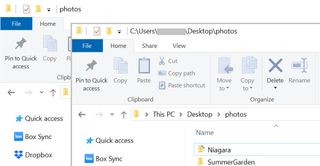
In this case, that information includes seeing the full file path, which could come in handy when you’re trying to better organize your files or deduce where you might find other files and folders like the one you’re currently viewing.
1. In the File Explorer, select View in the toolbar.
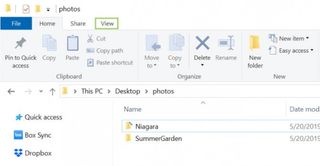
2. Click Options.
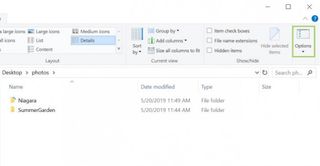
3. Select Change folder and search options, to open the Folder Options dialogue box.
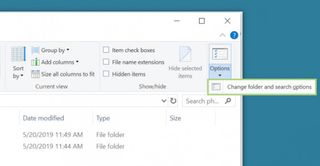
4. Click View to open the View tab.
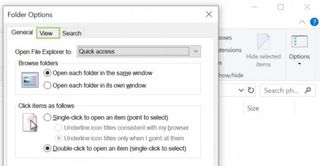
5. In Advanced settings, add a checkmark for Display the full path in the title bar.
Stay in the know with Laptop Mag
Get our in-depth reviews, helpful tips, great deals, and the biggest news stories delivered to your inbox.
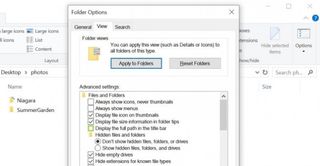
6. Click Apply. You will now see the folder path in the title bar.
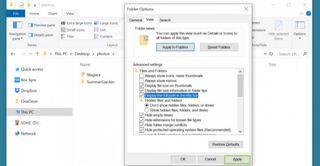
7. Click OK to close the dialogue box.
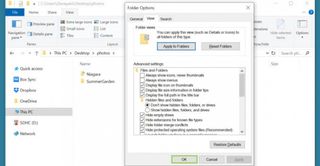
Credit: Microsoft
