Show the On-Screen Keyboard Viewer in macOS Sierra
Say your MacBook has a broken key, or perhaps you use an on-screen keyboard as an accessibility feature. Maybe you want an easy way to add emoji to your messages. In macOS Sierra, Apple moved this feature, which means you may have to do a little bit of digging to enable it.
Here's how to turn on the on-screen keyboard in macOS Sierra:
1. Go to System Preferences > Keyboard.
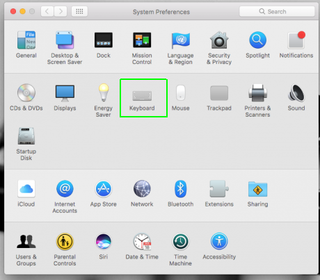
2. Check the box that says "Show keyboard and emoji viewers in menu bar."
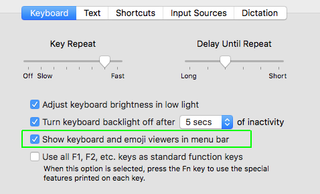
3. Click the icon in the Menu Bar with the Command () symbol in it, and choose "Show Keyboard Viewer."
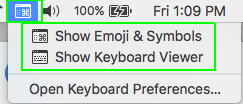
If you choose "Show Emoji and Symbols," you'll get a clickable menu of emoji.
4. The keyboard will show up on your screen. You can click on letters to insert them in documents, or watch them become highlighted when you type on the actual keyboard.
Stay in the know with Laptop Mag
Get our in-depth reviews, helpful tips, great deals, and the biggest news stories delivered to your inbox.
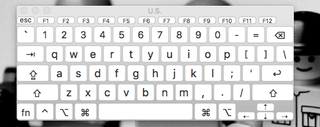
macOS High Sierra Tips
- How to Download and Install macOS High Sierra
- How to Use Picture-in-Picture on a Mac
- How to Use Siri on Your Mac
- How to Use Optimized Storage in macOS Sierra
- How to Use Memories in the Photos App on Mac
- How to Use Messages in macOS Sierra
- How to Use Apple Pay in macOS Sierra
- How to Unlock a MacBook with Your Apple Watch



