How to Sideload Apps on the Kindle Fire HDX
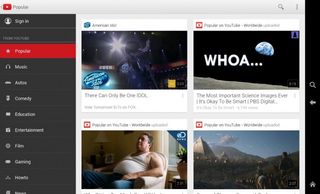
One of the nice features of Fire OS is the ability to sideload apps on your device that are not found on the official Amazon App Store. This is possible is because Fire OS is actually a version of Android, which means that pretty much any app that works on an Android phone or tablet is compatible with the Kindle Fire HDX.
While the Amazon App Store has a decent selection of more common apps, such as Facebook or Twitter, there are some notable exceptions that are not available - like the official Gmail or Youtube App. Since these apps are must-haves for anyone looking to get the most out their tablet, learning to sideload an app is a handy skill.
MORE: 25 Best Kindle Fire HDX Apps
1. Allow your HDX to install apps from outside sources by going to the Settings tab by swiping down from the top of your screen and tap on Applications.
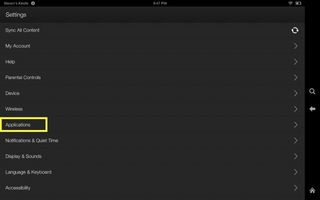
2. Toggle On the option that says “Apps from unknown sources”. This will bring up a prompt telling you that downloading apps outside the Amazon App Store could be harmful and that Amazon isn’t responsible for any damage done as a result. Tap OK.
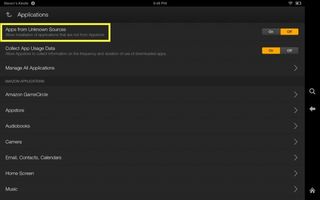
3. Visit the Amazon App Store and search for a free app called ES File Explorer and download it. You're going to need to download this so you to manage and install unknown files on your HDX, which is necessary for sideloading apps.
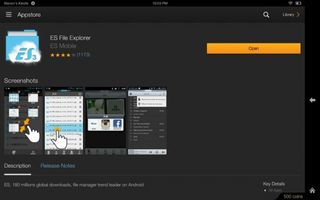
4. Find the app you want to use by opening your browser and search for the app by name. Keep in mind that all Android apps have the filename .apk so include that in the search. Make sure to do some research to find a reliable download site and the correct name of the app to avoid any malware.
Stay in the know with Laptop Mag
Get our in-depth reviews, helpful tips, great deals, and the biggest news stories delivered to your inbox.
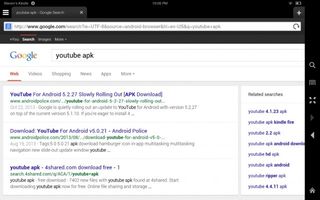
5. Tap the link to download the app in question. This will bring up a prompt telling you that the file will be downloaded to your device, tap OK.
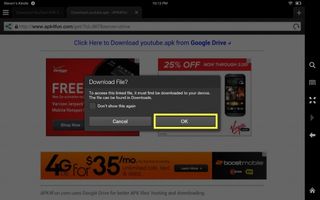
6. Open up the ES File Explorer App. On the left side tap Local, and in the drop down menu tap Download. This will show you all the files you’ve downloaded to your tablet.
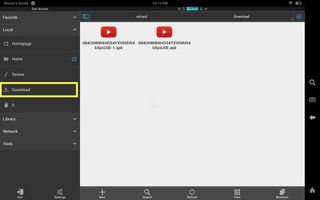
7. Choose the file for the app you just downloaded. This will bring up a screen asking if you want to install the application. Tap Next to install.
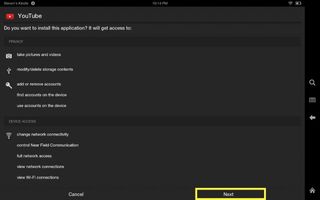
8. Once the app is installed go back to your homescreen and bring up your Apps. If you did everything right, the app should appear in the On Device section alongside the others. It will be ready to use and will work just as well as any other app.
Most Popular




