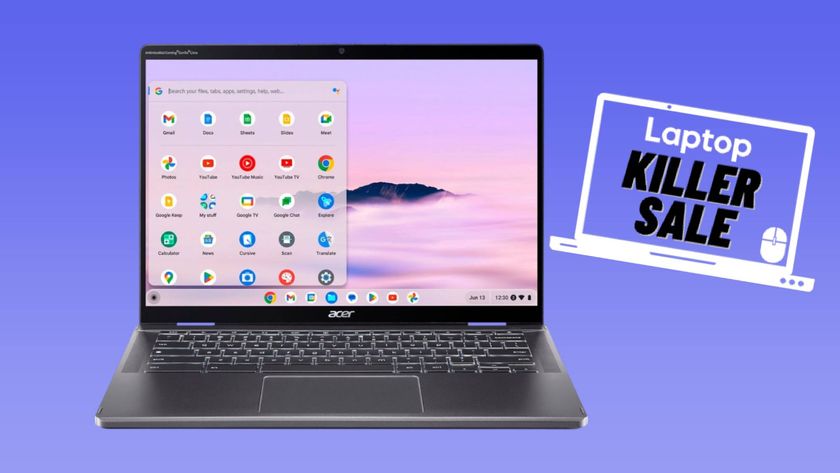How to Snap Windows in Chrome OS
Snapping windows is a great way to keep your desktop clean and organized when you're performing multiple tasks at once. Just like Windows 10 and macOS, Chrome OS makes it easy to snap windows to your desktop in a few clicks, or with a keyboard shortcut.
Here's how to snap windows in Chrome OS.
1. Open your tasks in separate tabs.
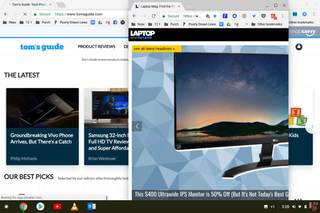
2. Drag a window to either the extreme right or left of the screen until you see a gray outline. That is where the window will snap.
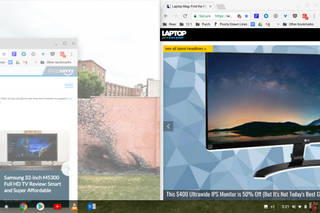
2a. Alternatively, click and hold the maximize buttons until arrows appear on either side. Click the arrow in the direction you want to snap your window.
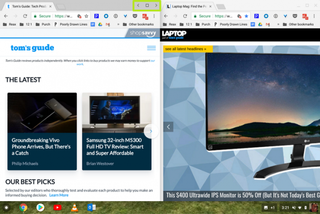
3. Use the keyboard shortcut Alt+[ -- or Alt+].

After you've split the screen between two tabs, hover your cursor on the dividing line between the screens to show the adjustment bar.
Stay in the know with Laptop Mag
Get our in-depth reviews, helpful tips, great deals, and the biggest news stories delivered to your inbox.
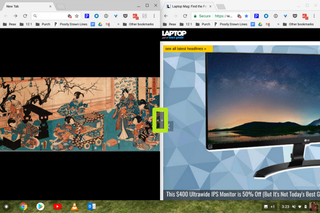
Clicking and dragging that bar to the left and right will shrink and enlarge the windows, following the direction your cursor moves.
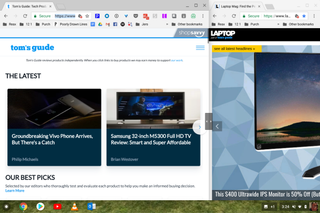
Chromebook Tips
- How to Get Android Apps, Google Play Store on a Chromebook
- Save Images On a Chromebook
- How to Redeem Your 100GB of Free Space
- Use Skype on a Chromebook
- Change Wallpaper on a Chromebook
- Set Up Google Print on Your Chromebook
- Keep Google From Spying on Your Kid's Chromebook
- Install Linux on a Chromebook
- Turn on Caps Lock
- Take a Screenshot
- Reset Your Chromebook
- Use Dropbox on Your Chromebook and Add it to File Manager
- Edit Word Docs on a Chromebook
- Set Up Offline Gmail
- How to Force Quit on a Chromebook
- Set Up Chrome Remote Desktop on Your Chromebook
- Turn Your Chromebook Desktop into an Art Gallery
- Keep Your Chromebook From Sleeping
- Change the Screen Resolution of a Chromebook
- How to Launch a Google Hangout on Your Chromebook
- How to Stream Google Play Music on Your Chromebook
- How to Right-Click on a Chromebook
- How to Unlock Chromebooks Using a PIN Number
- How to Add Custom Shortcuts to Your Chromebook App Launcher