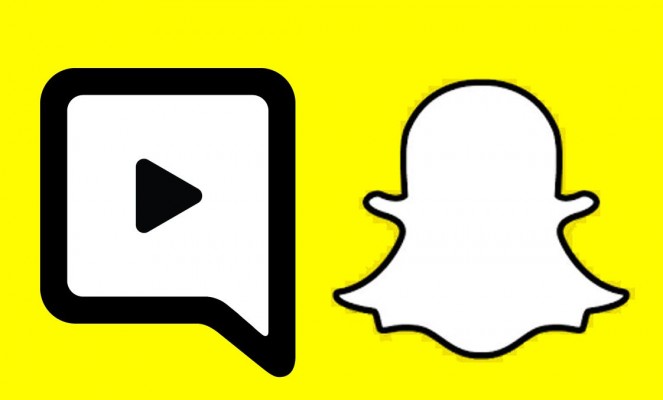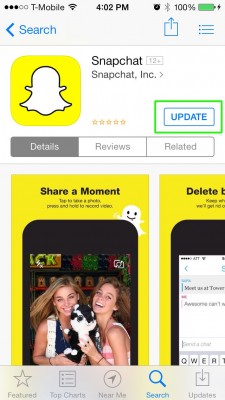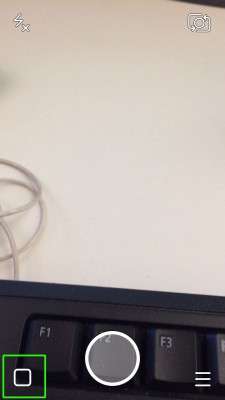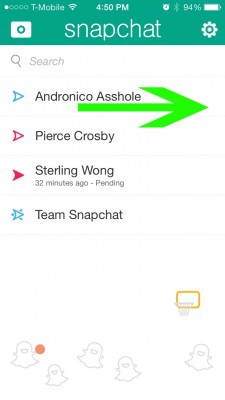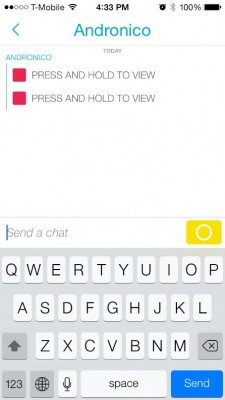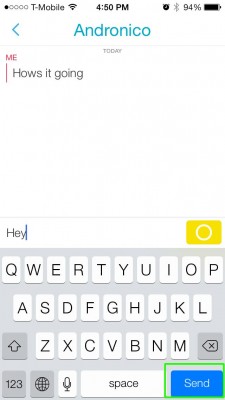How to send text messages via Snapchat
Snapchat isn't just for sharing graffitied selfies anymore. Thanks to a recent update, you can use the app to send text messages and hold live video chats. Unfortunately, the text chat function can be difficult to find. Here's how to get started.
- Snapchat hands-on: Send photos set to self-destruct
- How to block and delete friends on Snapchat
- Face-off: Snapchat vs. Facebook Poke
1. Update your app. Look Snapchat up in the app store and hit the update button.
MORE: Best Free Texting Apps
In the updated app, the first page you'll see when you open Snapchat is the camera.
2. Go to your message inbox by tapping the square to the left of the shutter button at the bottom.
3. Swipe right on a contact in your inbox to start texting. Unfortunately, you can only start a text session from your inbox for now, so you'll only be able to message those you've already Snapchatted in the past.
4. Write your message.
Sign up to receive The Snapshot, a free special dispatch from Laptop Mag, in your inbox.
5. Hit the Send button at the bottom right of the keyboard to push it through. The yellow button at the end of the message field does not send the message -- it starts a live video chat.