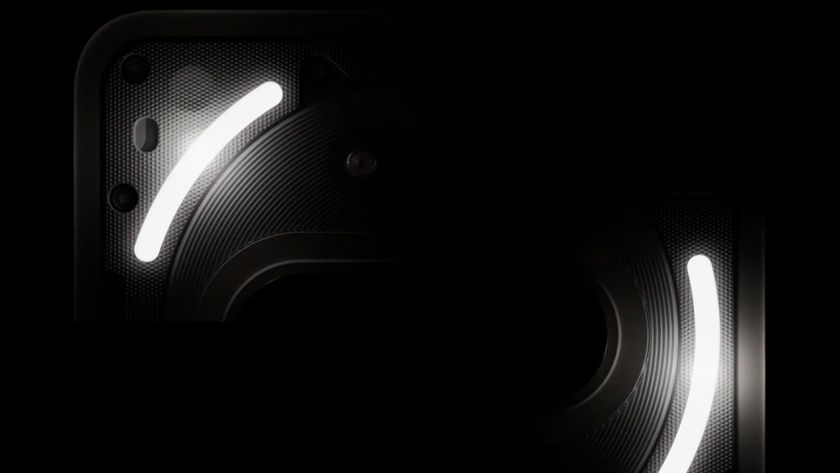How to Split-Screen The Same App in Android 7 Nougat
Android 7.0 Nougat brought multi-window (aka split-screen) views to the platform, but it includes the same asterisk found in other split-screen experiences: you can't use the same program on each side of the screen. Fortunately, there's an app that fixes that.
Parallel Windows For Nougat lets you view the same app on both halves of your screen, a serious upgrade for those carrying multiple conversations in Hangouts, or wanting to view multiple tabs at once in Hangouts. We don't know why this feature wasn't built into Android, but this will do for now.
This app is currently in its Alpha version, so it may not work with all apps. We weren't able to make it work with Chrome browser on our Pixel C, but it did work in Hangouts. Here's how to use mirrored split-screen for apps in Nougat:
1. Install Parallel Windows for Nougat and open the app.
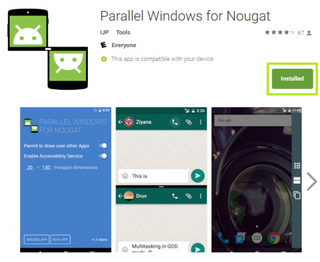
2. Check off the box next to "I have read and understood" and tap "Continue."
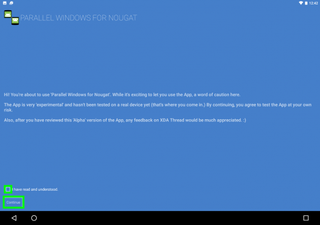
3. Turn on the switch next to Enable Accessibility Service.
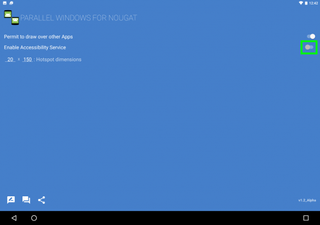
4. Open Settings.
Stay in the know with Laptop Mag
Get our in-depth reviews, helpful tips, great deals, and the biggest news stories delivered to your inbox.
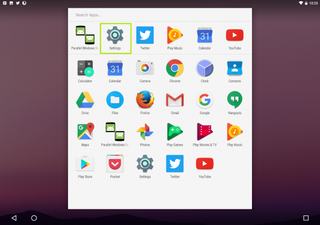
5. Under System, Tap Accessibility.
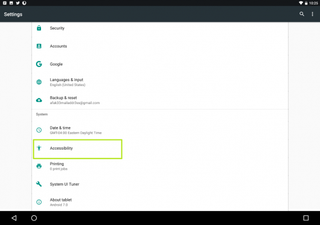
6. Under Services, Tap Parallel Windows for Nougat.
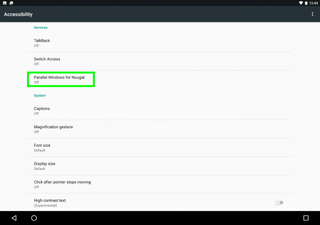
7. Turn the Off switch to the On position.
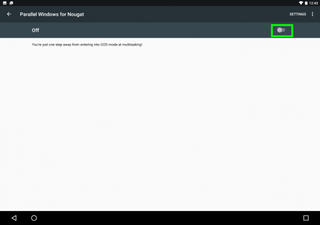
8. Tap OK.
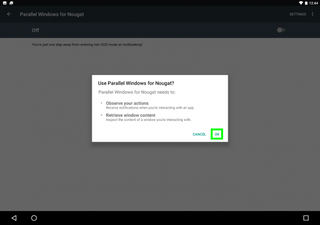
9. While using an app you want to mirror, swipe in from the right edge of the screen.
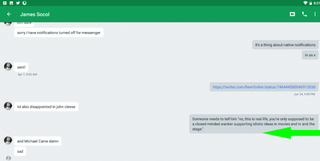
10. Select the bottom button.
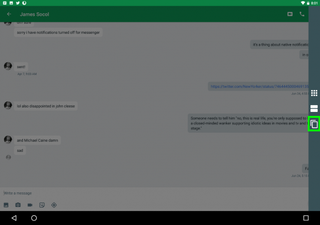
11. Tap on the app.
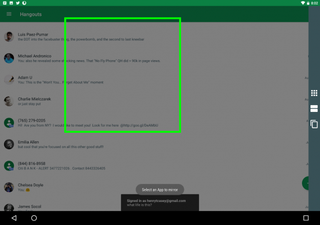
The app will now be mirrored! Not all apps will work, but hopefully the apps you use will be!
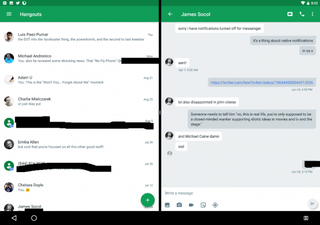
Tablet Guide
- Kids Tablets to Buy (or Avoid)
- 10 Tablets with the Longest Battery Life
- Tablet Buying Guide: 8 Essential Tips
- The Best Tablets for Less Than $200
- Chromebook vs. Tablet: Which Should You Buy?
- Why 4G Tablets Are a Total Rip-Off
- How to Sell, Trade In or Donate Your Old Tablet
- iPad Buying Guide: Which One is Right for You?
- How to Use Your iPad as Your Only PC