Why You Should Really Buy a Laptop With an SSD (Really!)
You wouldn't buy a brand-new car with a Ford Model T engine. So why would you merge onto the information superhighway with a laptop that uses an old-school mechanical hard drive? If you want a fast, responsive notebook and why wouldn't you you have to get a solid-state drive (SSD).
When it comes to overall performance, a laptop's storage drive is infinitely more important than other components, like its CPU, RAM and graphics chip. As you boot the computer, open applications and switch between tasks, your processor is tapping its fingers waiting for data to load from the disk. Even if you're not opening files, transferring data or launching apps, your OS and software are using virtual memory (aka swap files) in the background.

With a technology that dates back to the 1950s, hard-disk drives feature a spindle that moves over a rotating magnetic platter grabbing data like an old-school record-player needle drawing sound from a vinyl LP. Heres why you really need an SSD.
Dramatic Performance Improvements
Because a solid-state drive has no moving parts, it's able to read and write data infinitely faster than a hard drive. The real-world difference is most noticeable when you're booting your computer or opening an application.
We upgraded a Dell Inspiron 15 5000 with a Core i5 processor and 8 GB of RAM from a 5,400 rpm hard drive to a 250GB SSD, and the time it took load Word 2016 dropped from 31.9 seconds to 1.8 seconds. Loading the Chrome browser went from 14 seconds to 1.1 seconds and Excel went from 19.9 seconds to 1.8 seconds.
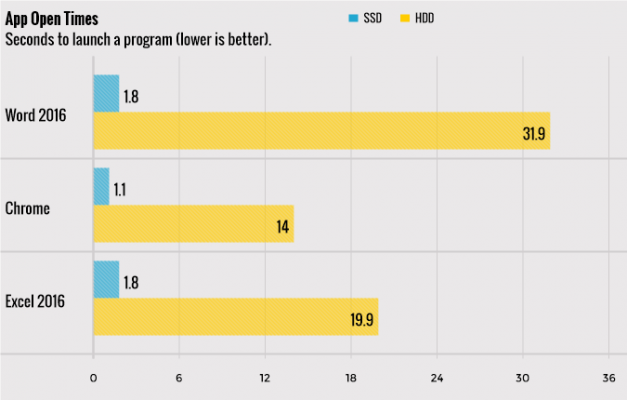
While you're sitting there staring at the blue ring of fire in Windows or spinning rainbow beachball on Mac, you're not only wasting time but losing your train of thought as you scratch your head and whisper "Come on already. I don't have all day." With an SSD, the computer can work as fast as you do.
It almost goes without saying that copying files is infinitely quicker with an SSD. Of laptops we reviewed in the past 12 months, models with SSDs copied files at an average rate of 237.8 megabytes per second, while those with hard drives averaged just 33.9 MBps.
Stay in the know with Laptop Mag
Get our in-depth reviews, helpful tips, great deals, and the biggest news stories delivered to your inbox.
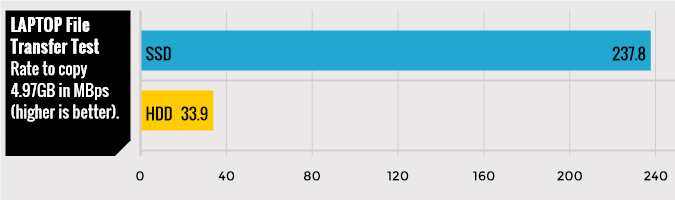
Battery Life and Durability
SSDs also use less power than hard drives, because they don't have to power any moving parts. The average SSD-enabled laptop we benchmarked lasted 7 hours and 9 minutes on the Laptop Battery Test, which involves continuous surfing over Wi-Fi. Hard-drive-powered laptops averaged only 5 hours and 43 minutes.
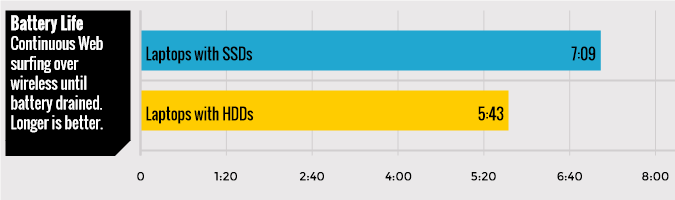
If you're worried about your laptop breaking, you definitely want an SSD. SSDs are much more likely to survive a fall, because they don't have hard drives' delicate needles and platters.
The Cost of SSDs
There's no doubt that SSDs cost more. Most sub-$700 laptops don't come with solid-state drives, though some really cheap systems come with eMMC Flash memory, a solid-state storage format that's no faster than a hard drive. Some noteworthy exceptions include the $399 Asus E403SA and $611 Lenovo ThinkPad 13, both of which come standard with 128GB SSDs.
On manufacturer sites where you can configure a laptop to order, companies such as Dell and Lenovo charge a high premium to upgrade from a hard drive to an SSD, or to move from a smaller SSD to a larger one. For example, if you configure your ThinkPad T460 on Lenovo.com, it costs a full $290 to move from a 500GB hard drive to a 512GB SSD, while a 512GB SSD costs just $125 on the aftermarket. The relatively high cost is why you should either settle for a lower-capacity SSD or consider upgrading the laptop yourself.
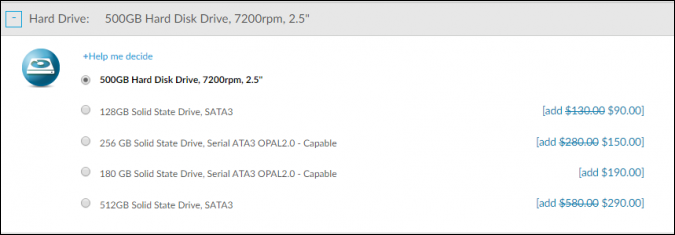
Can You Upgrade?
Whether you're buying a new laptop or trying to breathe new life into an older computer, you can save a lot of money by swapping out the preinstalled hard drive or low-capacity SSD for one you buy yourself. Not all laptops are user-upgradable; many have an SSD soldered onto the motherboard or located in a place you can't access without damaging other components.

You can find out not only if your laptop is upgradable but what type of SSD it needs 2.5-inch SATA, mSATA, M.2 60mm or M.2 80mm by checking either its service manual or a memory finder such as Crucial's Memory Advisor tool. If the laptop currently has a hard drive, it almost certainly uses a 2.5-inch SATA drive. No matter the size and connection, you can usually find a 256GB SSD for well under $100 and a 480 or 500GB capacity for less than $150.
MORE: How to Tell if You Can Upgrade Your Laptop
Though each laptop is built a little differently, the process of upgrading your storage drive is basically the same. You must first clone the contents of your existing drive using a tool such as EaseUS Todo Backup Free and an external drive enclosure to attach the new drive. After the cloning is finished, you open up the laptop, remove the old drive and pop in the new.
However, many people don't want to take the risk of opening up their laptops and potentially breaking something. Most manufacturers don't void your warranty just for changing out the drive, though you'll want to double-check because some do. Also, if you damage something or have trouble resulting from the upgrade, your warranty and tech support definitely won't cover it.
MORE: How to Upgrade Your Laptop to SSD
Storage Space
Laptops that come with SSD usually have just 128GB or 256GB of storage, which is enough for all your programs and a decent amount of data. However, users who have lots of demanding games or huge media collections will want to store some files in the cloud or add an external hard drive. Some gaming and workstation-class laptops offer the best of both worlds, having a fast SSD and a spacious hard drive.
The lack of storage may be a small hassle, but the increase in speed is worth the trade-off. If you can possibly afford it, 256GB is a lot more manageable than 128GB.
eMMC Memory Is Not SSD
Many low-cost laptops these days claim to have an SSD, but use eMMC memory, instead. Most Chromebooks and sub-$200 Windows systems use this type of storage, which offers the increased durability and energy-efficiency of a real SSD, but not the performance.
The average laptop we tested with eMMC memory notched a lowly transfer rate of 37.8 MBps. However, these systems lasted an average of 8 hours and 52 minutes on our battery test.
What Kind of SSD Is Best
Any SSD will give you outstanding performance, but ones that use a PCIe-NVMe interface are two to three times quicker than those that use SATA, the more typical connection type. Where a SATA drive usually achieves a rate of 125 to 200 MBps on our file-transfer test, PCIe-NVMe SSDs can be as fast as 550 MBps.

However, most mainstream and budget laptops don't support PCIe-NVMe drives. The Dell XPS 13/15, the Lenovo Yoga 900 and the Razer Blade are examples of laptops that come with PCIe drives as an option. All current MacBooks use PCIe drives as well.
Bottom Line
It's 2016 and there aren't many good reasons to buy a laptop with a slow-moving, mechanical hard drive. No matter how fast your processor and how sleek your software, you'll always suffer from frustrating lag if you don't have an SSD. Making a smart purchase or performing an upgrade after you buy will make that choice more affordable.
Lead Image Credit: Shutterstock / JIPEN
Laptop Guide
- Laptop Buying Guide: 8 Essential Tips
- The Best & Worst Laptop Brands
- Laptop Tech Support Showdown: Undercover Report
- Should I Buy a Chromebook? Buying Guide and Advice
- Laptops with the Longest Battery Life
- Chromebooks vs. Windows 10 Laptops: What Should You Buy?
- Why You Shouldn't Buy a Touch-Screen Laptop
- Out of the Box Tips: Set Up Your New Laptop Like a Pro
- The Best Time to Buy a Laptop
- Chromebook vs. Tablet: Which Should You Buy?
- Laptop Buying Tips for Students
- 10 Key Features to Look for in Your Laptop
- How to Buy a 2-in-1 Laptop Hybrid
- USB Type-C FAQ: Everything You Need to Know
- How to Get Rid of Your Old Laptop
- Laptop Warranties: What They Cover
- Which CPU is Right For You?
- Which Laptop Features Are Worth the Money?
- Gaming Laptop Buying Guide: Find the Right Rig
- 10 Reasons Why Consumers Should Buy Business Laptops
- Which MacBook is Right for You?
- 5 Things to Look For in Your Next Laptop Keyboard
- How to Configure Your Laptop: Specs That Matter
- Which Graphics Card Do You Need?
- The Perfect Laptop? Here’s What It Should Have
- Why 78 Percent of Laptop Screens Suck
- A Guide to Computer Ports and Adapters
- 13 Ways to Make a Slow Laptop Faster
- How to Tell If You Can Upgrade Your Laptop
- Laptop Locks Guide: Do You Need One?
- 10 Features You Can Skip to Save Money

