Which SSD Gets the Best Laptop Battery Life?
When we think about the components that influence laptop battery life, the CPU and display panel get top billing. However, the storage drive also uses a lot of power and having the right one can make a noticeable difference in your laptop's endurance. Our sister site, Tom's Hardware, just posted a detailed analysis of battery life from more than 100 different Solid State Drives and hard drives; the results may surprise you.

Test Conditions
All of the storage drives were tested in a Lenovo IdeaPad Y700-17ISK with a Core i7-6700HQ CPU and 16GB of RAM. This slightly-older laptop has room for both a standard, SATA drive and a slim, PCIe-NVMe SSD, so it was able to accommodate all 108 drives they tested. It's not a particularly long-lasting laptop as its battery life ranged from 392 minutes (6:32 hours) on the most power efficient drive to 258 minutes (4:18 hours) on the worst. Tom's Hardware used the MobileMark 2014 battery test, which runs a variety of applications, but doesn't download any data from the Internet.
SSD vs Hard Drive
Because SSDs have no moving parts, you might expect that they would always use less power than mechanical hard drives. While most hard drives gulp more juice than their solid-state counterparts, there are some exceptions. Seven different hard drives allowed the laptop to last over 5 hours on a charge, while 13 of the 41 NVMe SSDs and 4 of the 58 SATA SSDs they tested fell below that mark. The most power efficient hard drive, the Seagate Momentus Thin (500GB) provided 331 minutes of battery life, which is more endurance than 7 of the NVMe SSDs and 10 of the SATA SSDs.
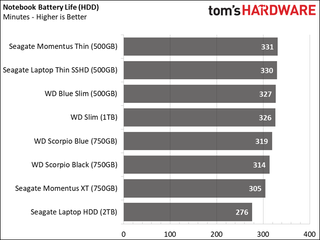
Overall, the average hard drive provided 5 hours and 16 minutes of battery life and the average NVMe PCIe SSD was actually a minute behind that. The mean time for a SATA SSD was a much-stronger 5 hours and 48 minutes.
| Row 0 - Cell 0 | SATA SSDs | PCIe-NVMe SSDs | Hard Drives |
| Average Battery Life | 5:48 | 5:15 | 5;16 |
| Best Time | 6:34 | 6:24 | 5:31 |
| Worst Time | 3:57 | 4:01 | 4:36 |
SATA SSDs vs PCIe-NVMe SSDs
While more laptops still use SSDs that connect via the SATA (Serial ATA) interface, an increasing number now use the PCIe-NVMe interface, which offers speeds that can be two to five times faster. However, with this added performance there's usually less power efficiency. According to Tom's Hardware's tests, the average PCIe-NVMe SSD lasted 33 minutes less on a charge. However, the longest-lasting NVMe-PCIe drive, the Samsung SM951 (256GB) endured for 6 hours and 24 minutes, which is only 10 minutes less than the best SATA drive, the SanDisk Z410 (6:34).
Overall, these were the most power-efficient SSDs, including both SATA and PCIe-NVMe models.
| Row 0 - Cell 0 | Battery Life | Drive Type | Capacity |
| SanDisk Z410 | 6:34 | SATA | 480GB |
| SanDisk SSD Plus | 6:32 | SATA | 240GB |
| SanDisk Extreme PRO | 6:30 | SATA | 240GB |
| Samsung 850 EVO 48L | 6:29 | SATA | 1TB |
| Samsung SM951 | 6:24 | PCIe-NVMe | 256GB |
| Samsung 950 Pro | 6:19 | PCIe-NVMe | 512GB |
| Corsair Force LE | 6:16 | SATA | 960GB |
| Samsung 950 Pro | 6:14 | PCIe-NVMe | 256GB |
| Crucial MX300 | 6:11 | SATA | 1.05TB |
| OCZ VX500 | 6:11 | SATA | 256GB |
| Mushkin ECO3 | 6:11 | SATA | 240GB |
| Crucial MX300 | 6:11 | SATA | 525GB |
| OCZ CX500 | 6:11 | SATA | 512GB |
Winners and Bottom Line
The longest-lasting SSD Tom's Hardware tested overall, which is a SATA model, is the SanDisk Z410 480GB (6:34) while the best PCIe-NVMe SSD is the Samsung SM951 256GB (6:24). However, when you're purchasing a brand new laptop, you don't have any choice about the make and model of SSD. Most manufacturers only disclose the SSD capacity and whether it's PCIe-NVMe or SATA.
Stay in the know with Laptop Mag
Get our in-depth reviews, helpful tips, great deals, and the biggest news stories delivered to your inbox.
If you already own a laptop and want to upgrade it, that's when you can choose the model that suits your needs best. To find out whether you can upgrade your laptop at all and whether it's SATA or PCIe-NVMe, check out our article on how to upgrade your laptop. For more detail and a complete list of all 108 drives, check out Tom's Hardware's article.
Image Credits: Tom's Hardware
Laptop Guide
- Laptop Buying Guide: 8 Essential Tips
- The Best & Worst Laptop Brands
- Laptop Tech Support Showdown: Undercover Report
- Should I Buy a Chromebook? Buying Guide and Advice
- Laptops with the Longest Battery Life
- Chromebooks vs. Windows 10 Laptops: What Should You Buy?
- Why You Shouldn't Buy a Touch-Screen Laptop
- Out of the Box Tips: Set Up Your New Laptop Like a Pro
- The Best Time to Buy a Laptop
- Chromebook vs. Tablet: Which Should You Buy?
- Laptop Buying Tips for Students
- 10 Key Features to Look for in Your Laptop
- How to Buy a 2-in-1 Laptop Hybrid
- USB Type-C FAQ: Everything You Need to Know
- How to Get Rid of Your Old Laptop
- Laptop Warranties: What They Cover
- Which CPU is Right For You?
- Which Laptop Features Are Worth the Money?
- Gaming Laptop Buying Guide: Find the Right Rig
- 10 Reasons Why Consumers Should Buy Business Laptops
- Which MacBook is Right for You?
- 5 Things to Look For in Your Next Laptop Keyboard
- How to Configure Your Laptop: Specs That Matter
- Which Graphics Card Do You Need?
- The Perfect Laptop? Here’s What It Should Have
- Why 78 Percent of Laptop Screens Suck
- A Guide to Computer Ports and Adapters
- 13 Ways to Make a Slow Laptop Faster
- How to Tell If You Can Upgrade Your Laptop
- Laptop Locks Guide: Do You Need One?
- 10 Features You Can Skip to Save Money
