How to Stop Amazon In-App Purchases
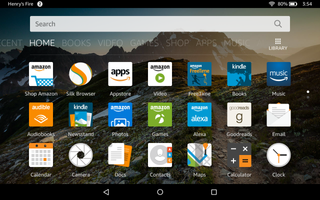
The FTC and tons of parents are hopping mad at Amazon for allowing millions of dollars worth of unauthorized in-app purchases to go through. The FTC even filed a complaint in a U.S. District court to say so. The federal agency is demanding the e-tailer refund parents the 30 percent of in-app purchases that it keeps (the rest goes to the app maker).
Amazon's policy is not to give refunds, and Apple once held a similar policy. But following an FTC degree earlier this year, customers were sent directions for how to apply for a refund. Google currently allows in-app purchases by default, but we wonder how long it will be before the FTC goes after them as well.
In March 2012, Amazon updated its in-app charge system to require a password for charges larger than $20. But it's remarkably easy to stop your kids from making any purchases. In fact, it's a simple five-step process on the Kindle Fire HDX.
1. Slide your finger down from the top of the screen.
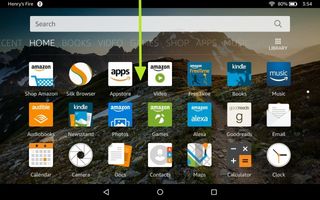
2. Tap Settings.
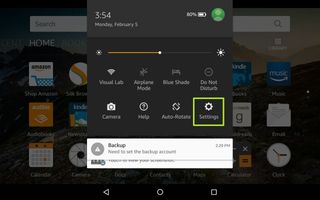
MORE: 25 Best Amazon Appstore Apps
3. Tap Parental Controls.
Stay in the know with Laptop Mag
Get our in-depth reviews, helpful tips, great deals, and the biggest news stories delivered to your inbox.
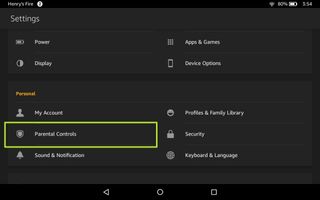
4. Toggle on Parental Controls.
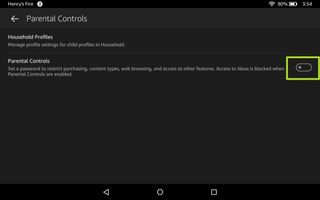
5. Enter your password and tap Submit.
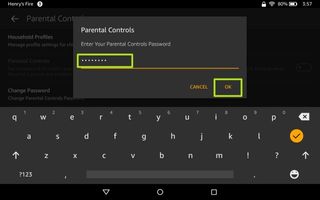
6. Double check that Password Protect Purchases is toggled On.
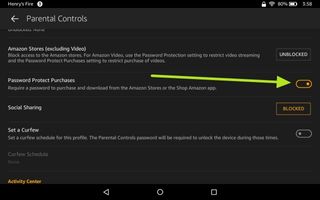
That's it; literally five steps. This will ensure that kids can't download new apps or make in-app purchases. Among other things you can restrict in the Kindle Parental Controls section is blocking games, social sharing, Web browsing and email.
Disable In-App Purchases on Amazon Appstore
If you own a non-Kindle Android device and want to disable in-app purchases, here's what you need to do.
1. Open the Amazon App Store.
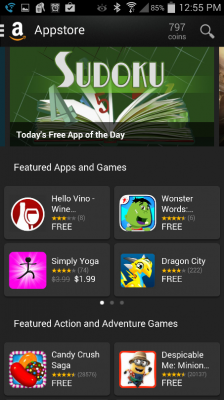
2. Tap the menu button of three lines on the top left.
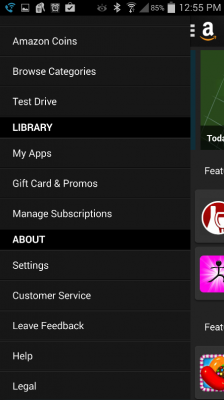
3. Tap Settings.
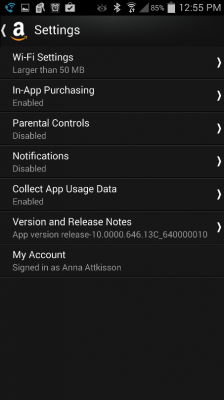
4. Select In-App Purchasing.
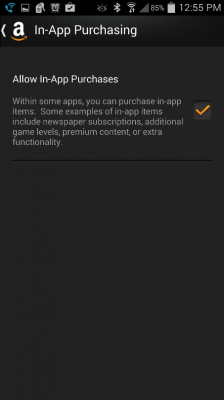
5. Uncheck the box. You'll be asked to enter your password. Then click Continue.
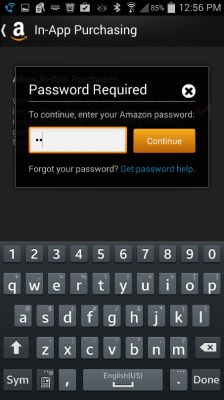
Amazon Fire Tablet Tips
- How To Sideload Apps On Your Fire Tablet
- Get Google Play On Your Fire Tablet
- Create A Child Profile On Your Fire Tablet
- Configure Parental Controls On Your Fire Tablet
- How to Stop Amazon In-App Purchases
- Get the Nook App on Kindle Fire
- Clear Cookies and Browsing History on an Amazon Fire Tablet
- How to Turn Off Ads on Amazon Fire Tablets
- How to Use Alexa on a Fire Tablet



