How to Stop Chrome from Reloading When You Switch Tabs
When you have a lot of tabs open, Chrome can be really slow. The situation is even worse when you change tabs and have to wait while the browser downloads the entire page from the Internet. Now, just imagine that you are looking through several tabs to find the one you want and now they all have to reload just because you clicked on them!
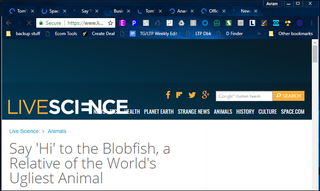
By default, if it's using a lot of memory, Chrome purges the contents of some background tabs from RAM to conserve system resources. When you click back onto those tabs, the browser has to reload them because they have been erased from memory. Fortunately, you can disable this purge and reload process in a few simple steps.
- So, Does Anybody Really Need a Laptop Cooling Pad?
- Here's 10 Ways to Make Your PC Boot Faster
- Here's how to Filter Mail in Gmail
1. Navigate to chrome://flags/#automatic-tab-discarding.

2. Set Automatic tab discarding to Disabled.

You may also want to change the setting for Offline Auto-Reload Mode to Disabled. That feature causes Chrome to automatically load pages that failed to load because of a bad or non-existent Internet connection. However, by the time you get a better Internet connection, you may not even be interested in seeing those pages anymore.

Chrome Browser Tips
- How to Reduce Memory Usage in Chrome
- How to Silence Noisy Tabs in Chrome
- Hide Your Chrome Browsing From Your Boss
- Enable Guest Browsing in Chrome
- How to Make Chrome More Touch-Friendly
- How to Enable Do Not Track in Chrome
- How to Put Chrome in High Contrast Mode
- Remove Extensions from Chrome
- How to Resume an Interrupted Download in Chrome
- Protect Yourself from Spoilers with the Chrome Browser
- How to Create Desktop Shortcuts for Web Pages Using Chrome
- How to Use Chrome Extensions in Incognito Mode
- Disable (and Enable) Notifications in Chrome
- How to Use Chrome's Built-in Task Manager
- Add a Home Button to Chrome
- How to Change Your Default Search Engine in Chrome's Omnibox
- Show Frames Per Second in Chrome
- Get Gmail Notifications in Chrome
- How to Clear Your Internet History in Chrome
- How to Stop Pop-Ups in Chrome
- How to Prevent Scrollbar Jumping
- Change the Download Folder
- Firefox Quantum versus Chrome
Stay in the know with Laptop Mag
Get our in-depth reviews, helpful tips, great deals, and the biggest news stories delivered to your inbox.



