Stop Outlook from Sending the Winmail.dat File as an Email Attachment
The cause of the mysterious Winmail.dat file attachment when sending email via Outlook is a mysterious one. We know it’s not harmful, but the problem has existed since Outlook 2007, and Microsoft hasn’t taken any steps to actually get rid of it.
At this point it’s really more of an annoyance than anything, but it’s an annoyance you can get rid of in a few simple steps.
1. Exit Outlook and type regedit in the Search (or Cortana) box. Click the program to continue.
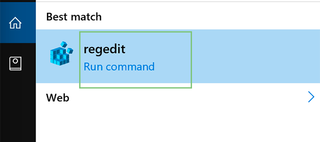
2. Allow the app to make changes by pressing the Yes button.
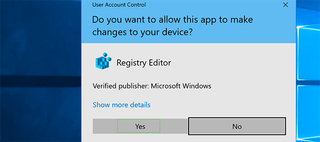
3. Click HKEY_CURRENT_USER and then navigate to the appropriate folder: Software > Microsoft > Office > (highest version, 16 in this case) > Outlook > Preferences.
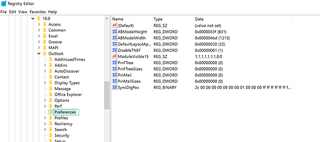
4. From the Edit menu, click New and then DWORD Value.
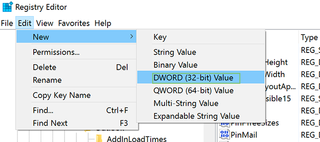
5. Type DisableTNEF and then right click and select Modify.
Stay in the know with Laptop Mag
Get our in-depth reviews, helpful tips, great deals, and the biggest news stories delivered to your inbox.
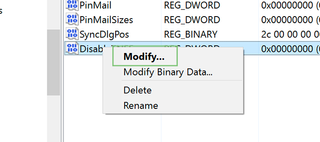
6. Type 1 for the Value data and then click OK.
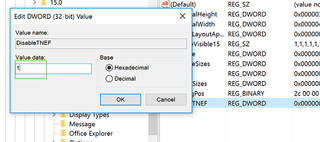
7. Exit the registry editor and restart the computer.
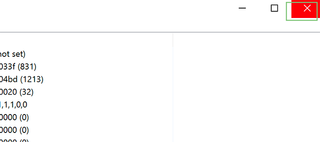
Microsoft Outlook Tips
- Block a Sender in Outlook 2016
- How to Instantly Mark Messages as Read in Outlook 2016 and Prior
- Edit New Message Alerts in Outlook
- How to Mail Merge in Office 2016
- Set an Out of Office Reply in Outlook
- How to Create Custom Groups in Outlook 2016
- Download Your Address Book in Outlook 2016 and Prior
- How to Archive Mail in Outlook 2016
- Create an Email Signature in Outlook 2016 and Prior
- Attach a Calendar Event to an Email
- Set Up a Universal Inbox
- Import Contacts to macOS Address Book
- Purge Deleted Messages
- Delete Addresses in Outlook Autocomplete
- Change the Attachment Size Limit in Outlook
- Import Contacts via CSV
- Back Up Outlook Data
- Change Fonts in Outlook
- Export Contacts to CSV
- Add an Image to Your Signature
- Set Up Out-of-Office Messages
- Create Email Templates
- Restrict Notifications to Important Emails Only
- Get Read Receipts
- Use Two Time Zones for Meetings
- Recall an Email
- Save Common Searches
- Filter Email
- Block Unwanted Mail
- Automate Repetitive Actions
- Schedule Outgoing Mail
- Create Canned Replies



