7 Tips for Getting the Best Laptop Tech Support
You're having a problem with your laptop, and you're about to contact the manufacturer for tech support. My prediction: pain!

For our annual Tech Support Showdown, Laptop Mag tests the online and phone help at all of the major computer manufacturers. Though some companies provide much better customer service than others, getting a correct answer in a timely manner is never guaranteed.
In our experience, dealing with support agents at most companies is a crapshoot. Although many phone or live-chat reps were helpful, we got wrong or partially incorrect answers to our questions nearly half the time. Searching for a solution to your tech problem on a manufacturer's website is always a good first step, but on many company sites we visited, we couldn't find the answers we needed in the official documentation or FAQs.
So how do you get the best possible tech support, without spending an eternity on the phone? We have a few tips to help you make the most of an often-challenging situation.
0. Make sure your computer is still under warranty.
This isn't really a tip, but it is a requirement. Most manufacturers won't provide you with phone or live-chat support if your computer isn't under warranty. In the case of Apple, you get only 90 days of phone support, unless you pay for more. If your computer is out of warranty, you can still take advantage of web resources.
MORE: Laptop Warranties: Here's What's Covered
1. Identify the type of problem.
Before you start searching for answers, you need to know what type of problem you have, so you know where to look. Here’s how to find out.
Stay in the know with Laptop Mag
Get our in-depth reviews, helpful tips, great deals, and the biggest news stories delivered to your inbox.
- An OS problem: Are you having trouble with features that are clearly part of Windows, macOS or Chrome OS? If you lost your taskbar, you can't get Cortana to respond or you're wondering how to set up parental controls, those are definitely operating-system issues. Apple does a great job of answering questions about macOS, but many PC vendors aren't as familiar with, or eager to answer, Windows queries. Your first stop for these issues should be a web resource, such as Microsoft.com or our own Laptop Mag library of Windows 10 tips and tutorials.
- A hardware problem: If some part of the physical laptop is malfunctioning — for example, your screen has dead pixels, your computer won't turn on, or one of the USB ports is dead — that's a hardware problem. Your laptop vendor should be your first and best source for help.
- A software problem: Most manufacturers preload at least a few first-party apps on their laptops. If you're having trouble with the vendor app that helps you control your keyboard backlighting or the audio app that has your equalizer, for example, those are queries you should take to the vendor.
- A major stability problem: If your laptop won't boot at all or it crashes frequently, the problem could be the hardware, the OS or the software. If you have a system backup, you can restore it or you don't mind resetting your PC, you may want to try these methods. Otherwise, you should reach out for immediate support.
2. Use web resources first and the phone last.
Unless you are having a true emergency or know for sure that your hardware is defective, you should start your quest for help on the manufacturer's support website (or on a Windows site, if it's a Windows problem). You are more likely to find accurate answers to your questions on your own than by calling a support agent.
MORE: The Best Laptops for Every Need
When you visit a manufacturer's support site, locate the specific product page for your exact make and model of laptop. If the site has a registration feature, sign up and log in, because in many cases, it will remember what product you have.
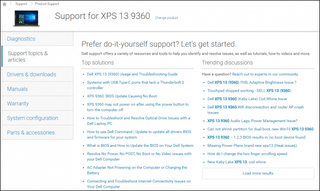
On most product pages, you will find the instruction manual, driver downloads, links to FAQs or support articles and, possibly, a service manual. If you can't find your answer on the product page, try the search function; your answer may be on a page about a similar product.
`
| Company | Support Site |
| Apple | support.apple.com |
| Acer | acer.com/ac/en/US/content/support |
| Lenovo | support.lenovo.com |
| Microsoft | support.microsoft.com |
| HP | support.hp.com |
| Dell | dell.com/support/home/ |
| Razer | razersupport.com/gaming-systems |
| Asus | asus.com/us/support/ |
| Samsung | samsung.com/us/support/computing/windows-laptops/ |
| MSI | us.msi.com/support |
3. Consult online forums.
If you can't find an answer by looking at the manufacturer's web articles, visit the company's support forums, if they exist. You may find that another user has already asked your question and that another user or forum admin has posted an answer.
Use the search function to see if anyone else has had the same problem. Also, try browsing through the forum category for your particular model or line of laptop (e.g., Lenovo Yoga or Dell Inspiron). If you don't find a relevant thread, post your own.
Unfortunately, not all laptop vendors maintain active user forums. You can always search the web for third-party sites that have support threads. Our sister site Tom's Guide also maintains an active laptop support forum, where you can post a question or look for answers.
`
| Company | Support Forum |
| Apple | discussions.apple.com/community/notebooks |
| Acer | community.acer.com/t5/Laptop-Forums/ct-p/notebooks |
| Lenovo | forums.lenovo.com |
| Microsoft | answers.microsoft.com/en-us/surface/forum |
| HP | h30434.www3.hp.com/t5/Notebooks/ct-p/Notebook |
| Dell | en.community.dell.com/support-forums/laptop/ |
| Razer | N/A |
| Asus | N/A |
| Samsung | N/A |
| MSI | forum-en.msi.com/ |
4. Be critical of phone answers that don't solve the problem.
In our experience, when we’ve talked to a tech support representative, we’ve had a strong likelihood of getting incorrect information. In 39 phone calls and live web chats, we got completely wrong answers 28 percent of the time and partially wrong solutions in another 16 percent of interactions.
If you think you've gotten the wrong answer from an agent, call back or initiate a new chat. You may get a more knowledgeable person.
MORE: How to Use Windows 10
An answer is probably wrong if it doesn't actually solve your problem. Most of the times we got an incorrect answer, it was because the support agent told us that our laptop couldn't do something that it could, in fact, do.
For example, a representative from Lenovo told us that you can't disable the password prompt from coming up when the computer wakes from sleep in Windows 10 Home. Agents at most of the laptop-makers we tested were largely unfamiliar with first-party software. An MSI agent said there was no way to set a notebook's fan speed, when the preloaded MSI Dragon Gaming Center app does just that. A Dell agent said that the XPS 13 doesn't come with a way to adjust the audio equalizer, when it indeed comes with the company's own Waves MaxxAudio program.
5. Ask if that change is necessary.
Beware of agents who want to make all kinds of unrelated and unnecessary changes to your settings during a support session. If you're not sure why a company rep wants to tweak a setting or even run an update, ask if it's really needed.
For example, when we asked Microsoft a question about disabling passwords on wake, the representative took us on a 45-minute odyssey where he did several unrelated things, like turn on BitLocker encryption for our drive and change what the power button did.
A Lenovo agent, responding to the same question, ran a BIOS update. Although it’s always smart to get the latest patches, if your computer somehow loses power during a BIOS update, you could brick your device — so you should know whether the risk is worth it.
MORE: How to Set Up Windows Hello Fingerprint Login
6. Update your drivers and first-party software.
If you're having a problem with a particular component on a Windows laptop, make sure you have the newest driver for it. For example, if you have problems with the audio, your touchpad is jerky or there are issues with graphics performance, the latest driver may solve your issue.
Though Windows 10 automatically downloads new device drivers, it doesn't always have the latest versions. If your laptop comes preloaded with support software from the vendor — the Lenovo Support app, for example — you can usually use it to check for new drivers.
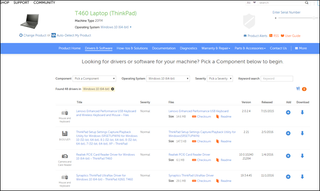
You can also check the product support page on the manufacturer's website and compare the driver version numbers or release dates to those on your system. You can see what driver versions you already have installed by going to Device Manager, right-clicking on the component in question (e.g., your Wi-Fi card) and selecting Properties.
7. Write down your serial number.
Whether you're calling phone support, engaging in a live web chat or even searching for information on the company website, you will probably be asked for your laptop's serial number several times. On some phone calls, you’ll get transferred a few times, and every single agent will ask for your serial number. That’s because they're usually not allowed to help you if your product is not under warranty and because they want to know exactly which model you have.
You can usually find your serial number written in tiny lettering on the bottom of your laptop. Make sure you have it noted somewhere, like on a piece of paper or your phone, so you can access it easily even if your laptop is off and you don't want to turn it upside down.
Laptop Guide
- Laptop Buying Guide: 8 Essential Tips
- The Best & Worst Laptop Brands
- Laptop Tech Support Showdown: Undercover Report
- Should I Buy a Chromebook? Buying Guide and Advice
- Laptops with the Longest Battery Life
- Chromebooks vs. Windows 10 Laptops: What Should You Buy?
- Why You Shouldn't Buy a Touch-Screen Laptop
- Out of the Box Tips: Set Up Your New Laptop Like a Pro
- The Best Time to Buy a Laptop
- Chromebook vs. Tablet: Which Should You Buy?
- Laptop Buying Tips for Students
- 10 Key Features to Look for in Your Laptop
- How to Buy a 2-in-1 Laptop Hybrid
- USB Type-C FAQ: Everything You Need to Know
- How to Get Rid of Your Old Laptop
- Laptop Warranties: What They Cover
- Which CPU is Right For You?
- Which Laptop Features Are Worth the Money?
- Gaming Laptop Buying Guide: Find the Right Rig
- 10 Reasons Why Consumers Should Buy Business Laptops
- Which MacBook is Right for You?
- 5 Things to Look For in Your Next Laptop Keyboard
- How to Configure Your Laptop: Specs That Matter
- Which Graphics Card Do You Need?
- The Perfect Laptop? Here’s What It Should Have
- Why 78 Percent of Laptop Screens Suck
- A Guide to Computer Ports and Adapters
- 13 Ways to Make a Slow Laptop Faster
- How to Tell If You Can Upgrade Your Laptop
- Laptop Locks Guide: Do You Need One?
- 10 Features You Can Skip to Save Money
