Think Twice Before Using This Default macOS Sierra Setting
In the rush to get through an installation, some users click Yes and OK to every window and decision they’re presented with. Doing such when upgrading to the newly released macOS Sierra will change the way your Desktop and Documents directories work, storing copies of those files in iCloud, and moving them from your user directory in Finder.
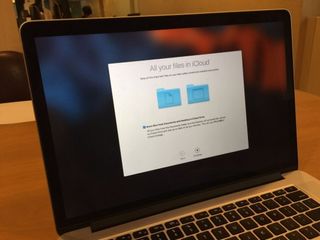
If you store a ton of files in these directories, you may not want to use this option, as it may push you to (or past) your iCloud storage allotment (which is capped at 5GB unless you pay a monthly fee). The iCloud Desktop and Documents window lets you know how much data you'll be sending to Apple's servers, but it doesn't show the available storage in iCloud drive.
MORE: macOS Sierra vs Windows 10: Why Apple Wins
iCloud Desktop and Documents mirrors the files from those directories across all macOS Sierra computers, which allows you to keep the same desktop across all your MacBooks and any other Macs. The other perk is that it allows you to always access files from those directories on iOS devices, so those who always keep files on their Desktop and Documents directories can access them on the road with an iPhone or iPad.
If you turned this setting on and wish to disable it, open System Preferences, Click iCloud, Click Options next to iCloud Drive and uncheck the box next to Desktop and Documents.
- How to Use Messages in macOS Sierra
- Which MacBook Should You Buy? MacBook vs. Air vs. Pro
- How to Use Optimized Storage in macOS Sierra
Stay in the know with Laptop Mag
Get our in-depth reviews, helpful tips, great deals, and the biggest news stories delivered to your inbox.
