What Tumblr Is and How To Use It: A Practical Guide

You may have noticed a lot of people on Twitter grumbling about Tumblr's outages, the latest of which started on Saturday and have continued, in sometimes day-long chunks, through today. The social network's problems come at a time when their userbase is growing rapidly, along with their pageviews, though this stumble threatens to curtail that.
"...keeping up with growth has presented more work than our small team was prepared for," says the staff blog. "But we are determined and focused on bringing our infrastructure well ahead of capacity as quickly as possible."
If you're not one of Tumblr's 7.5 million users, you might not even know what the heck it is or why there's such a fuss. But for Tumblr addicts, these outages have been like someone snatching away their morning coffee. Why are people so devoted? I'll try to explain.
Tumblr is a microblogging site that sits somewhere between Twitter and a traditional blog. There are no length restrictions on Tumblr posts, but the culture of the site encourages short updates, and many users stick to this format. The major feature that makes Tumblr stand out is that it divides up posts by type: Text, Photo, Quote, Link, Chat, Audio, and Video.

Depending on the type of post, Tumblr serves up a different template. Photo bloggers are particularly fond of the network, as are fashion bloggers. The company recently hired their first community director for fashion, in fact, highlighting that segment's importance on the service. If you're not into fashion, don't worry. Users aren't overrun by blogs and photos and content they don't care about. And there's more to Tumblr than the latest runway shenanigans.
Just as with Twitter, users must Follow a Tumblr blog to keep up with it. Posts from all your followed blogs show up on the Dashboard (similar to a Facebook Newsfeed) in reverse chronological order. Tumblr makes it easy to Reblog posts, while adding your own commentary, or not. Users can also Like a post. Though there is a way to leave comments natively, most interaction on Tumblr is via Reblogs and Likes. That doesn't mean there isn't dialogue, though. Whenever you interact with a post, a little note shows up beneath it informing the original poster and anyone else who comes along who has reblogged or liked the post.
Tumblr makes link-blogging easy. I used to incorporate Delicious links into my blog, but found that limiting. With Tumblr I can put up links and commentary, photos, video, etc., and have it all feed automatically to my main blog's sidebar.
Stay in the know with Laptop Mag
Get our in-depth reviews, helpful tips, great deals, and the biggest news stories delivered to your inbox.
Magazines are also getting in on Tumblr. Newsweek incorporated Tumblr into the main site, but the blog mostly points back to features and news stories. Still, by embracing the Tumblr culture of short quotes, fun images, and links, the company showed that they didn't just slap something together. The New Yorker is doing something similar on Tumblr. The blog has issue announcements, weekly To-Do lists, links to features, great photos, as well as former covers.
Thinking about starting your own Tumblr blog? Go to it. It's free, after all. But before you run off, check out the helpful tips for using Tumblr below.
Update 6/18/2011: Recently, Tumblr made some major changes to their Dashboard, UI, and services. We've updated these tips to reflect those changes and will continue to do so in the future.
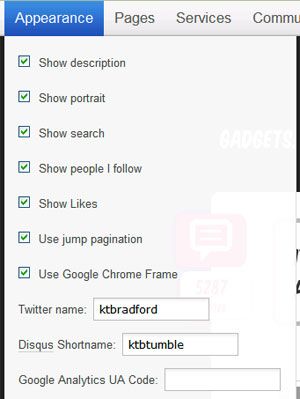
How To Add Comments With Disqus
Tumblr recently implemented a native commenting system on its blogs, but replies are limited to the site’s users, only show up on the Dashboard, and only work for primary blogs. Luckily, there is an easy way to add comments that anyone can use via a third-party provider: Disqus.
- After signing up for a free account at disqus.com, go to the Disqus Dashboard and click +Add next to Your Sites.
- Enter your Tumblr URL, blog name, and create a Site Shortname. You can skip the Disqus install instructions.
- Go to tumblr.com/customize. Click Appearance, and enter the shortname you just created in the Disqus Shortname field.
- Click Save or Save + Close on the upper right.
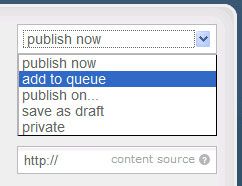
How To Schedule Auto-Posting At Regular Intervals (Tumblr Queue)
Because Tumblr makes posting or reblogging links, images, and more so fast and easy, it's easy to overwhelm your Tumblr followers. Try spacing out posts with the queue feature, which allows users to stagger posts over hours or days.
- In the upper right corner of the Create Posts page, click the drop-down menu and choose Add to Queue instead of Publish Now.
- Set post timing and parameters on the Queue page. Finding this is twisty. Go to your Dashboard, click the name of your Tumblr blog on the top, then click Queue on the right sidebar. Or you can go to www.tumblr.com/tumblelog/[your blog handle here]/queue.
- From here you can set number of posts per day and the hours when posts can go live.
- You can also view items that haven’t gone live yet and change the order queued items go live by dragging individual posts to new positions on the page.
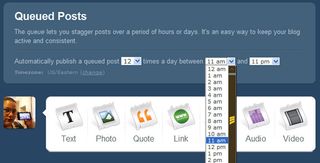
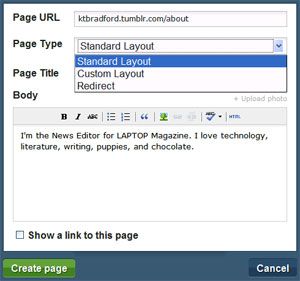
How To Create Static Pages
Static pages can give your readers more in-depth information about yourself and your blog than what you can fit on the sidebar (if you have one). These pages can be useful whether you use Tumblr for pro blogging or just to share your favorite links or images with friends.
- On the Customize page, click the Pages tab, then click Add a Page.
- Create a short but descriptive URL for your page; for example: blogname.tumblr.com/about
- Choose a page type from the dropdown; Standard Layout will use your current Tumblr template, Custom Layout allows you to enter your own HTML for the entire page including layout and body text.
- Using the Standard Layout, enter a Page Title, then the body of the page. A simple WYSIWYG editor allows for some formatting, images, and links.
- Check the box next to Show a link to this page if you want the link on your sidebar.
- Click Create Page.
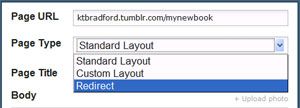
Create Redirect URLs Using Your Tumblr Address
Using the same steps for creating static pages, users can also create redirects that will show up on your sidebar just like Page links. You can point users to your other blogs or sites, or any page on the web using your own URL.
- In the Add A Page window, set the page URL; example yourname.tumblr.com/myfirstbook
- Under Page Type, choose Redirect from the dropdown menu.
- Under Redirect to, enter the URL where you want users to end up.
- Check the box next to Show a link to this page if you want the link on your sidebar.
- Click Create Page.
How To Post From Your Phone
On the Tumblr Goodies page users can find multiple ways to post to Tumblr on the go, from e-mail to apps for iPhone, Android and BlackBerry. However, even if you don’t have a smart phone you can still post while mobile.
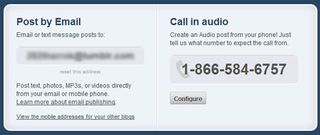
E-mail Your Posts
- Under the Post By Email heading on the Goodies page, locate the e-mail address unique to your Tumblr account.
- Send an email to this address from the account associated with your blog with the post title in the Subject field.
- Tumblr will automatically detect what type of post it is by what’s in the body of the e-mail, from simple text to photos to audio, and even insert tags. Click here for full formatting tips.
Call In Your Posts
- Under the Call in audio heading you’ll find the toll-free number for audio posts.
- Click Configure to attach a phone number to your Tumblr blog. Add a 4-digit PIN for extra security.
- Choose which blog the audio posts should go to, then click Save.
- To make a post, call the number, enter your PIN (if you created one), follow the directions and leave a voice message. The audio of your message will appear on your Tumblr blog in a few minutes.
How To Import Content From Other Services
Unfortunately, in a recent redesign, Tumblr disabled a previously popular feature that allowed users to import content from other services such as Delicious, Twitter, blogs, and RSS feeds.
Auto-Post Tumblr to Twitter and Facebook
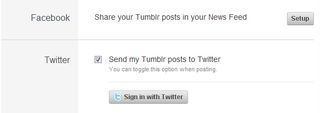
Log in to the Twitter and/or Facebook accounts you want to connect to Tumblr.
- Click your Tumblr blog's name at the top of the Dashboard, then the Settings link on the right sidebar.
- For Facebook: Click the setup button, which will launch the Tumblr app setup. Click Allow to give the app access to basic information. Enter your Tumblr URL, then click Start Importing this blog. Click Allow when the app asks for permission to post to your wall. Your posts will automatically show up on your wall and in friends’ news feeds in truncated form with a link back to your blog.
- For Twitter: Click Sign in with Twitter. Click Allow to give Tumblr posting permissions. All posts will be sent to Twitter, in truncated form, unless you uncheck the Post to Twitter box in the Create Post page.
How To Promote Your Blog on Tumblr
Recently, Tumblr got rid of their Directory and replaced it with two new features: Explore and Spotlight.
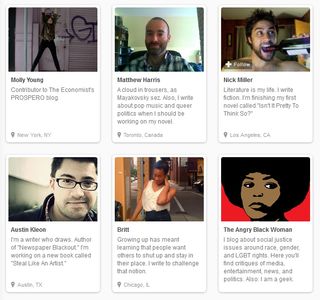
Spotlight is the most similar to the old Directory as it's a place where Tumblr staff highlights the best blogs in specific categories. However, unlike the old Directory, users can't submit their favorite blogs, anymore. To get listed, you'll have to catch the attention of the staff and get an invite. There are ways you can get your blog noticed without being on the Spotlight page, though.
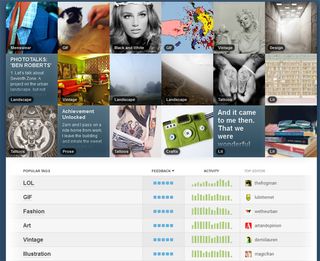
The Explore page is an ever-changing list of what's new and hot on Tumblr based on tags. If you add popular tags to your posts (appropriately, of course), they may show up on the Explore page. As Tumblr users can now browse by tag and track the tags they like most, anyone can stumble across a new blog they love. To tag posts:
1.
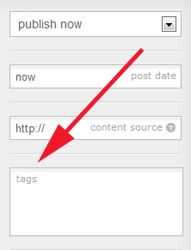
On any Create A Post or Reblog page find the tags box on the right sidebar.
2. Type in any word or group of words, then type a comma to close a tag. Once you start typing, tag suggestions will pop up below the box, but there are no limits on tag text.
3. Once you submit, tags show up at the bottom of the post. Popular tags on the Explore page may get a special highlight.
How To Use Your Own Domain Name For Your Tumblr Blog
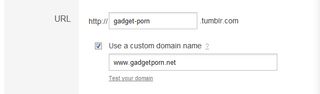
Looking to make your Tumblr blog as professional as possible? Try using a custom domain name instead of the default yourname.tumblr.com address.
- Purchase a domain from your preferred registrar. Companies like NameCheap.com and GoDaddy.com sell domains for as little as $9.99 a year, and you won’t need any extra hosting.
- Once the purchase is complete, log in to your domain company’s account/domain management area to change the A (address) Record. The process is different for every host, so check their Help area to find out how.
- Point the A Record to Tumblr’s IP: 72.32.231.8. Leave the domain’s nameservers set to default.
- The change may take up to 72 hours. Once it does, you will see your Tumblr blog when you type the domain into the address bar.
- On the Dashboard, click your Tumblr blog's name at the top, then click Settings on the right sidebar.
- Just under your Tumblr URL click the At the bottom, check Use a custom domain name and enter your URL (minus the http://), then click Save Prefferences at the bottom of the page.
- Once setup is complete, even if users type in your dot-Tumblr address, it will automatically forward to the custom URL.
