How to Turn a 2D Shape into 3D in Paint 3D
When building projects in Paint 3D, I often find myself wishing I could turn a simple 2D doodle into a 3D object. There’s no direct way to do this, at least not yet, but there is a hack that allows you to cobble together something resembling a workaround. Granted, it only works for simple shapes and doodles (unless you’re a talented artist with a lot of time), but if you have a stylus (or a steady finger), there is a way to turn your 2D shape 3D by tracing your initial creation.
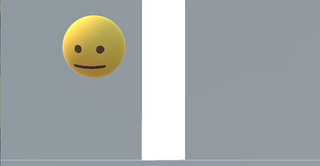
1. Open Paint 3D and click New to start a new project.
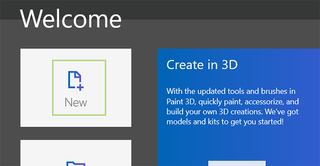
2. Draw a shape, or doodle. Alternatively, you can add one to the project by dragging the file in from a separate window.
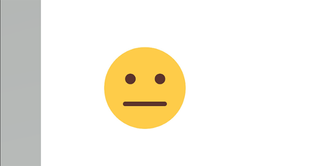
3. Click the 3D shapes icon in the menu bar.
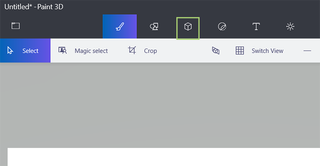
4. If you want to match the color, click on the eyedropper tool and touch the color you’d like to match in the 2D doodle.
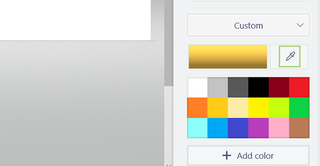
5. Click the shape you’d like to replicate from the sidebar. Since our emoji face is a circle, we’re going to select the 3D sphere, but you can also choose one of the 3D doodle options below and trace the shape with a finger or stylus (if you have a touchscreen device) or your mouse.
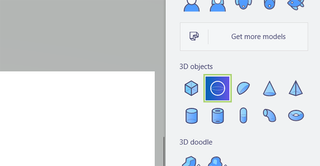
6. Click the 2D shape on the artboard to place it, and drag to resize it until it’s similar to the 2D shape or doodle. Hold the shift button while dragging to resize all sides equally.
Stay in the know with Laptop Mag
Get our in-depth reviews, helpful tips, great deals, and the biggest news stories delivered to your inbox.
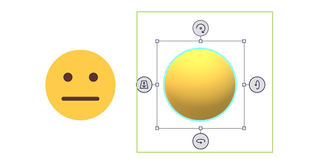
7. Select the 2D object by clicking outside the shape and dragging the box over it.
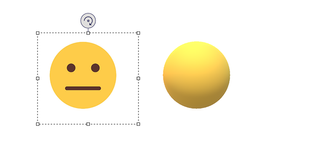
8. Choose Make 3D from the sidebar.
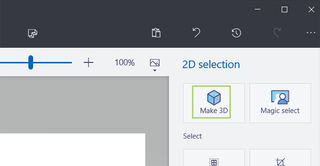
9. Click Make Sticker from the sidebar.
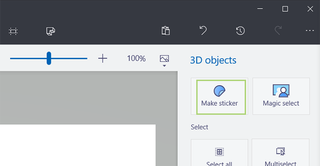
10. Drag the sticker on to the 3D shape. From here, you’ll just need to resize and reposition until it fits the shape.
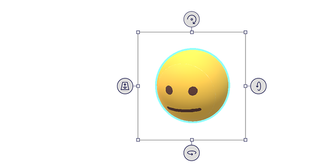

Instagram, Facebook, and Messenger are down: Everything you need to know about Meta's outage
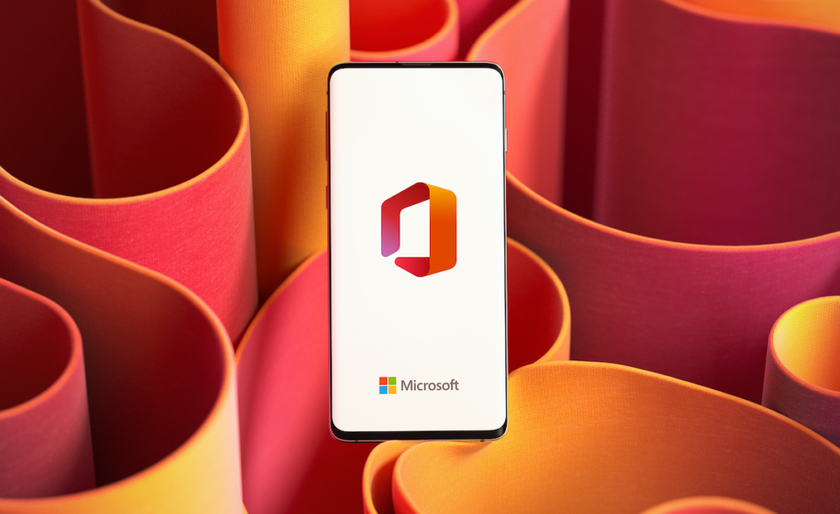
Best education apps in 2025
Most Popular


