How to Turn On Caps Lock on a Chromebook
Any long term PC user will testify that a Chromebook keyboard can be a little daunting. At first blush it may look familiar, but then you realize there's no print screen key, no delete button, no function row keys and there are some new keys that you may never have seen.

The omissions of specific keys, however, doesn't mean you can't get the same result. One commonly used key that is missing is Caps Lock, but you can still easily turn that on and off. Here's how.
1. Hit Alt + search (the magnifying glass or Assistant icon), the latter of which is in the place you'd look for a Caps Lock key. You'll see an arrow appear on the bottom right notifications bar and a pop-up will alert you that Caps Lock is on.
2. Tap Shift to turn off Caps Lock.
MORE: Chromebook vs. Tablet: Which Should You Buy?
3. Alternatively, you can also tap Alt + Search to turn Caps Lock off, or tap on the time icon in the bottom right corner, and click Caps Lock is on.
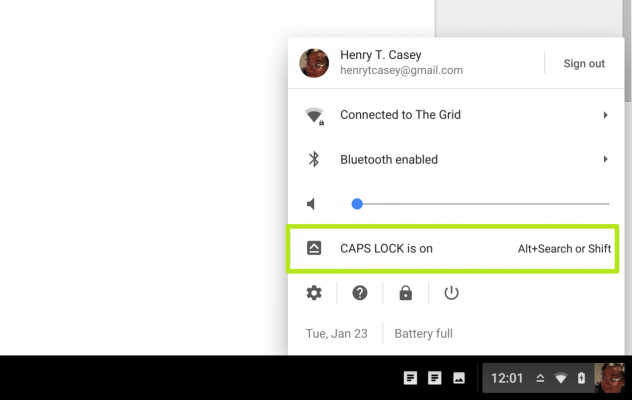
Pro Tip: To change any keyboard combination, including how to turn on Caps Lock, tap the notifications bar on the bottom right. Then tap Settings > Keyboard Settings to change the behavior of any of the special keys.
Stay in the know with Laptop Mag
Get our in-depth reviews, helpful tips, great deals, and the biggest news stories delivered to your inbox.
Photo credits: Jeremy Lips/Laptop Mag
Chromebook Tips
- How to Get Android Apps, Google Play Store on a Chromebook
- Save Images On a Chromebook
- How to Redeem Your 100GB of Free Space
- Use Skype on a Chromebook
- Change Wallpaper on a Chromebook
- Set Up Google Print on Your Chromebook
- Keep Google From Spying on Your Kid's Chromebook
- Install Linux on a Chromebook
- Take a Screenshot
- Reset Your Chromebook
- Use Dropbox on Your Chromebook and Add it to File Manager
- Edit Word Docs on a Chromebook
- Set Up Offline Gmail
- How to Force Quit on a Chromebook
- Set Up Chrome Remote Desktop on Your Chromebook
- Turn Your Chromebook Desktop into an Art Gallery
- Keep Your Chromebook From Sleeping
- How to Snap Windows in Chrome OS
- Change the Screen Resolution of a Chromebook
- How to Launch a Google Hangout on Your Chromebook
- How to Stream Google Play Music on Your Chromebook
- How to Right-Click on a Chromebook
- How to Unlock Chromebooks Using a PIN Number
- How to Add Custom Shortcuts to Your Chromebook App Launcher

