How to Turn Off Ads on Amazon Fire Tablets
Amazon allows Fire tablet shoppers to save $15 at checkout, in exchange for allowing the mega retailer to place ads (which Amazon coyly calls "special offers") on the home screens of said slates. But we're guessing that you're tired of seeing these ads, and want to free your tablet from the experience.
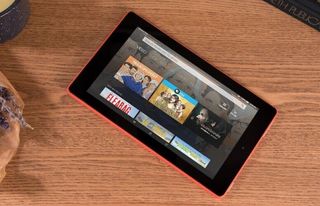
In order to do so, you'll need to follow the below steps to pull up Amazon's website, opt out, and pay Amazon the $15 you saved up front. Here's how to disable ads on your Amazon Fire Tablet.
MORE: Amazon Fire TV vs Fire TV Stick: What Should You Buy?
1. Navigate to amazon.com.
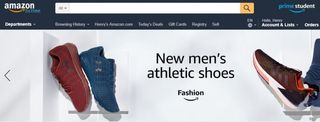
2. Hover over Account & Lists.
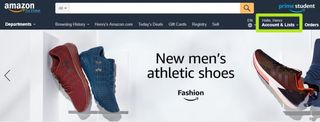
3. Select Your Content and Devices under Your Account.
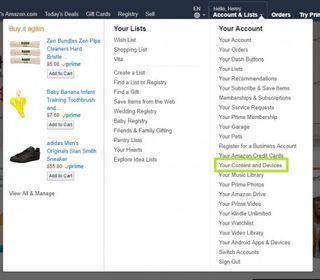
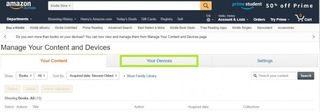
5. Click the ... next to your device.
Stay in the know with Laptop Mag
Get our in-depth reviews, helpful tips, great deals, and the biggest news stories delivered to your inbox.
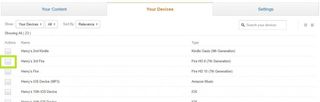
6. Click Edit under Special Offers. As you'll see here, we're already unsubscribed, because ours came without ads.
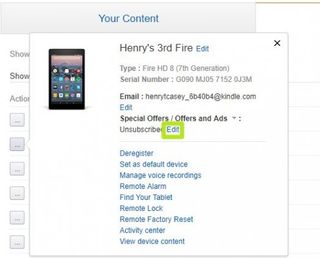
7. In the next window, you'll get the option to pay $15 to disable Special Offers and Ads.
8. On your Fire tablet, swipe down from the top of the screen.
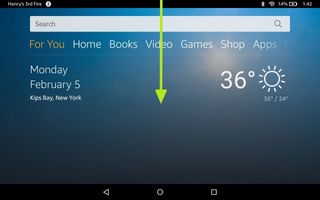
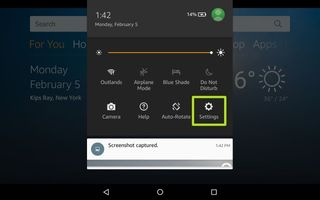
10. Tap Apps & Games.
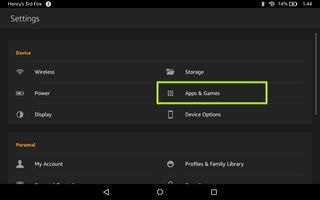
11. Tap Amazon Application Settings.
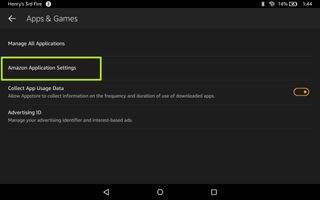
12. Tap Home Screens.
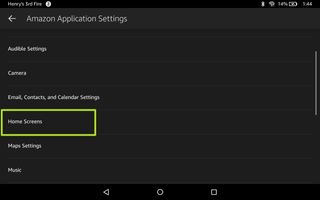
13. Turn off the Recommendations option.
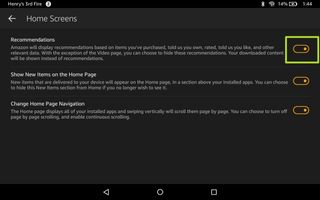
You've disabled ads for an Amazon Fire tablet!
