How to Turn Your Windows PC Into a Mobile Hotspot
News
published
If you have just one Ethernet cable and no access to other Wi-Fi, using your PC as a hotspot could be a lifesaver. With it, you can add phones, other laptops or anything else that needs Wi-Fi. It's really simple to do in Windows 10. Here's how:
1. Go to Settings > Network and Internet.
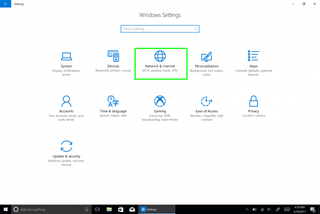
2. Choose "Mobile Hotspot" on the right rail.
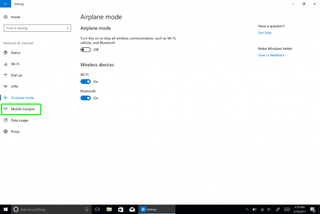
3. Move the top switch to "on."
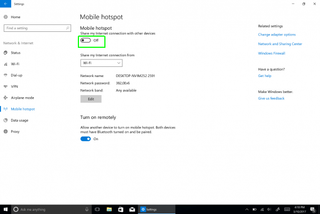
4. Click the Edit button to change the network name and password. You can also choose between the 2.4-GHz and 5-GHz wireless bands.
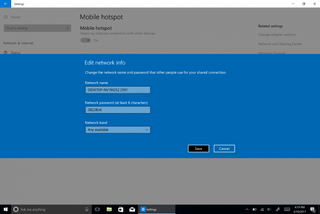
Windows 10 Security and Networking
- Use the Windows 10 Parental Controls
- Find Your MAC Address
- Turn Your Windows PC into a Wi-Fi Hotspot
- Password Protect a Folder
- Create a Guest Account in Windows 10
- Enable Windows Hello Fingerprint Login
- Set Up Windows Hello Facial Recognition
- How to Restrict Cortana's Ever-Present Listening in Windows 10
- Automatically Lock Your PC with Dynamic Lock
- Blacklist Non-Windows Store Apps
- Find Saved Wi-Fi Passwords
- Set Up a Metered Internet Connection
- Use Find My Device
- Stream XBox One Games
- All Windows 10 Tips
- Map a Network Drive
- Create Limited User Accounts
- Set Time Limits for Kids
- Pin People to Your Taskbar
Stay in the know with Laptop Mag
Get our in-depth reviews, helpful tips, great deals, and the biggest news stories delivered to your inbox.
Most Popular


MORE FROM LAPTOP MAG...


