How to Use Twitter in OS X Mountain Lion


Apple's new OS for Macs integrates deeply with Twitter, which makes it seamless to send tweets and check updates that mention you from your followers. OS X Mountain Lion will also update your contacts with their Twitter account info.
You first need to add your Twitter account (you can set more than one), in the Mail, Contacts & Calendars panel in System Preferences.
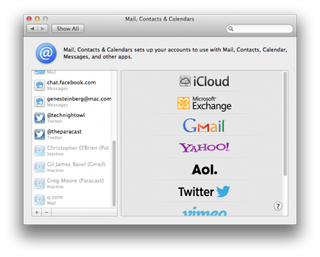
Click Twitter and add your username and password and Click Sign In. If you have additional Twitter accounts, you can add them by repeating these steps.
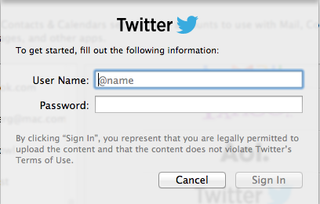
If you want to update your Contacts to include their Twitter names, choose your Twitter account from Mail, Contacts & Preferences and click Update Contacts. Where Contacts can find someone’s Twitter name, it will be listed in a separate category.

Set your Twitter Notification Center settings in the Notification preference panel. As with other apps, you can display Banners or Alerts, specify the number of items to show and other settings.
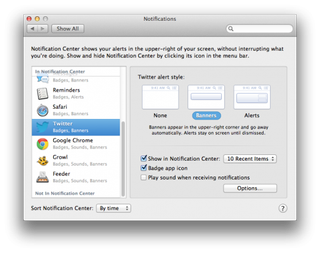
One quick way to send a tweet is to select Twitter from the Share menu of a number of Apple’s apps, such as Safari, Preview, and even the Finder.
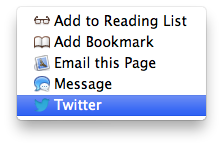
When you select Twitter, you’ll bring up a tiny text window where you can compose your tweet.
Stay in the know with Laptop Mag
Get our in-depth reviews, helpful tips, great deals, and the biggest news stories delivered to your inbox.
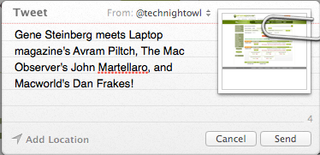
This fall, Facebook integration comes to Mountain Lion, to coincide with the expected release of iOS 6.



