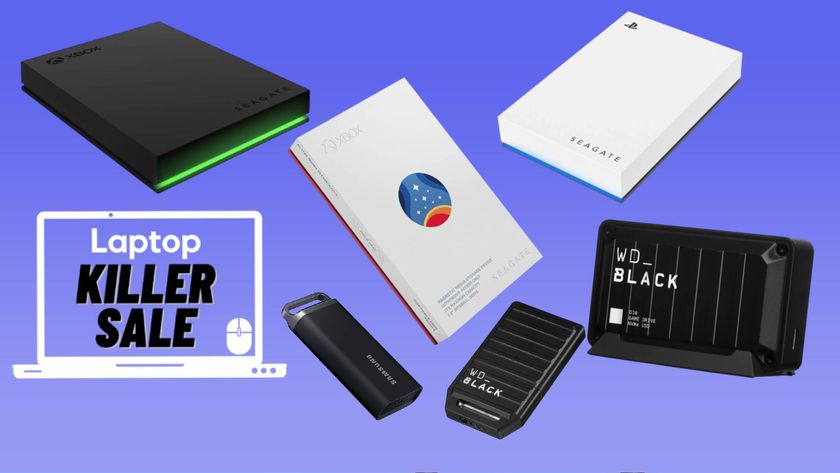Ultimate iCloud Guide: Everything You Need to Know
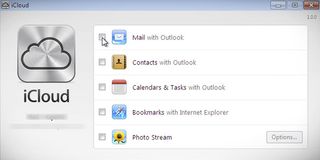
Even before Apple’s iCloud came along, the idea of “the cloud” was, well, nebulous. Apple’s definition is a method by which you can synchronize all your data—such as photos, music, calendars, address books, and eBooks—wirelessly between all your devices over the Internet. No sync cables, no drag and drop. The cloud also provides backup, since copies of all that data live not on puffy white cushions but on servers in a warehouse.
Apple’s new, mostly free iCloud service is a latecomer to the genre. Google’s been at it for nearly a decade. Gmail, Google Docs, Google Calendar, Reader—basically all its apps—live on servers and can sync across gadgets including Android phones, PCs, Macs and even Apple mobile devices. Amazon has offered a Cloud Player to store and sync music since March.
But Apple promises to replace the handful of tools you’ve needed for syncing different types of data with one service. Well, as long as you own newish Apple products. Android users are out of luck. However, iCloud does work with PCs.
For a brand-new service, iCloud works pretty well. But it has bugs and peculiarities that are important to understand. Here’s a comprehensive guide to the service, with a breakdown iCloud's features and tips for maximizing the service's usefulness.
iCloud: What You Get
Here are the key features of iCloud:
- Syncing photos, music, videos and eBooks purchased from Apple
- Syncing music from other sources, such as MP3s ripped from CDs
- Synchronizing calendars, e-mail and contacts
- Syncing documents produced on any iDevice or computer, sometimes including PCs
- Pushing mobile app purchases to all iDevices
- Backing up data from mobile apps
- Locating a lost iDevice or finding friends with Apple devices on a map
iCloud provides unlimited storage for media purchased from iTunes—music, apps, books, and TV shows. And it comes free with 5 gigabytes of storage for e-mail, documents, songs not from iTunes (say, from Amazon), and other data. You can rent more storage for an annual fee: adding another 10GB for $20, 20GB for $40, and 50GB for $100.
Stay in the know with Laptop Mag
Get our in-depth reviews, helpful tips, great deals, and the biggest news stories delivered to your inbox.
What You Need
To get all the iCloud goodies, you will need the free upgrade to Apple’s mobile operating system, iOS 5. It will run on any iPad and on a recent iPhone (3GS, 4, and 4S) or iPod touch (generation 3 and higher, but not other iPods, such as the nano).
On the computer side, Mac users will need the Lion OS ($30 upgrade or free with a new Mac), and PC users will need the free iCloud Control Panel for Windows 7 or Vista, as well as the latest version of iTunes. PCs get extra sync features with Microsoft Outlook 2007 or 2010 and Internet Explorer (version 8 and higher) or the latest Safari for Windows browser
Pushing Mobile App Purchases to All Devices
This part of iCloud is wonderfully simple. If you enable automatic downloads for apps in the Store menu (under Settings for iOS 5), an app installed on any iDevice—say an iPhone—also installs on any other device, such as an iPad or iPod. The one exception: An app designed only for iPad won’t also download to an iPhone or iPod, and vice versa.
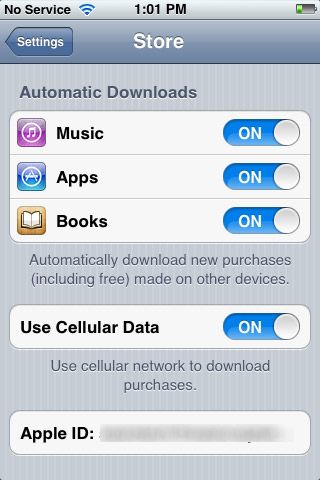
Whether or not an app is pushed to other iDevices, it will also download to iTunes on your Mac or PC. Likewise, you can purchase apps on your computer and watch them appear on the mobile devices that have auto downloads enabled.
Media Syncing
Keeping media up to date began as a headache with the original iPod and grew into a nightmare with the addition of iPhones and iPads. Any device can download music, videos and now eBooks, which means you can have different collections on each device. You can regularly sync them all through iTunes over a cable, but that's about as likely as you making it to the gym three times a week.
With iCloud, whatever you buy on any device—mobile, Mac, or PC—shows up on all the others. It’s your choice, though, whether you want it to download the entire song, video, etc., or just display the name with the option to download. That’s quite handy: The 50 gigabytes of media on your PC wouldn’t all fit on that 8GB iPhone. But now you can see your entire library and simply click the iCloud icon to download what you want.
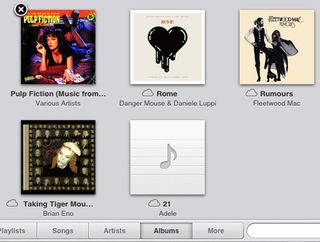
As with apps, you can enable automatic downloads for songs and books in the Store menu on each mobile device. What about videos? There’s no option to automatically download them, but their titles and the iCloud download button appear in the mobile iTunes app, as they do for songs or albums. In order to delete a song, video, album, or TV series, you generally swipe a finger across the name. But on the iPad, where albums and TV series appear as icons, you hold your finger on the icon for a few seconds and then press the X symbol.
Media syncing is stunningly easy—if all your mobile gadgets are from Apple. If you have, say, an iPad and an Android phone, they won’t sync through iCloud.
Photo Stream
To sync photos, turn on Photo Stream under the Photos section of the iOS 5 settings, and any iOS 5 devices will share their pictures (when connected by Wi-Fi). iCloud stores up to 1,000 photos for up to 30 days. It’s a conduit to pass photos among devices, not a permanent storage space like Picasa or Flickr. To view pictures from Photo Stream on a Mac, you’ll need the latest version of iPhoto ($15) or Aperture ($200). On a PC, the iCloud Control Panel app syncs photos with a folder on your computer. You can then use any photo app, such as the free Picasa, to view and edit them.
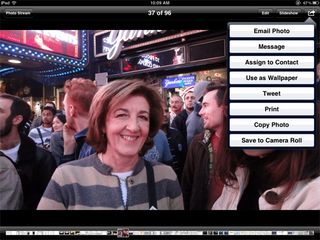
The Photo Stream folder on an iDevice has a 1,000-photo limit. When the number is exceeded, the oldest photos roll out to make room for the new. To keep a photo permanently, you can save it to the local Camera Roll folder on the device. That’s also where you make edits.
iTunes Match
Editor’s Note: We tested the developer beta of iTunes match, which should be out in the next week or so.
That effortless (and free) syncing of iCloud works only for music purchased from Apple. Syncing other tunes, such as songs ripped from CDs or purchased from Amazon, happens through iTunes Match. This new service costs $25 per year.
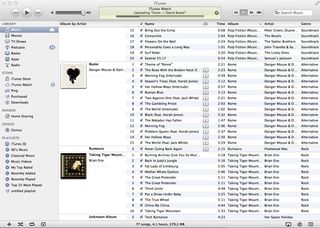
If Apple’s store has the same song—even if you didn’t buy it from Apple—iTunes Match plays it from the cloud—that is, from Apple’s servers. Even better, you don’t have to upload a copy to your iCloud account, a tedious process that eats into your free 5GB of space. With 16 million tracks, iTunes is likely to have a lot of your music. To activate matching, click the Store menu in iTunes and select Update iTunes Match. But remember, iTunes Match is a subscription service. If you don’t renew, you lose cloud access to all the music that you didn’t buy from Apple.
Uploading music is a chore, but iTunes Match cuts that work down tremendously with no effort on your part. If most of your music isn’t from iTunes, $25 per year may be a fair price for the convenience.
Calendars, Contacts and E-mail
With iCloud syncing, any change to your virtual DayTimer is automatically updated on all Apple devices, and in some cases on PCs. Add an appointment or contact on your computer, and it appears on your iPhone, or vice versa. This probably sounds familiar to Android users, as it’s been a free, built-in function of that OS from inception. If you have an Android phone or tablet you want to keep in sync, you’ll use Google’s service, not iCloud. And since Google and iCloud do not sync with each other, Android users will have to put everything on Google—even Apple devices—to sync across all the gadgets.
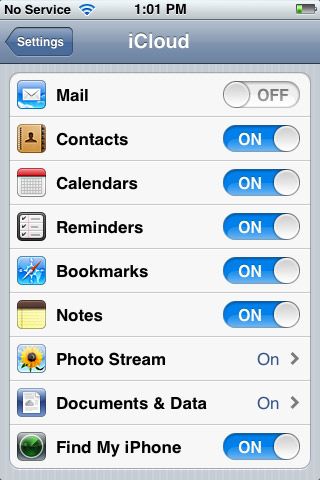
To sync only iOS 5 devices, go to Settings, then iCloud, then turn on whatever apps you’d like to sync: Calendars, Contacts, Mail, and Reminders. On a Mac, syncing with iCal or Address Books simply requires going to the preferences menu of each app, selecting iCloud under the accounts pane, and checking Enable This Account. Reminders also show up in iCal.
To set up syncing on a PC, download the free iCloud Control Panel for Windows (Vista or 7). It resembles the Dettings menu in iOS 5, with checkboxes to select syncing of e-mail, contacts, and calendars with Outlook. It can also enable Photo Stream and sync browser bookmarks between Safari on a Mac or mobile device and Internet Explorer or Safari for Windows.
iCloud can also sync e-mail, but people won’t need that feature if they already use a cloud-based service such as Exchange (for work), Google, Yahoo, or a type of e-mail called IMAP. Why switch to a new e-mail account to get a syncing feature you probably already have with the present account?
Ironically, getting e-mail, contacts, and calendars requires you to configure the -email, address book and calendar applications separately on a Mac. It’s actually easier with a PC, where one control panel handles it all.
Syncing Documents
It's fantastically simple to sync documents between iDevices such as an iPhone and iPad. For example, type something in Notes on one device, and it appears on the other within a minute. To find it on a Mac, however, you’ll have to look in, of all places, Apple Mail. There is no syncing with PCs.
The process is even more awkward with productivity software. Apple makes its iWork office apps for both iOS and Mac. On iOS, each app—Keynote, Numbers, and Pages—sells for $10. On a Mac, each goes for $20. iWork apps sync across iDevices. So, for instance, you can start a document on your iPad and pick it up on your iPhone. But iWork on a Mac doesn’t sync with iCloud. The best you can do is upload and download with iCloud using its web interface by setting up an account at www.icloud.com. But it’s a drag-and-drop process. No syncing. You can also use the web interface to move docs in other formats, such as Word, to or from a Mac or a PC.
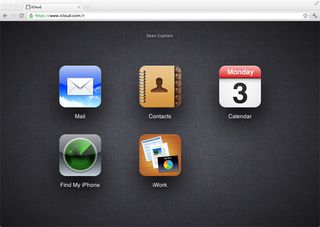
To seamlessly sync documents across any devices, skip iCloud and spring for mobile apps like QuickOffice Pro ($20 for iPhone and Android phones, $25 for iPad and Android tablets; www.quickoffice.com). After they are configured with an online service such as Dropbox or SugarSync, the apps allow Microsoft Office files to sync almost instantly between Macs, PCs, and any iOS and Android devices.
Bottom line: iCloud works for keeping documents in sync but there are better and easier to use tools out there.
Backing Up Data
By definition, nearly everything covered in iCloud is a kind of backup, since copies of media, appointments, bookmarks, and more live on Apple’s servers. But iCloud also backs up some data that isn’t synced with multiple devices. For instance, it stores ringtones, SMS messages, and the arrangement of app icons on an iPhone, iPad, or iPod. If you lose a device—or if it gets so mangled that you have to wipe it and install the OS from scratch—iCloud restores the way it looked and worked previously.
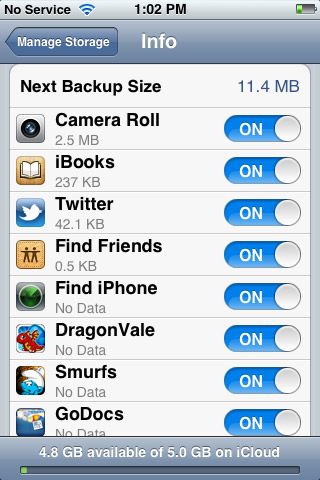
Non-Apple apps—such as the MadPad audio-mashup app, the Omnigraffle graphics suite, and the game PocketGod—can also back up data to iCloud.
Finding a Phone or Friend
Apple has long had a Find My iPhone feature to locate a lost or stolen iPhone (or iPod or iPad) using its GPS capability and to show the map on another iDevice or a secure website. That feature continues in iCloud, along with a new one called Find My Friends.
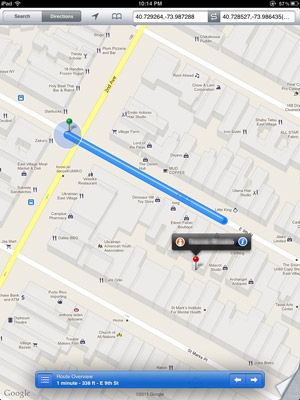
Both services require free app downloads, and Find My Friends is opt-in. Someone sends an invite over e-mail, and the person who accepts will be visible to just the sender. You can also make yourself visible for a limited time, such as during a group outing when people tend to get lost.
Finding an iPhone, iPad or iPod is a dead-simple task that you hopefully will never have to do. Friend finding may become popular in the future, but for now the process of inviting, accepting, and trying to decide the time frame for visibility is a bit awkward.
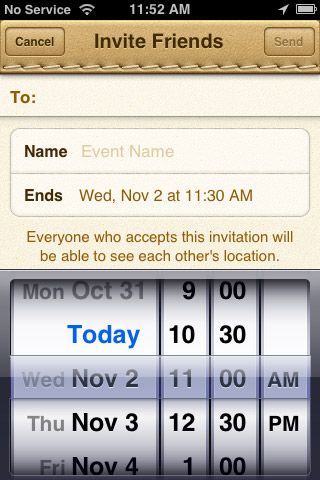
Is iCloud Worth It?
iCloud has two great aspects: It’s free (generally) and it comes in pieces. For no money, you can try out most parts of the service to find the ones that work best. And the most-polished parts—syncing apps and media—are probably the most important. iCloud finally banishes the awful sync cord that no one likes to use. (By the way, you will be able to update iOS 5 wirelessly, too.) Even if you have a mix of Apple and Android gadgets, iCloud at least makes managing the content on your Apple devices easier.