How to Uninstall Outlook Add-Ins
News
By Bryan Clark
last updated For all the things Outlook does well, handling add-ins (or add-ons, as they’re calling in other programs) isn’t one of them. Installing is easy, but when it comes time to delete them, it seems impossible to find the right option. Purging unwanted Outlook add-ons is not as hard as it seems once you’ve learned how to do it.
- How to save a GIF or video from Twitter
- How to Hide Individual Cells in Excel (But Still Use Them in Formulas)
- How to Change Your Mac's Default Screenshot Directory
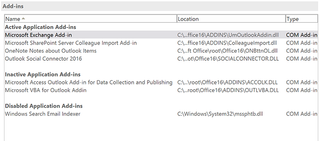
1. Open the Outlook desktop client.
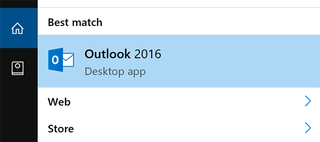
2. Go to the File tab.
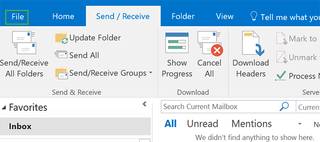
3. Click Options.
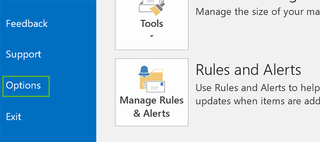
4. In the Add-ins section on the left, choose COM Add-ins and press Go.
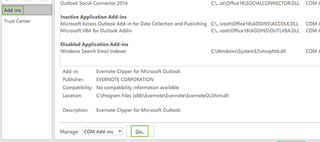
5. Check the Add-in you want to remove and press the Remove button at the right
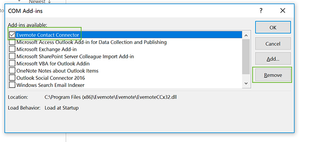
6. Repeat for additional plugins or press the X at the top right to close the dialogue.
Stay in the know with Laptop Mag
Get our in-depth reviews, helpful tips, great deals, and the biggest news stories delivered to your inbox.
Microsoft Outlook Tips
- Block a Sender in Outlook 2016
- How to Instantly Mark Messages as Read in Outlook 2016 and Prior
- Edit New Message Alerts in Outlook
- How to Mail Merge in Office 2016
- Set an Out of Office Reply in Outlook
- How to Create Custom Groups in Outlook 2016
- Download Your Address Book in Outlook 2016 and Prior
- How to Archive Mail in Outlook 2016
- Create an Email Signature in Outlook 2016 and Prior
- Attach a Calendar Event to an Email
- Set Up a Universal Inbox
- Import Contacts to macOS Address Book
- Purge Deleted Messages
- Delete Addresses in Outlook Autocomplete
- Change the Attachment Size Limit in Outlook
- Import Contacts via CSV
- Back Up Outlook Data
- Change Fonts in Outlook
- Export Contacts to CSV
- Add an Image to Your Signature
- Set Up Out-of-Office Messages
- Create Email Templates
- Restrict Notifications to Important Emails Only
- Get Read Receipts
- Use Two Time Zones for Meetings
- Recall an Email
- Save Common Searches
- Filter Email
- Block Unwanted Mail
- Stop Sending Winmail.dat
- Automate Repetitive Actions
- Schedule Outgoing Mail
- Create Canned Replies
MORE FROM LAPTOP MAG...



