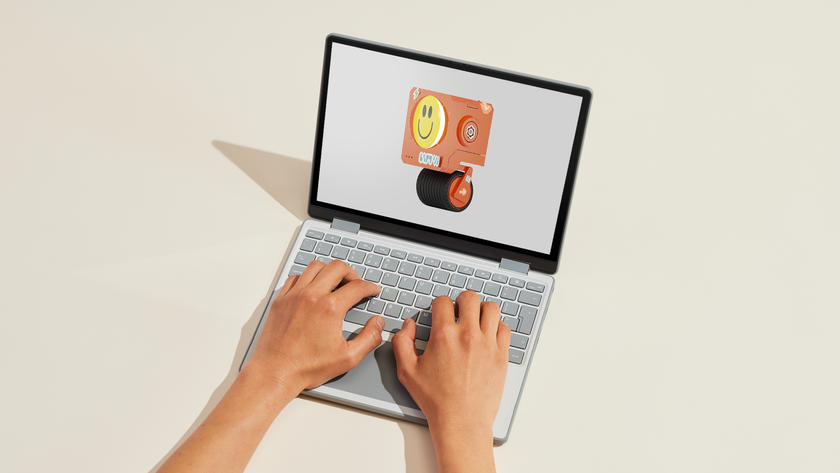How to Use Chrome’s Omnibar to Search Gmail
Most people know that you can use Chrome's Omnibar, aka its address bar, to search the web with Google or another web search engine. However, many aren't aware that you can also use the Omnibar to query your own Gmail account.
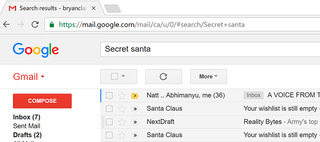
It won’t work right out of the box, but with a couple of setup tricks, you’ll be able to find a specific email without having to navigate to Gmail first. It’s a real time-saver. Here's how.
1. Open Chrome.
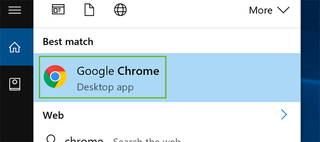
2. Open the Chrome customization and settings menu by clicking the icon at the right of the Omnibar.
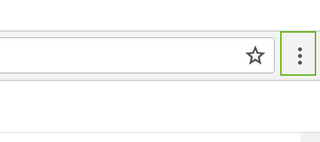
3. Choose Settings.
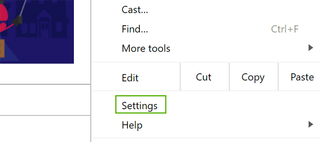
4. Scroll down to Search and choose Manage search engines.

5. Copy the following text:
Stay in the know with Laptop Mag
Get our in-depth reviews, helpful tips, great deals, and the biggest news stories delivered to your inbox.
https://mail.google.com/mail/ca/u/0/#apps/%s
and paste it into the URL field of the Add new search engine area.
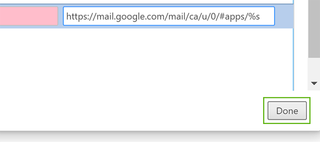
6. Add a name and keyword to the other two boxes.
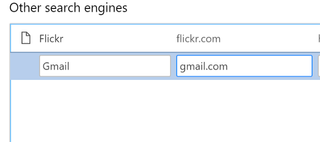
7. Click Done.
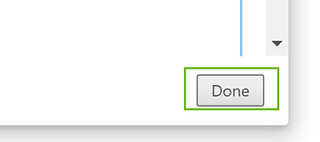
8. To use the command, type gmail.com into the browser and hit the Tab button on your keyboard.
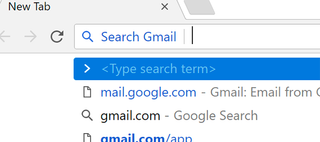
9. Add your search query and press Enter.

Chrome Browser Tips
- How to Reduce Memory Usage in Chrome
- How to Silence Noisy Tabs in Chrome
- Hide Your Chrome Browsing From Your Boss
- Enable Guest Browsing in Chrome
- How to Make Chrome More Touch-Friendly
- How to Enable Do Not Track in Chrome
- How to Put Chrome in High Contrast Mode
- Remove Extensions from Chrome
- How to Resume an Interrupted Download in Chrome
- Protect Yourself from Spoilers with the Chrome Browser
- How to Create Desktop Shortcuts for Web Pages Using Chrome
- How to Use Chrome Extensions in Incognito Mode
- Disable (and Enable) Notifications in Chrome
- How to Use Chrome's Built-in Task Manager
- Add a Home Button to Chrome
- How to Change Your Default Search Engine in Chrome's Omnibox
- Show Frames Per Second in Chrome
- Get Gmail Notifications in Chrome
- How to Clear Your Internet History in Chrome
- How to Stop Pop-Ups in Chrome
- How to Prevent Scrollbar Jumping
- Change the Download Folder
- Firefox Quantum versus Chrome