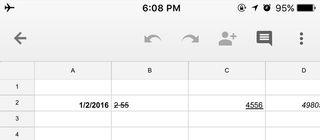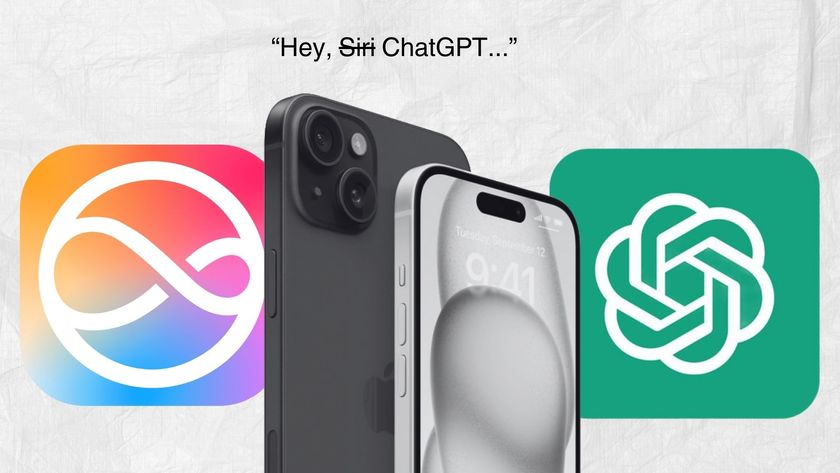How to Use Google Sheets Offline
Though Google Sheets is primarily used for creating and editing spreadsheets while you're online, you can access the program when you're offline. This works by creating local copies of your files so you can work when you're in a cellular dead zone or any area where connectivity is sparse. Here are our step-by-step instructions for how to set up Google Sheets's Offline Mode and how to access a spreadsheet without a connection.
1. Open Google Sheets and click on the Menu icon after logging into Google.
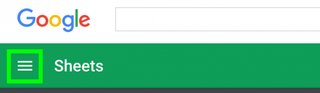
2. Select Settings.
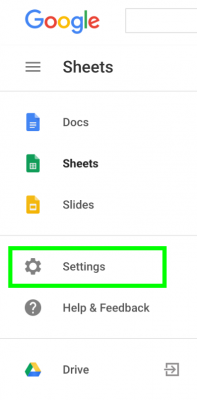
3. Click Turn on. If this is already turned on, you may have enabled the feature while making Google Docs available offline.
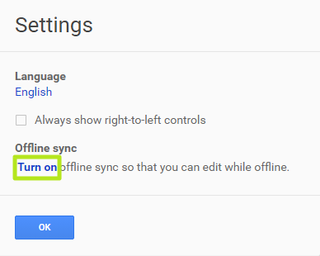
4. Click Get the app.
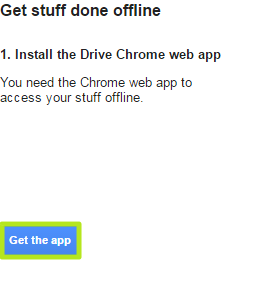
5. Click Add to Chrome.

6. Click Add extension.
Stay in the know with Laptop Mag
Get our in-depth reviews, helpful tips, great deals, and the biggest news stories delivered to your inbox.
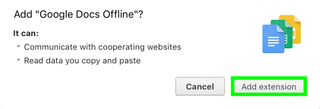
7. Click the Google Sheets tab.

8. Click Enable Offline. Your docs will begin to download for offline use. Don't disconnect immediately, as it takes some time.
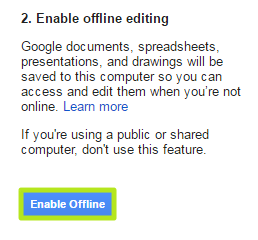
9. If you lose your internet connection, open Google Sheets and click on one of your documents. We recommend you bookmark the page for convenience.
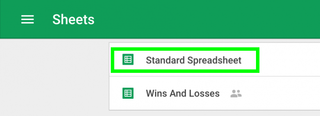
You're now using Google Sheets offline.
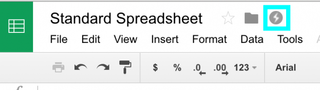
How to Save a Google Sheet for Offline Use in iOS and Android
Offline sync is also available for Google Sheets on iOS and Android, but it requires you to turn the feature on for each spreadsheet. The steps are the same for both Android and iOS.
1. Tap the three dots icon in either the document view or list view.
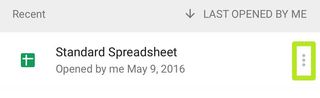
2. Toggle Available offline to on.
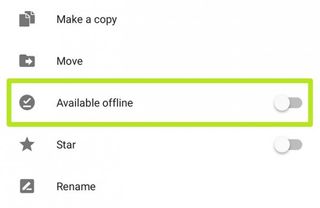
Now you can use a Google Sheet offline in iOS or Android.