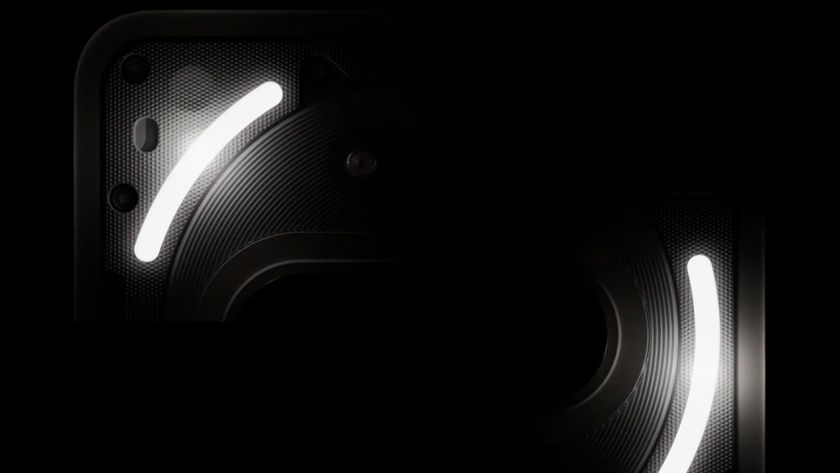How to Use Multi-Window View in Android 7 Nougat
The most prominent new feature in Android Nougat 7.0 is Multi-Window (also called split-view) multitasking, a long-overdue addition to the mobile operating system. Formerly found only in customized Android skins such as Samsung TouchWiz, this mode enables you to view two apps at once. It's great for when you want social media or your email inbox visible while you browse the web or edit photos.
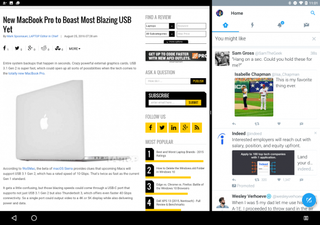
Unfortunately, it's not exactly easy to figure out how to make it work. Below, we'll show you how to select a second app to place side by side with the one you're already using, and how to select an app not shown in the app switcher. Here's how to use multi-window views in Android Nougat 7.0:
1. While in an app, hold down on the Recent Apps button.
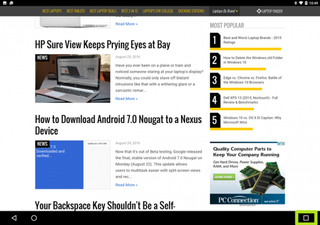
2. Select an app from your recent apps. If the app you want doesn't appear in that view, tap the Home button. Not all apps support multi-window mode, and you'll see a warning if that's the case for apps you select.
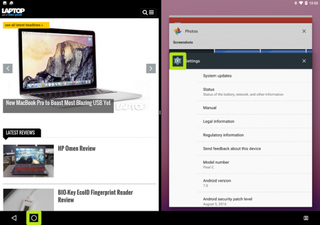
3. Tap a second app.
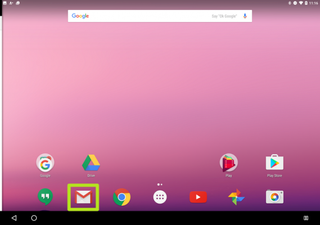
You've set up split-view! Drag the dividing line left and right to resize, tap Home to find a new secondary app from the home screen and tap the Split Screen button in the bottom right corner to select a recently used app.
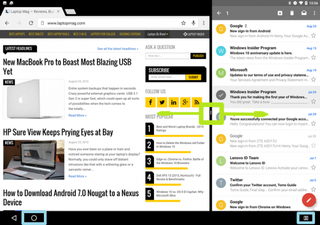
- How to Download Android 7.0 Nougat to a Nexus Device
- 10 Reasons Android Beats the iPhone
- Android Tips to Unlock Your Phone's Full Potential
Stay in the know with Laptop Mag
Get our in-depth reviews, helpful tips, great deals, and the biggest news stories delivered to your inbox.