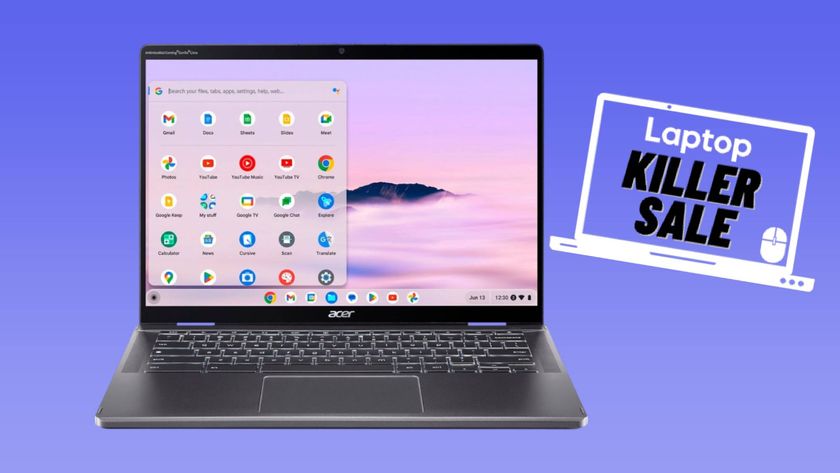How to Use Skype on a Chromebook
News
published
Chrome OS makes it easy to make calls or hold chats with Google Hangouts, but what if you want to communicate with someone on Skype? While early versions of the Skype for web didn't allow it, you can now make video calls with Skype on a Chromebook. Here’s how.
1. Open Chrome and navigate to web.skype.com. You will be redirected to a sign in page.
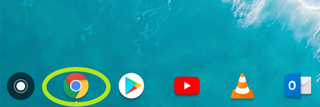
2. Enter your username, email account or phone number.
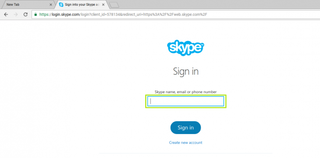
3. Enter your password and click Sign in.
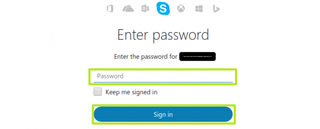
4. Choose a friend to chat with, or press + to add a new one
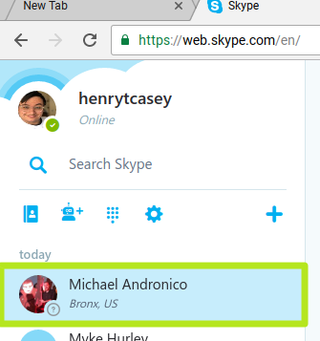
5. Click the camera icon to start a video call, or the phone icon to start an audio call.
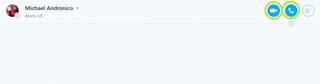
You're making Skype calls on a Chromebook!
Stay in the know with Laptop Mag
Get our in-depth reviews, helpful tips, great deals, and the biggest news stories delivered to your inbox.
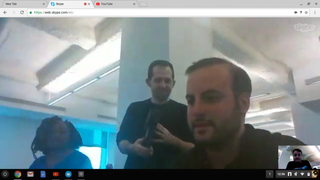
Chromebook Tips
- How to Get Android Apps, Google Play Store on a Chromebook
- Save Images On a Chromebook
- How to Redeem Your 100GB of Free Space
- Change Wallpaper on a Chromebook
- Set Up Google Print on Your Chromebook
- Keep Google From Spying on Your Kid's Chromebook
- Install Linux on a Chromebook
- Turn on Caps Lock
- Take a Screenshot
- Reset Your Chromebook
- Use Dropbox on Your Chromebook and Add it to File Manager
- Edit Word Docs on a Chromebook
- Set Up Offline Gmail
- How to Force Quit on a Chromebook
- Set Up Chrome Remote Desktop on Your Chromebook
- Turn Your Chromebook Desktop into an Art Gallery
- Keep Your Chromebook From Sleeping
- How to Snap Windows in Chrome OS
- Change the Screen Resolution of a Chromebook
- How to Launch a Google Hangout on Your Chromebook
- How to Stream Google Play Music on Your Chromebook
- How to Right-Click on a Chromebook
- How to Unlock Chromebooks Using a PIN Number
- How to Add Custom Shortcuts to Your Chromebook App Launcher
Most Popular


MORE FROM LAPTOP MAG...