How to Use Work Spaces in iOS 11 on the iPad
iOS 11 adds a ton of multitasking tricks to the iPad, and one of our favorites is Work Spaces, the new way you'll interact with paired apps. Now, when you pair apps together in Split View mode, they stay together, rather than becoming separated if you open another app.

You'll find this to be extremely valuable once you've figured out which app pairings (such as Safari and Mail) work well together and you'll want to use at the same time. Before you get started, make sure to fill your Dock with your most important apps, as that's you'll need the Dock to pair apps.
MORE: Apple iPad Pro 10.5-inch: Full Review
So, here's how to become a master of your Work Spaces in iOS 11:
1. Tap an app to open it.
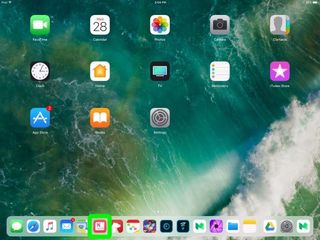
2. Swipe up from the bottom.
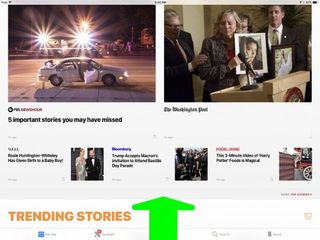
3. Drag an app icon (one you want to use with the first app) to the left or right side of the screen.
Stay in the know with Laptop Mag
Get our in-depth reviews, helpful tips, great deals, and the biggest news stories delivered to your inbox.
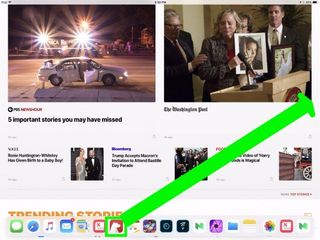
4. Repeat steps 1, 2 and 3 as necessary.
5. Double click the Home button to see your Spaces.
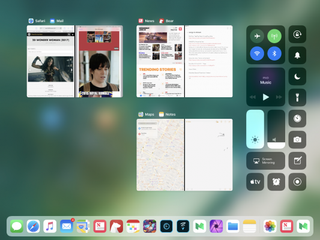
Now you're a master of setting up Work Spaces!
iPad Pro Tips and Tricks
- Multitask on the iPad Pro
- Every iPad Pro Keyboard Shortcut You'll Ever Need
- Use the iOS Keyboard as a Touchpad
- Display Two Safari Tabs Simultaneously on the iPad Pro
- How to Use the Apple Pencil with iPad Pro's Notes App
- Edit Multiple Streams of 4K Video on the iPad Pro
- Use Your iPad Pro as a Secondary Display
- Check the Apple Pencil’s Battery Life
- Use Your iPhone as a Hotspot for the iPad Pro



