How to Switch Between Start Screen and Start Menu in Windows 10
Windows 10's new-and-improved Start Menu is making headlines, but contrary to popular belief, the operating system also has the Modern UI Start Screen available for those that need or want it. If you install Windows 10 Preview on certain touch-centric devices -- the Surface Pro 6, for example -- the operating system automatically gives you the Start Screen instead of the Start Menu every time you hit the Start Button or Windows key.

Showing the larger, tile-based list of shortcuts makes sense on a tablet, where users need large icons and buttons to tap, but what if you want the new Start Menu instead? Conversely, what if you install Windows 10 on a laptop and decide you want to use the Start Screen. Fortunately, by tweaking one simple setting you can manually switch between the Windows 10 Start Menu and the finger-friendly Start Screen. Here's how.
1. Right click on the taskbar and select Properties.
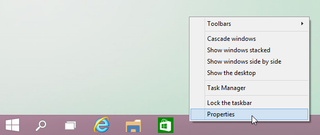
2. Select the Start Menu tab.
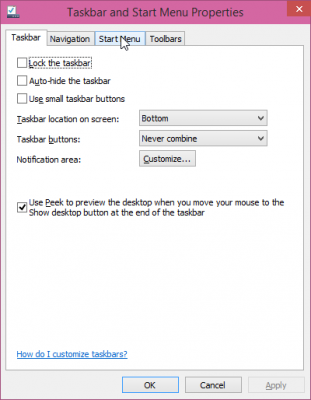
MORE: How to Make Windows 8 or 8.1 Look and Feel Like Windows 7
3. Toggle "Use the Start menu instead of the Start screen" to on or off. If it's unchecked, you get the Start screen. If it's checked, you get the Start menu. Click OK.
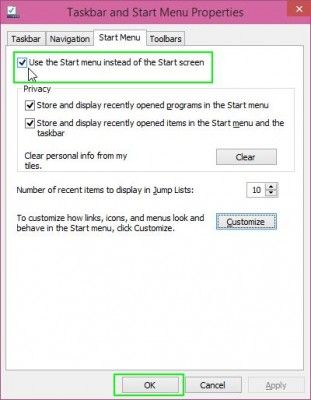
4. Click "Sign out and change settings." You will have to sign back in to get the new menu.
Stay in the know with Laptop Mag
Get our in-depth reviews, helpful tips, great deals, and the biggest news stories delivered to your inbox.
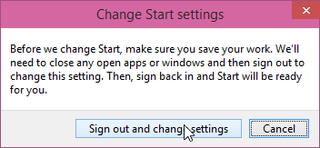
For further customization, this guide will show you how to pin websites using the tiles no matter which interface you use.



